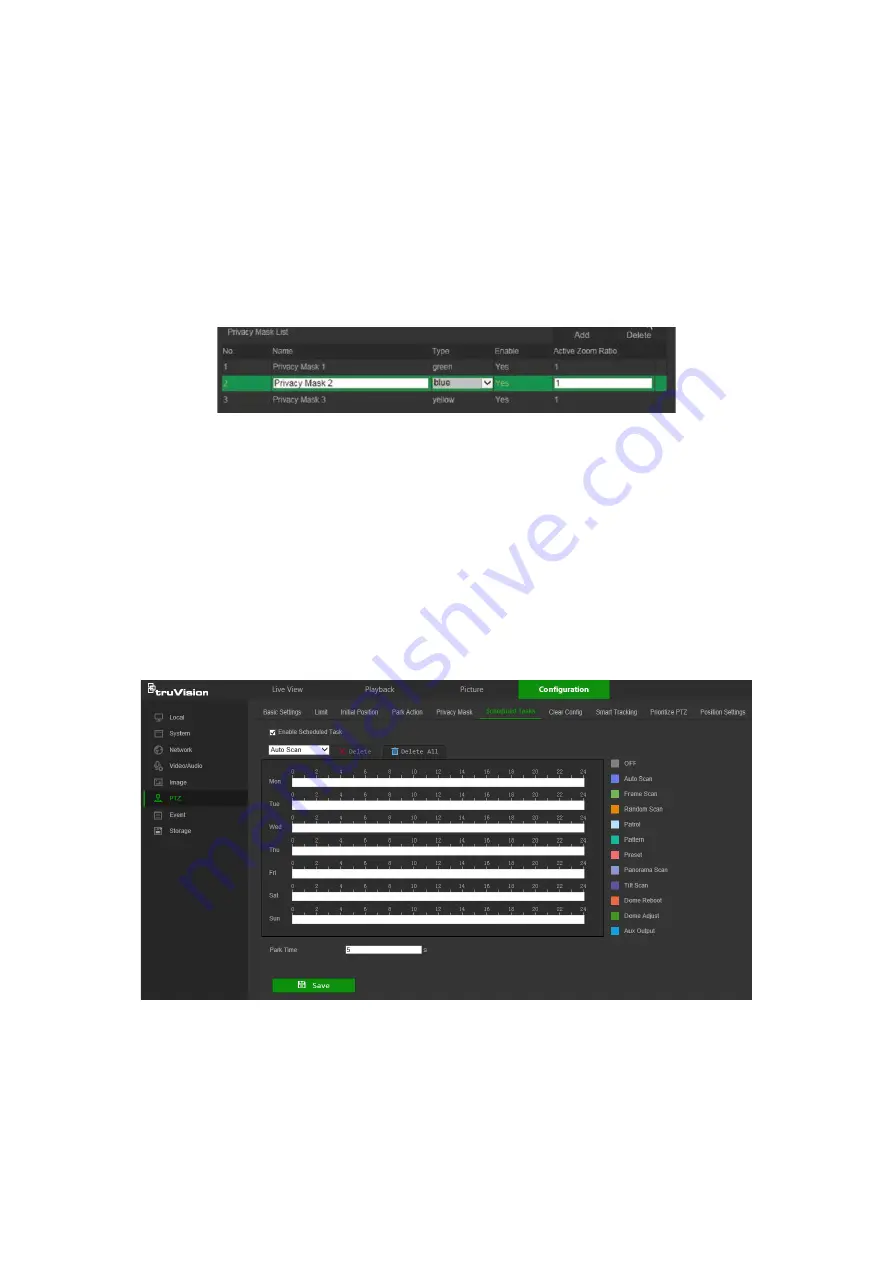
2. Select
Enable Privacy Masks
(1).
3. Using the PTZ control buttons, point the camera at the desired area, or select a
predefined preset position, where you want to set the privacy mask.
4. Click the Draw Area button (2). Click and drag the mouse in the live video window to
draw the mask area.
5. Click
Stop Drawing
to finish drawing, or click
Clear All
to clear all of the areas you
set without saving them.
6. Click
Add
(3) to add the area. Enter its name, color, and active zoom ratio. Each
mask can be individually set.
Note
: The active zoom ratio is the magnification level the camera will zoom into
when motion is detected.
7. Click
Save
to save changes.
Scheduled tasks
You can configure the camera to perform a specific action automatically during a user-
defined time period.
To define a scheduled task:
1. From the menu toolbar, click
Configuration
>
PTZ
>
Scheduled Tasks
.
2. Select the
Enable Scheduled Task
check box.
3. Set the
Park Time
. You can set the park time in seconds (a period of inactivity)
before the camera starts the scheduled tasks.
4. Choose the task type from the drop-down list (see the list of color-coded tasks on
the right side of the window).
TruVision Stainless Steel PTZ Camera Configuration Manual
33






























