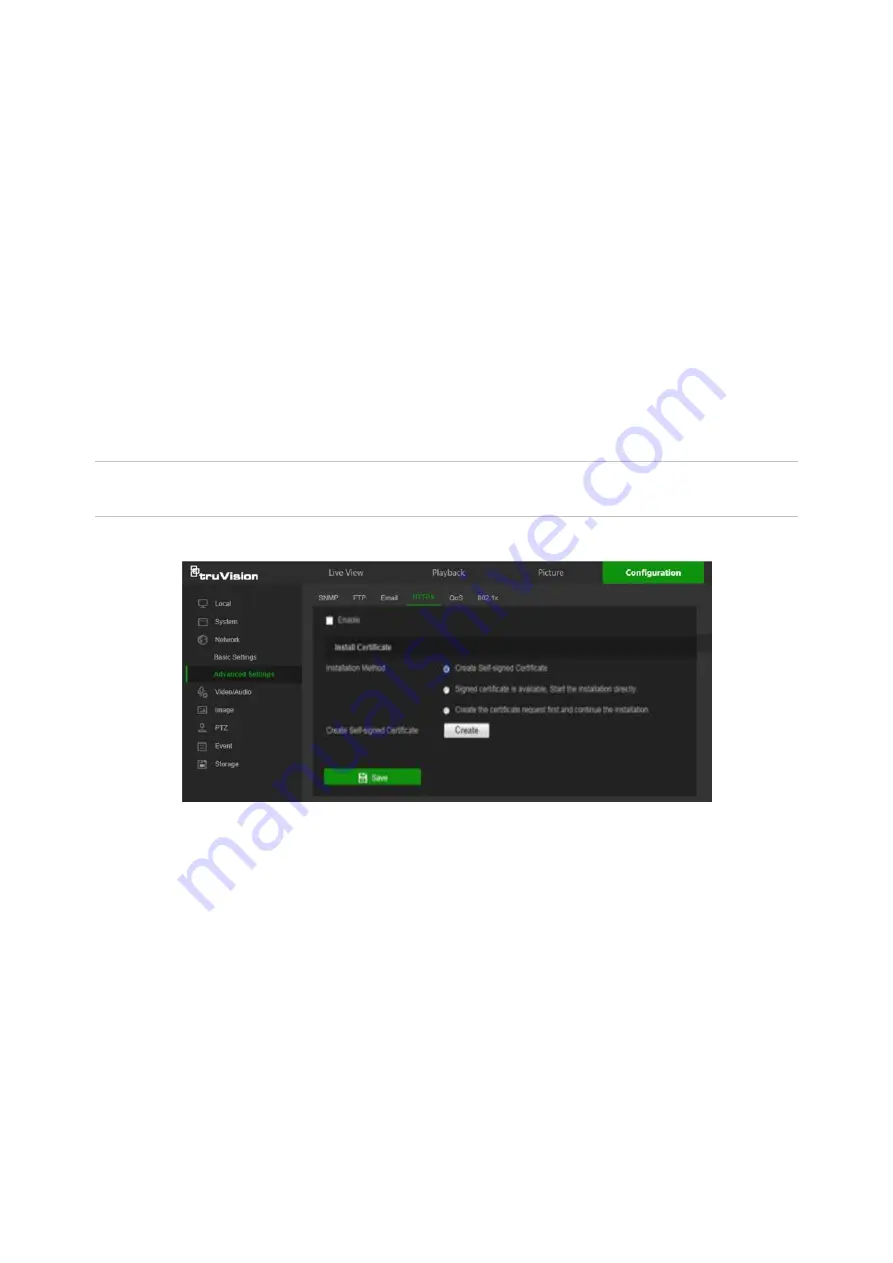
Authentication
: If the email server requires authentication, select this check box to
use authentication to log in to this server. Enter the login user name and password.
User Name
: The user name to log in to the server where the images are uploaded.
Password
: Enter the password.
Confirm
: Confirm the password.
Receiver
: Click inside the Receiver table to type in receiver names and email
addresses. Row 1 shows the first user to be notified, Row 2 shows the second user
to be notified, and so on.
3. Click
Test
to test the email parameters for each receiver.
4. Click
Save
to save changes.
To set up the HTTPS parameters:
A valid certificate must be installed to use a secure HTTPS connection for accessing
the user interface.
Caution:
Removing and installing certificates is only recommended for advanced
users.
1. Click
Configuration
>
Network
>
Advanced Settings
>
HTTPS
.
2. Deselect
Enable
and click
Save
to remove the default certificate.
3.
To create a self-signed certificate
:
Select the
Create Self-signed Certificate
radio button and then click
Create
. Enter
the country, host name/IP, validity, and the other information requested.
—or—
To create a certificate request:
Select the
Signed Certificate is available, Start the installation directly
radio
button and then click
Create
. Upload the certificate to the device.
—or—
To create an authorized certificate:
Select the
Create the certificate request first and continue the installation
as
radio button and then click
Create
. Fill in the required information in the popup
TruVision Stainless Steel PTZ Camera Configuration Manual
19






























