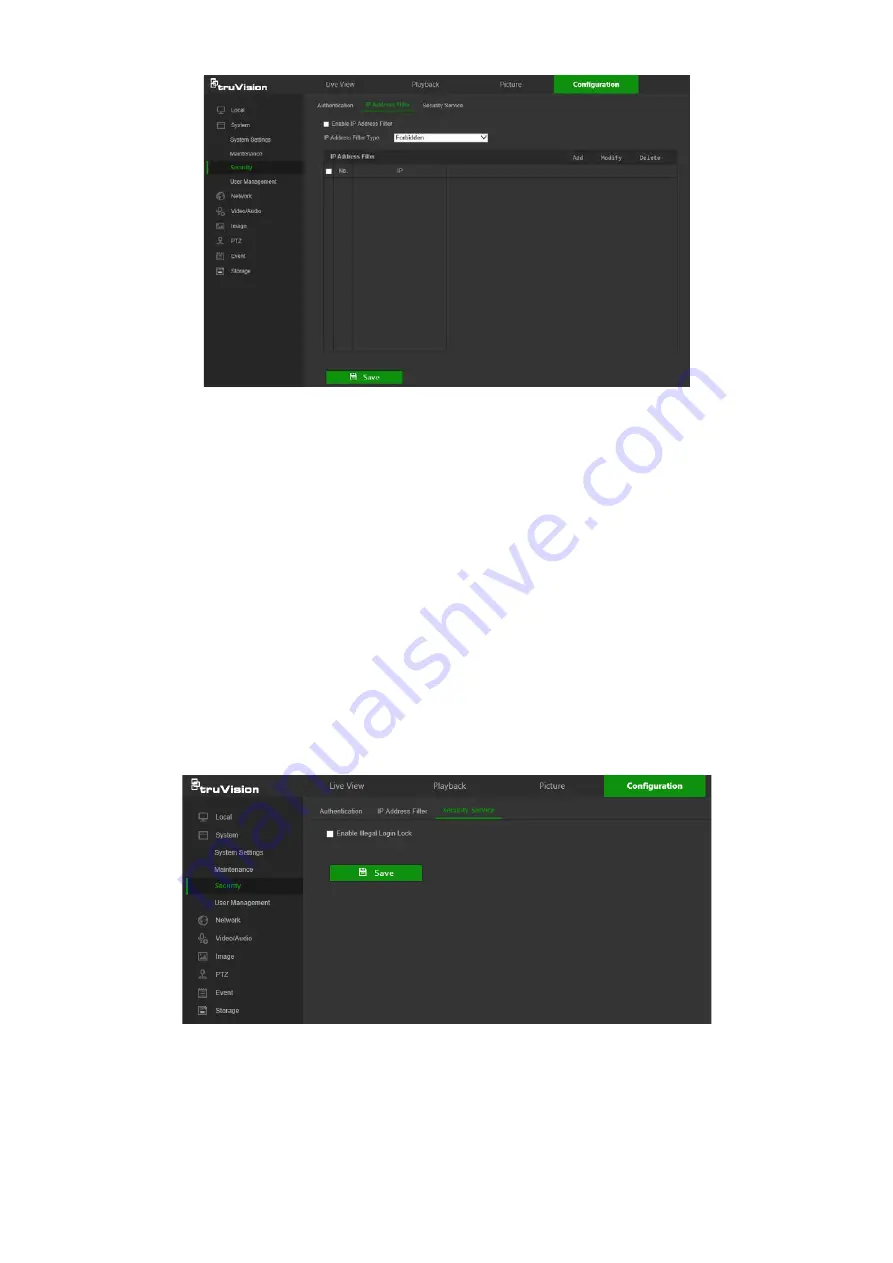
To define the IP address filter:
1. From the menu toolbar, click
Configuration
>
Security
>
IP Address Filter
.
2. Select the
Enable IP Address Filter
check box.
3. Select
Forbidden
or
Allowed
from the
IP Address Filter Type
drop-down list.
4. Click
Add
to add an IP address.
5. Click
Modify
or
Delete
to modify or delete the selected IP address
.
6. Click
Clear
to delete all the IP addresses.
7. Click
Save
to save the changes.
Security service
Enable the illegal login lock to block the IP address after five failed user
name/password login attempts. After the IP address is locked, a user can log in to the
device after 10 minutes
To enable the illegal login lock:
1. Click
Configuration
>
System
>
Security
>
Security Service
.
2. Select the
Enable Illegal Login Lock
check box
3. Click
Save
to save the changes.
60
TruVision Stainless Steel PTZ Camera Configuration Manual






























