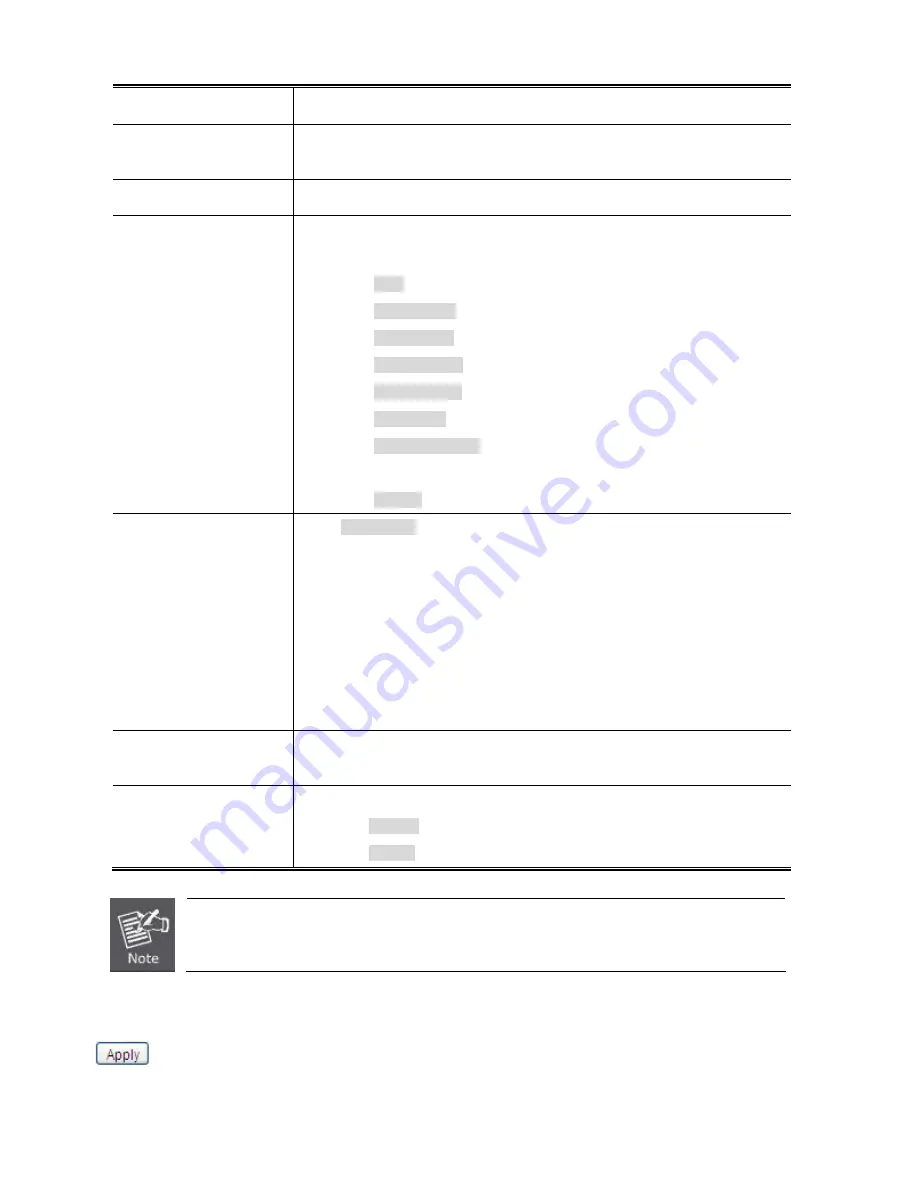
93
Port Description
Indicates the per port description.
Link
The current link state is displayed graphically. Green indicates the link is up and
red that it is down.
Current Link Speed
Provides the current link speed of the port.
Configured Link Speed
Select any available link speed for the given switch port. Draw the menu bar to
select the mode.
Auto
- Setup Auto negotiation for copper interface.
10Mbps HDX
- Force sets 10Mbps/Half-Duplex mode.
10Mbps FDX
- Force sets 10Mbps/Full-Duplex mode.
100Mbps HDX
- Force sets 100Mbps/Half-Duplex mode.
100Mbps FDX
- Force sets 100Mbps/Full-Duplex mode.
1Gbps FDX
- Force sets 10000Mbps/Full-Duplex mode.
Auto Fiber (10G)
– Setup 10G firber port for negotiation
automatically.
Disable
- Shutdown the port manually.
Flow Control
When
Auto Speed
is selected on a port, this section indicates the flow control
capability that is advertised to the link partner.
When a fixed-speed setting is selected, that is what is used. The Current Rx
column indicates whether pause frames on the port are obeyed, and the Current
Tx column indicates whether pause frames on the port are transmitted. The Rx
and Tx settings are determined by the result of the last Auto-Negotiation.
Check the configured column to use flow control. This setting is related to the
setting for Configured Link Speed.
Maximum Frame Size
Enter the maximum frame size allowed for the switch port, including FCS. The
allowed range is 1518 bytes to 10056 bytes.
Excessive Collision
Mode
Configure port transmit collision behavior.
Discard
: Discard frame after 16 collisions (default).
Restart
: Restart back off algorithm after 16 collisions.
When set each port to run at 100M Full, 100M Half, 10M Full, and 10M Half-speed modes. The
Auto-MDIX function will disable.
Buttons
: Click to apply changes
Содержание NS4702-24P-4S-4X
Страница 1: ...NS4702 24P 4S 4X User Manual P N 1072829 REV 00 01 ISS 14JUL14 ...
Страница 23: ...23 Storage Temperature 10 70 degrees C Relative Humidity 5 95 non condensing ...
Страница 164: ...164 Figure 4 8 2 Multicast Flooding ...
Страница 183: ...183 Figure 4 8 14 IGMP Snooping VLAN Configuration Page Screenshot ...
Страница 189: ...189 Figure 4 8 17 MLD Snooping Groups Information Page Screenshot ...
Страница 203: ...203 Buttons Click to apply changes Click to undo any changes made locally and revert to previously saved values ...
Страница 208: ...208 Figure 4 9 6 QoS Egress Port Tag Remarking Page Screenshot ...
Страница 218: ...218 Deletes the QCE The lowest plus sign adds a new entry at the bottom of the list of QCL ...
Страница 229: ...229 Figure 4 9 18 Voice VLAN Configuration Page Screenshot ...
Страница 252: ...252 Buttons Click to apply changes Click to undo any changes made locally and revert to previously saved values ...
Страница 291: ...291 measurement is 100 ms A value of 0 ms indicates that there hasn t been round trip communication with the server yet ...
Страница 299: ...299 Figure 4 11 17 Add User Properties Screen Figure 4 11 18 Add User Properties Screen ...
Страница 336: ...336 Figure 4 14 2 LLDPMED Configuration Page Screenshot ...
Страница 357: ...357 Figure 4 15 4 VeriPHY Cable Diagnostics Page Screenshot ...
Страница 367: ...367 ...
Страница 375: ...375 Figure 4 16 10 Port Power Consumption Screenshot Buttons Click to refresh the page immediately ...
Страница 391: ...391 ...
















































