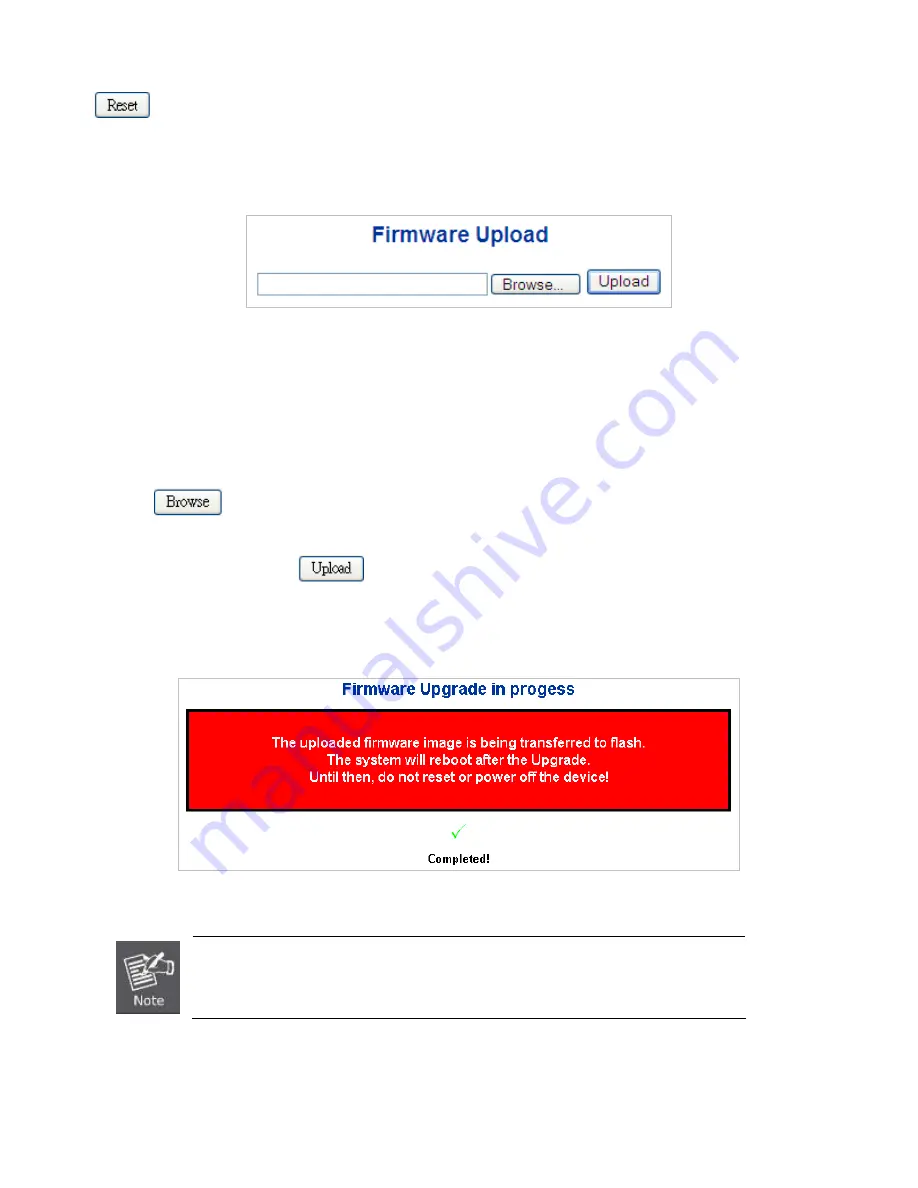
69
: Click to undo any changes made locally and revert to previously saved values.
4.2.16 Web Firmware Upgrade
This Page facilitates an update of the firmware controlling the switch. The Web Firmware Upgrade screen in
Figure 4-2-19
appears.
Figure 4-2-19:
Web Firmware Upgrade Page Screenshot
To open
Firmware Upgrade
screen, perform the following:
1. Click
System
-> Web
Firmware Upgrade
.
2. The Firmware Upgrade screen is displayed as in
Figure 4-2-19
.
3. Click the “
“button of the Main Page, the system would pop up the file selection menu to choose firmware.
4. Select on the firmware then click “
”, the
Software Upload Progress
would show the file with upload status.
5. Once the software is loaded to the system successfully, the following screen appears. The system will load the new software
after reboot.
Figure 4-2-20:
Software Successfully Loaded Notice Screen
DO NOT Power OFF
the Managed Switch until the update progress is complete.
Содержание NS4702-24P-4S-4X
Страница 1: ...NS4702 24P 4S 4X User Manual P N 1072829 REV 00 01 ISS 14JUL14 ...
Страница 23: ...23 Storage Temperature 10 70 degrees C Relative Humidity 5 95 non condensing ...
Страница 164: ...164 Figure 4 8 2 Multicast Flooding ...
Страница 183: ...183 Figure 4 8 14 IGMP Snooping VLAN Configuration Page Screenshot ...
Страница 189: ...189 Figure 4 8 17 MLD Snooping Groups Information Page Screenshot ...
Страница 203: ...203 Buttons Click to apply changes Click to undo any changes made locally and revert to previously saved values ...
Страница 208: ...208 Figure 4 9 6 QoS Egress Port Tag Remarking Page Screenshot ...
Страница 218: ...218 Deletes the QCE The lowest plus sign adds a new entry at the bottom of the list of QCL ...
Страница 229: ...229 Figure 4 9 18 Voice VLAN Configuration Page Screenshot ...
Страница 252: ...252 Buttons Click to apply changes Click to undo any changes made locally and revert to previously saved values ...
Страница 291: ...291 measurement is 100 ms A value of 0 ms indicates that there hasn t been round trip communication with the server yet ...
Страница 299: ...299 Figure 4 11 17 Add User Properties Screen Figure 4 11 18 Add User Properties Screen ...
Страница 336: ...336 Figure 4 14 2 LLDPMED Configuration Page Screenshot ...
Страница 357: ...357 Figure 4 15 4 VeriPHY Cable Diagnostics Page Screenshot ...
Страница 367: ...367 ...
Страница 375: ...375 Figure 4 16 10 Port Power Consumption Screenshot Buttons Click to refresh the page immediately ...
Страница 391: ...391 ...






























