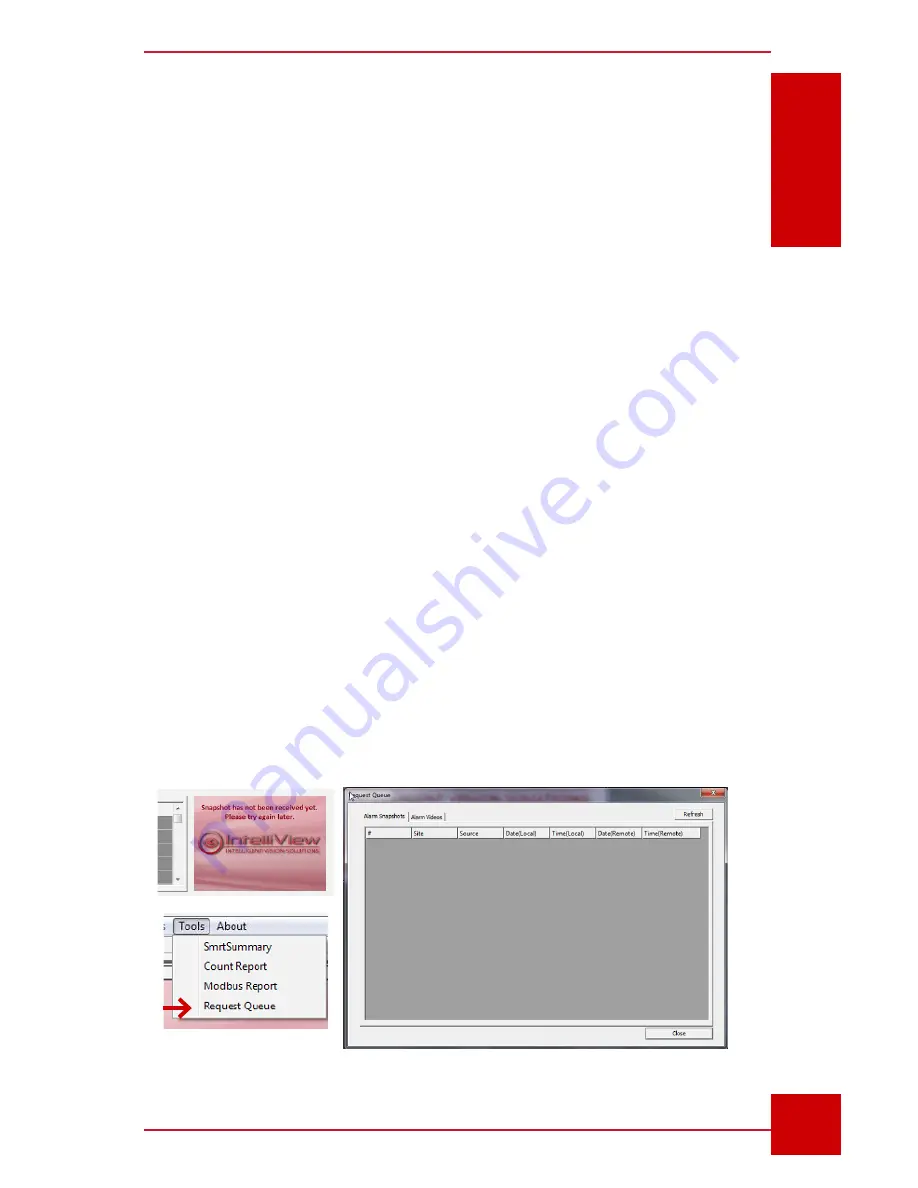
SC User Guide — V
3.14
www.intelliview.ca
67
Video Management
Section 6: Video Management
The background color of the alarm (excluding the first column) matches the
Alarm Color setting in the Edit Camera dialog box.
Alarms are accompanied by a snapshot of the scene which triggered it. This
is located on the right of the Alarms panel.
5.1.1 Viewing Alarm Snapshot Images
An alarm snapshot provides a still image of the alarm in JPEG format. It
serves as a visual reference for each alarm event as well as provides the ID
code of each alarm.
If the
Record Overlay Data
feature (Program Settings > Recording) is
enabled in the associated SmrtHVR, then the analytics overlay will also be
visible on the snapshot, in addition to the violated alarm rule.
An alarm image can be found in three places in the SC:
Alarms Panel
(user interface),
Alarm Detail
window (user interface), and local storage (C:
> IntelliView Technologies > AlarmSnap) named by date.
5.1.2 Viewing Pending Alarm Images
When an alarm is received by the SC, the image can take sometime to
download if the link speed is low or the queue for alarm images is long
Images waiting to be received by the SC can be viewed in the
Request
Queue
dialog, which is located in the
Tools
menu (Fig. 56). The dialog
contains the tabs for each of the two media types. The
Refresh
button is
used for updating the list.
Figure 56 -
Request Queue list for pending alarm images
Содержание IVT-MTS05
Страница 5: ...SC User Guide V3 14 www intelliview ca v support intelliview ca...
Страница 13: ...SC User Guide V3 14 www intelliview ca xiii support intelliview ca...
Страница 19: ...SC User Guide V3 14 www intelliview ca support intelliview ca 6 Introduction Section 1 Introduction...
Страница 33: ...SC User Guide V3 14 www intelliview ca support intelliview ca 20 SC Interface Section 2 SC Interface...
Страница 77: ...SC User Guide V3 14 www intelliview ca support intelliview ca 64 Camera Controls Section 4 Camera Management...
Страница 87: ...SC User Guide V3 14 www intelliview ca support intelliview ca 74 Alarm Management Section 5 Alarm Management...
Страница 108: ...SC User Guide V3 14 www intelliview ca 95 support intelliview ca Video Management Section 6 Video Management...
Страница 122: ...SC User Guide V3 14 www intelliview ca 109 support intelliview ca...
Страница 128: ......
Страница 129: ...Thank you for choosing For support Call 1 888 922 9235 Emailsupport intelliview ca Visit www intelliview ca...
















































