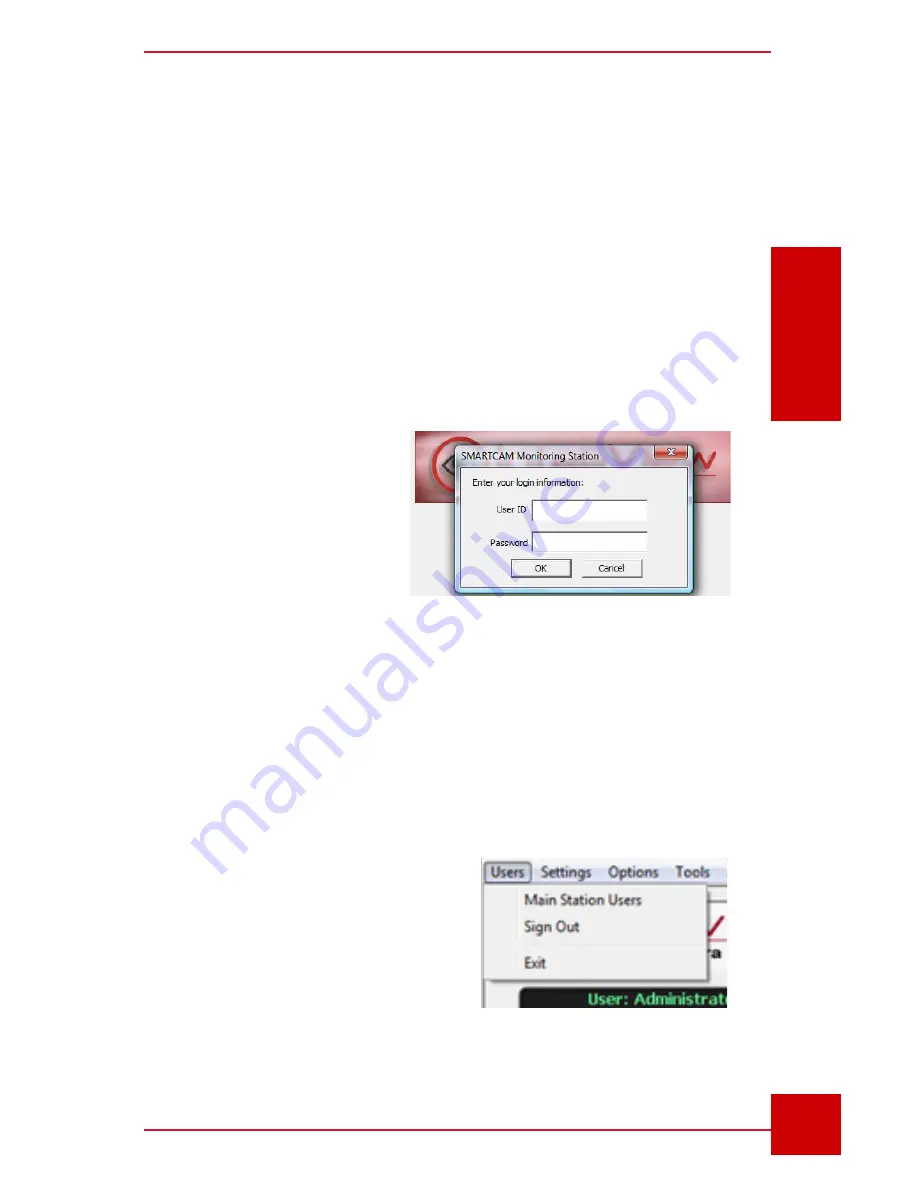
SC User Guide — V
3.14
www.intelliview.ca
13
SC Interface
Section 2: SC Interface
2.3.1 Startup
At installation, an Administrator user is created. The “Admin” user can
neither be deleted nor have its privileges altered. Its login details can be
changed once during a session. Additional operators can be added, and
their user settings configured. (See Section 2.3.2 for User Settings).
To use the SC, you must be logged in.
1. Click the SC Icon (eye logo) located on the desktop, or anywhere on
the screen, or press any key to open the login box (Fig. 5).
2. Enter the default
User ID
(admin) and
Password
(admin).
3. Click the
OK
button. The
SC interface will load, as
shown in
Figure 2.
Before proceeding, we
recommend resetting the
primary User ID and Password
for security purposes. The instructions for this, and adding additional users,
are detailed in the next section.
2.3.2 Users Settings
An administrator has complete system access and can modify his own user
details. They can also add other users (E.g. operators) and grant/limit their
User Security Privileges and access to specific features.
The left pane contains the user list
(name and Login ID) and the right pane
displays the privilege list that shows
which are enabled and not.
To Add a New User:
1. In the
Users Security Privileges
dialog box, click the
Add User
button.
Figure 5 -
Login box
Figure 6 - Users settings
Содержание IVT-MTS05
Страница 5: ...SC User Guide V3 14 www intelliview ca v support intelliview ca...
Страница 13: ...SC User Guide V3 14 www intelliview ca xiii support intelliview ca...
Страница 19: ...SC User Guide V3 14 www intelliview ca support intelliview ca 6 Introduction Section 1 Introduction...
Страница 33: ...SC User Guide V3 14 www intelliview ca support intelliview ca 20 SC Interface Section 2 SC Interface...
Страница 77: ...SC User Guide V3 14 www intelliview ca support intelliview ca 64 Camera Controls Section 4 Camera Management...
Страница 87: ...SC User Guide V3 14 www intelliview ca support intelliview ca 74 Alarm Management Section 5 Alarm Management...
Страница 108: ...SC User Guide V3 14 www intelliview ca 95 support intelliview ca Video Management Section 6 Video Management...
Страница 122: ...SC User Guide V3 14 www intelliview ca 109 support intelliview ca...
Страница 128: ......
Страница 129: ...Thank you for choosing For support Call 1 888 922 9235 Emailsupport intelliview ca Visit www intelliview ca...






























