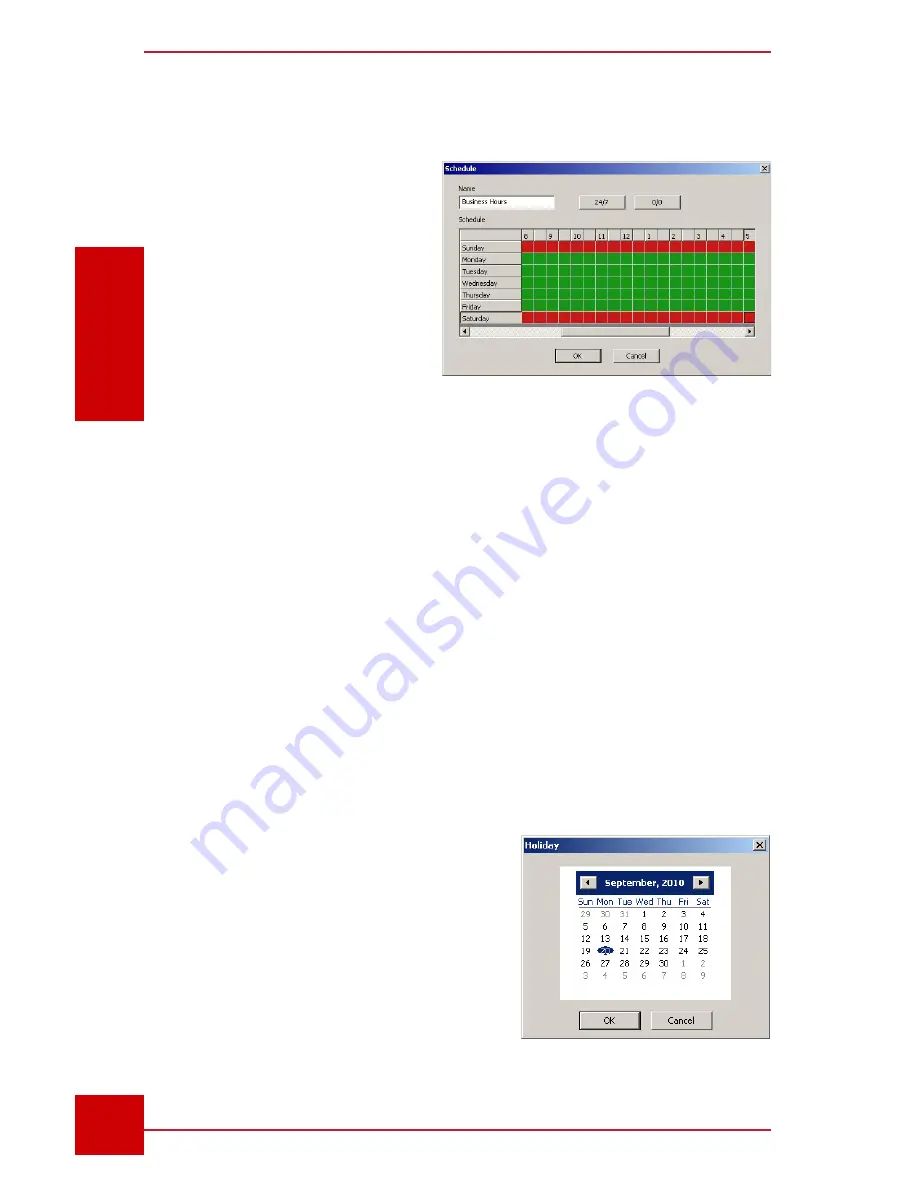
SC User Guide — V
3.14
www.intelliview.ca
102
Accessories
Section 7: Accessories
7.2.6 Setting Up an Unlock Schedule for Unrestricted
Access
A door with an active card
reader is always locked by
default except for the period
when an unlock schedule
is in place. During this time,
anyone without an access
card may gain entry.
1. In the SmrtLOCK dialog
box select Unlock.
Figure 106 -
Unlock Schedule panel
2. Double click on an ‘Untitled” entry from the Unlock list (or select and click
Edit). This will open the Unlock schedule dialog box showing a locked
(red) schedule, as shown in Figure 104.
3. Enter a name for the new unlock schedule, for example “business hours”.
4. To unlock the door all day, every day of the week, click the 24/7 button.
The whole grid will turn green, as shown in Figure 105. To clear all active
cells, click the 0/0 button. To activate certain days, click on a day, which
will highlight the whole row. To activate certain hours of a day, click the
appropriate cells. Each cell constitutes half of an hour.
5. Click the
OK
button to save the new unlock schedule.
7.2.7 Setting Up a Holiday Schedule
Statutory holidays can be applied to
the card reader schedule to disable any
“unlock” schedules for the selected date.
This means that despite an “unlock”
schedule in place , the doors will be
locked and accessible only to users of
access cards with permission to enter
that day.
Figure 107 - Holiday Calendar
Содержание IVT-MTS05
Страница 5: ...SC User Guide V3 14 www intelliview ca v support intelliview ca...
Страница 13: ...SC User Guide V3 14 www intelliview ca xiii support intelliview ca...
Страница 19: ...SC User Guide V3 14 www intelliview ca support intelliview ca 6 Introduction Section 1 Introduction...
Страница 33: ...SC User Guide V3 14 www intelliview ca support intelliview ca 20 SC Interface Section 2 SC Interface...
Страница 77: ...SC User Guide V3 14 www intelliview ca support intelliview ca 64 Camera Controls Section 4 Camera Management...
Страница 87: ...SC User Guide V3 14 www intelliview ca support intelliview ca 74 Alarm Management Section 5 Alarm Management...
Страница 108: ...SC User Guide V3 14 www intelliview ca 95 support intelliview ca Video Management Section 6 Video Management...
Страница 122: ...SC User Guide V3 14 www intelliview ca 109 support intelliview ca...
Страница 128: ......
Страница 129: ...Thank you for choosing For support Call 1 888 922 9235 Emailsupport intelliview ca Visit www intelliview ca...





























