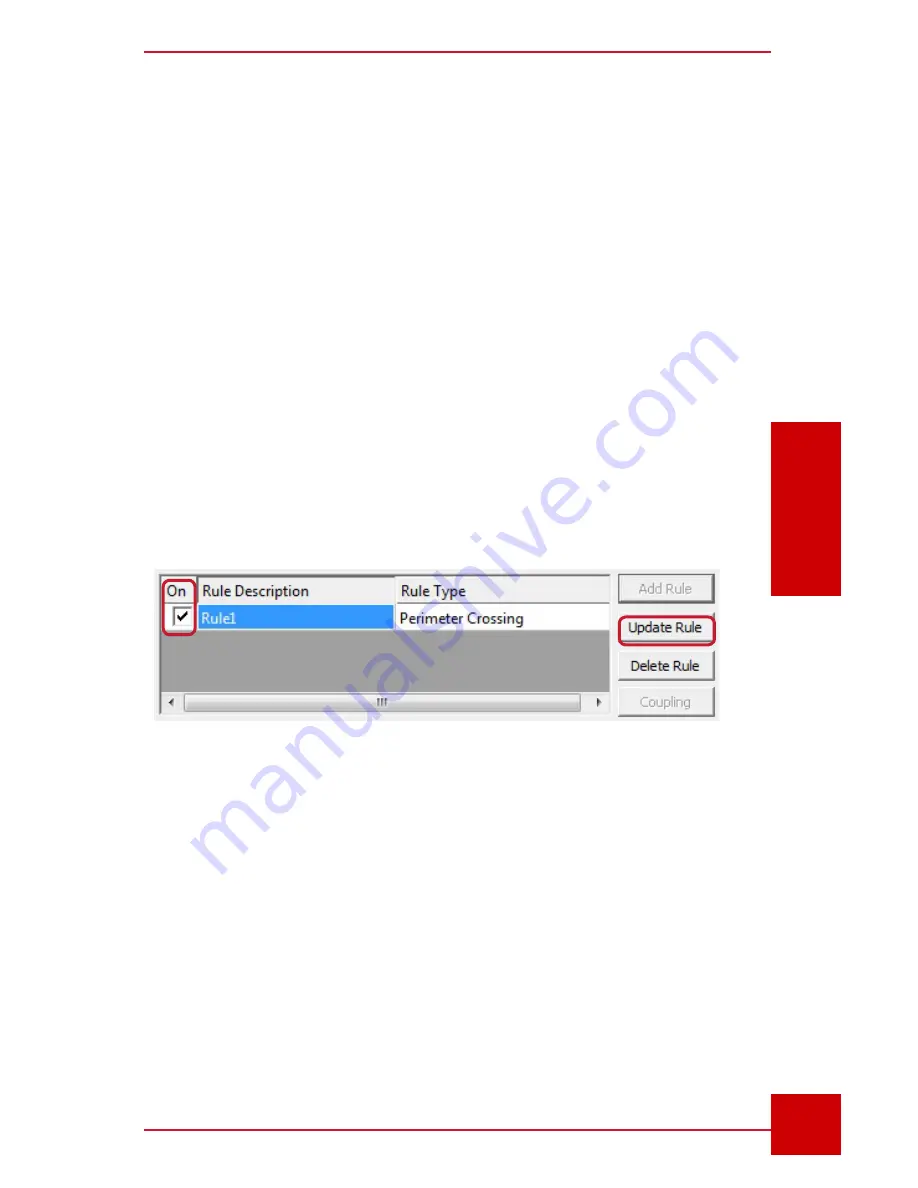
SC User Guide — V
3.14
www.intelliview.ca
45
Analytics Rules
Section 3: Analytics & Alarm Rules
3.7
Enabling/Disabling Analytics For Each Camera
A rule created/added is enabled by default. It can be disabled and enabled
in the Alarm Rule Setup window. Note, however, that when a rule used in
a coupling (merging of different rules, explained in Section 3.7) is disabled,
the alarm will not get triggered. A warning message will pop up .
1. Select the camera from the drop-down list to show existing rules in the
Rule List panel (Fig. 40).
2. Located on the left of each rule is a check box under the
ON
column.
Check the box to enable the rule or un-check to disable the rule.
3. Click the
Update Rule
button to confirm the action.
4. Click the
Apply Settings to Camera
button.
5. Click the
Close
button to exit.
Figure 40 - Enabling/disabling rules
from the Rule List panel
Содержание IVT-MTS05
Страница 5: ...SC User Guide V3 14 www intelliview ca v support intelliview ca...
Страница 13: ...SC User Guide V3 14 www intelliview ca xiii support intelliview ca...
Страница 19: ...SC User Guide V3 14 www intelliview ca support intelliview ca 6 Introduction Section 1 Introduction...
Страница 33: ...SC User Guide V3 14 www intelliview ca support intelliview ca 20 SC Interface Section 2 SC Interface...
Страница 77: ...SC User Guide V3 14 www intelliview ca support intelliview ca 64 Camera Controls Section 4 Camera Management...
Страница 87: ...SC User Guide V3 14 www intelliview ca support intelliview ca 74 Alarm Management Section 5 Alarm Management...
Страница 108: ...SC User Guide V3 14 www intelliview ca 95 support intelliview ca Video Management Section 6 Video Management...
Страница 122: ...SC User Guide V3 14 www intelliview ca 109 support intelliview ca...
Страница 128: ......
Страница 129: ...Thank you for choosing For support Call 1 888 922 9235 Emailsupport intelliview ca Visit www intelliview ca...






























