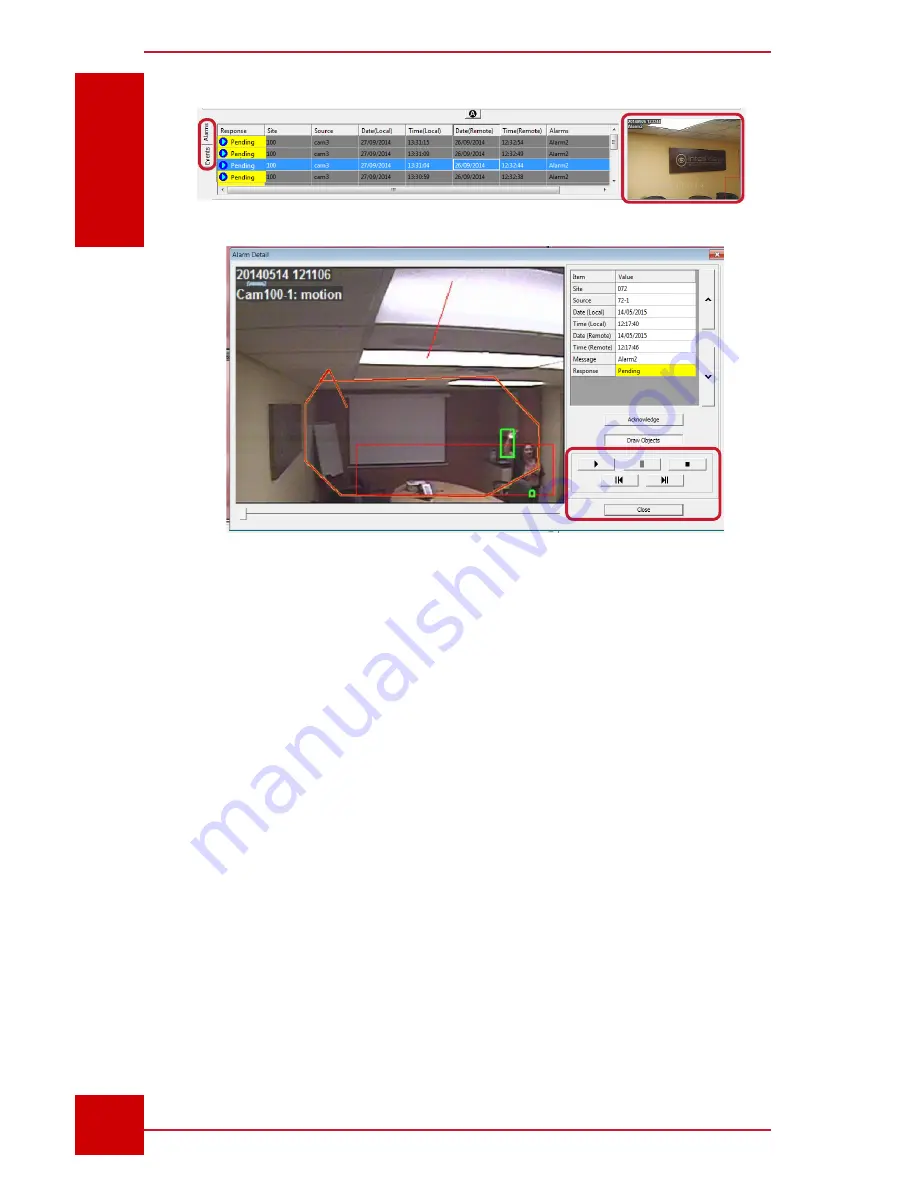
SC User Guide — V
3.14
www.intelliview.ca
78
Video Management
Section 6: Video Management
6.2 Playing Videos from the Alarms Panel
In the Alarms Panel (Fig. 70), each alarm entry includes an alarm image
and possibly a video clip as well. Double clicking anywhere on the alarm
row will launch the
Alarm Detail
window (Fig. 71), which contains more
information and video, if available.
Playback buttons include
Play
,
Pause
,
Stop
,
Rewind,
and
Forward
. The
Draw Objects
button is used to display or hide rule and analytic overlays
during video replay. This button will be active if the
Record Overlay Data
option was enabled in the SmrtHVR during the alarm. The
Acknowledge
button is clicked to confirm that a “Pending” alarm has been viewed.
Note:
Despite videos being set to record during an alarm in the SmrtHVR, it
is still necessary to enable the
Video on Alarm
feature in the SC (under the
Settings tab of the toolbar). See Section 6.1 for more. In the event that this
feature was disabled at the time of a critical alarm event, the alarm video
may be accessed from the Archive, provided that the video has not been
deleted from the associated SmrtHVR
Figure 70 -
Alarms panel
Figure 71 -
Alarm Detail dialog box
Содержание IVT-MTS05
Страница 5: ...SC User Guide V3 14 www intelliview ca v support intelliview ca...
Страница 13: ...SC User Guide V3 14 www intelliview ca xiii support intelliview ca...
Страница 19: ...SC User Guide V3 14 www intelliview ca support intelliview ca 6 Introduction Section 1 Introduction...
Страница 33: ...SC User Guide V3 14 www intelliview ca support intelliview ca 20 SC Interface Section 2 SC Interface...
Страница 77: ...SC User Guide V3 14 www intelliview ca support intelliview ca 64 Camera Controls Section 4 Camera Management...
Страница 87: ...SC User Guide V3 14 www intelliview ca support intelliview ca 74 Alarm Management Section 5 Alarm Management...
Страница 108: ...SC User Guide V3 14 www intelliview ca 95 support intelliview ca Video Management Section 6 Video Management...
Страница 122: ...SC User Guide V3 14 www intelliview ca 109 support intelliview ca...
Страница 128: ......
Страница 129: ...Thank you for choosing For support Call 1 888 922 9235 Emailsupport intelliview ca Visit www intelliview ca...






























