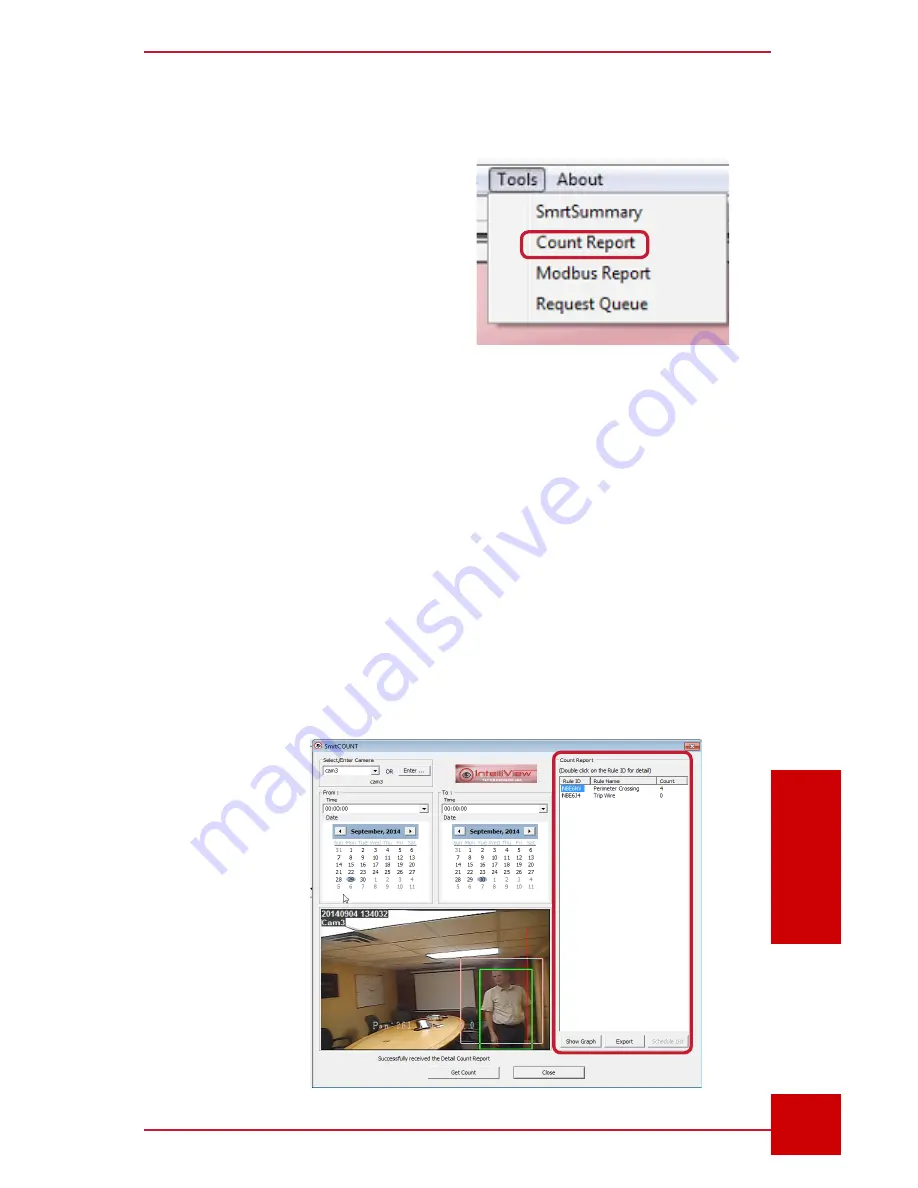
SC User Guide — V
3.14
www.intelliview.ca
71
Alarm Management
Section 5: Alarm Management
When the count feature is active or enabled it automatically creates a
database of counts and adds to the tally whenever the rule is triggered.
With this tool, count reports, including a bar graph for visual reference, can
be generated directly from the SC for later viewing and analysis.
The SmartCount dialog (Fig. 62) is accessed from the
Tools
menu option
(Fig. 61.
1. Select a camera from the drop-down menu.
2. Select the report period (date and time).
3. Click the Get Count button. This will bring up the report and count
total for each rule in the Count Report panel. When a report is
selected, an alarm snapshot is displayed on the image screen.
SmrtCOUNT is an advanced analytical
technology which counts objects within
a specified region of interest and a
given period. An example is tallying the
number of people loitering, entering,
leaving, and crossing, of cars passing,
as well as of objects left or taken. This
feature can be enabled for each rule in
the Rule Wizard window from both the
SC and the SmrtHVR.
5.5 Creating and Exporting Count Reports
Figure 62 - Count
Report dialog box
Figure 61 -
Count Report tab
Содержание IVT-MTS05
Страница 5: ...SC User Guide V3 14 www intelliview ca v support intelliview ca...
Страница 13: ...SC User Guide V3 14 www intelliview ca xiii support intelliview ca...
Страница 19: ...SC User Guide V3 14 www intelliview ca support intelliview ca 6 Introduction Section 1 Introduction...
Страница 33: ...SC User Guide V3 14 www intelliview ca support intelliview ca 20 SC Interface Section 2 SC Interface...
Страница 77: ...SC User Guide V3 14 www intelliview ca support intelliview ca 64 Camera Controls Section 4 Camera Management...
Страница 87: ...SC User Guide V3 14 www intelliview ca support intelliview ca 74 Alarm Management Section 5 Alarm Management...
Страница 108: ...SC User Guide V3 14 www intelliview ca 95 support intelliview ca Video Management Section 6 Video Management...
Страница 122: ...SC User Guide V3 14 www intelliview ca 109 support intelliview ca...
Страница 128: ......
Страница 129: ...Thank you for choosing For support Call 1 888 922 9235 Emailsupport intelliview ca Visit www intelliview ca...






























