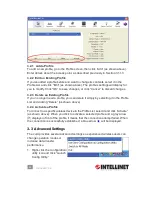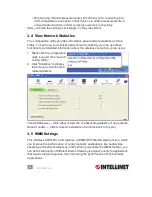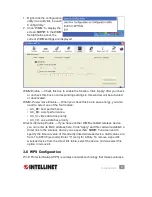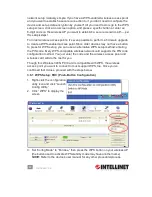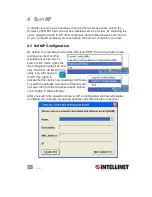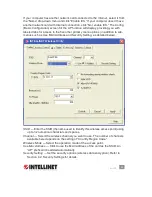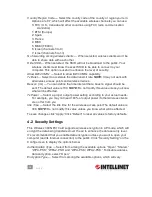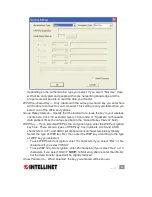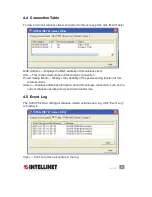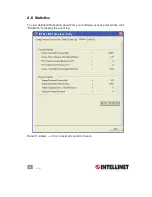36
S
oft
AP
To save changes, click “OK”; click “Cancel” to discard the changes.
4.3 Access Control
If you’re not going to open your computer and wireless resources to the public, you
can usethe MAC address filtering function to enforce your access control policy
so only wireless clients with the MAC address you define using this function can
be connected to your software access point (SoftAP).
Access Policy
— Select the policy type of your access rule.
• Disable: Allow any wireless client with proper authentication settings to connect
to this access point.
• Allow All: Only allow wireless clients with MAC address listed here to connect
to this access point.
• Reject All: Prevent wireless clients with MAC addresses listed here from
connecting to this access point.
MAC Address
— Enter the MAC address of the wireless client you want to allow or
reject. No colon (:) or hyphen (-) required.
Add
— Add the MAC address you entered in the “MAC Address” field to the list.
Delete
— Select a MAC address from the list, then click “Delete.”
Remove All
— Click to delete all MAC addresses in the list.
Click “Apply” to save changes.
36
S
OFT
AP
To save changes, click “OK”; click “Cancel” to discard the changes.
4.3 Access Control
If you’re not going to open your computer and wireless resources to the public, you
can usethe MAC address fi ltering function to enforce your access control policy
so only wireless clients with the MAC address you defi ne using this function can
be connected to your software access point (SoftAP).
Access Policy
— Select the policy type of your access rule.
• Disable: Allow any wireless client with proper authentication settings to connect
to this access point.
• Allow All: Only allow wireless clients with MAC address listed here to connect
to this access point.
• Reject All: Prevent wireless clients with MAC addresses listed here from
connecting to this access point.
MAC Address
— Enter the MAC address of the wireless client you want to allow or
reject. No colon (:) or hyphen (-) required.
Add
— Add the MAC address you entered in the “MAC Address” fi eld to the list.
Delete
— Select a MAC address from the list, then click “Delete.”
Remove All
— Click to delete all MAC addresses in the list.
Click “Apply” to save changes.
INTELLINET Wireless Utility
INTELLINET Wireless Utility
MAC