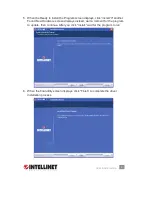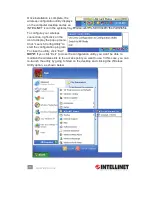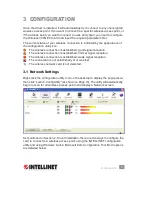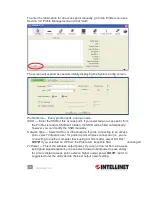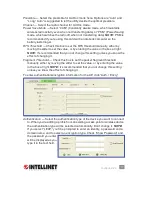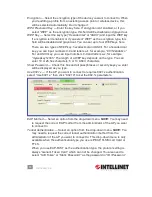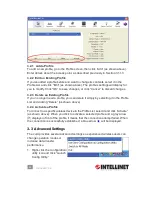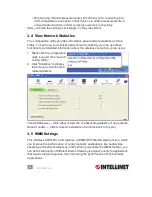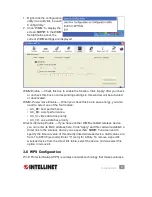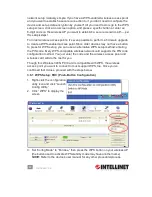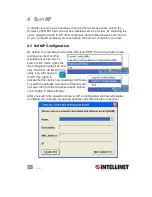17
CONFIGURATION
Preamble
— Select the preamble for Ad Hoc mode here. Options are “Auto” and
“Long.” Auto” is suggested to let the utility decide the optimal preamble
.
Channel
— Select the radio channel for Ad Hoc mode.
Power Save Mode
— Select “CAM” (Constantly Awake mode, which maintains
wireless radio activity even when not transferring data), or “PSM” (Power-Saving
mode, which switches the radio off when not transferring data).
NOTE:
PSM is
recommended if you’re using this card with a notebook computer so the
battery lasts longer.
RTS Threshold
— Check this box to set the RTS threshold manually, either by
moving the slider to set the value, or by entering the value in the box at right.
NOTE:
It’s recommended that you not change this setting unless you know the
effect of changing it.
Fragment Threshold
— Check this box to set the packet fragment threshold
manually, either by moving the slider to set the value, or by entering the value
in the box at right.
NOTE:
It’s recommended that you not change this setting
unless you know the effect of changing it.
To enter authentication/encryption information for the AP, click “Auth. \ Encry.”
Authentication
— Select the authentication type of the device you want to connect
to. When you’re adding a profile from an existing access point or wireless device,
the authentication type will be selected automatically: Don’t change it.
NOTE:
If you select “LEAP,” you’ll be prompted to enter an identity, a password and a
domain name, and to select an encryption type. Check “Show Password” and
the password you enter
will be displayed as you
type it in the text field.
17
CONFIGURATION
Preamble
— Select the preamble for Ad Hoc mode here. Options are “Auto” and
“Long.” Auto” is suggested to let the utility decide the optimal preamble
.
Channel
— Select the radio channel for Ad Hoc mode.
Power Save Mode
— Select “CAM” (Constantly Awake mode, which maintains
wireless radio activity even when not transferring data), or “PSM” (Power-Saving
mode, which switches the radio off when not transferring data).
NOTE:
PSM is
recommended if you’re using this card with a notebook computer so the
battery lasts longer.
RTS Threshold
— Check this box to set the RTS threshold manually, either by
moving the slider to set the value, or by entering the value in the box at right.
NOTE:
It’s recommended that you not change this setting unless you know the
effect of changing it.
Fragment Threshold
— Check this box to set the packet fragment threshold
manually, either by moving the slider to set the value, or by entering the value
in the box at right.
NOTE:
It’s recommended that you not change this setting
unless you know the effect of changing it.
To enter authentication/encryption information for the AP, click “Auth. \ Encry.”
Authentication
— Select the authentication type of the device you want to connect
to. When you’re adding a profi le from an existing access point or wireless device,
the authentication type will be selected automatically: Don’t change it.
NOTE:
If you select “LEAP,” you’ll be prompted to enter an identity, a password and a
domain name, and to select an encryption type. Check “Show Password” and
the password you enter
will be displayed as you
type it in the text fi eld.
17
CONFIGURATION
Preamble
— Select the preamble for Ad Hoc mode here. Options are “Auto” and
“Long.” Auto” is suggested to let the utility decide the optimal preamble
.
Channel
— Select the radio channel for Ad Hoc mode.
Power Save Mode
— Select “CAM” (Constantly Awake mode, which maintains
wireless radio activity even when not transferring data), or “PSM” (Power-Saving
mode, which switches the radio off when not transferring data).
NOTE:
PSM is
recommended if you’re using this card with a notebook computer so the
battery lasts longer.
RTS Threshold
— Check this box to set the RTS threshold manually, either by
moving the slider to set the value, or by entering the value in the box at right.
NOTE:
It’s recommended that you not change this setting unless you know the
effect of changing it.
Fragment Threshold
— Check this box to set the packet fragment threshold
manually, either by moving the slider to set the value, or by entering the value
in the box at right.
NOTE:
It’s recommended that you not change this setting
unless you know the effect of changing it.
To enter authentication/encryption information for the AP, click “Auth. \ Encry.”
Authentication
— Select the authentication type of the device you want to connect
to. When you’re adding a profi le from an existing access point or wireless device,
the authentication type will be selected automatically: Don’t change it.
NOTE:
If you select “LEAP,” you’ll be prompted to enter an identity, a password and a
domain name, and to select an encryption type. Check “Show Password” and
the password you enter
will be displayed as you
type it in the text fi eld.