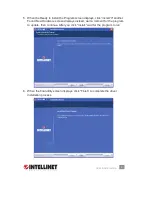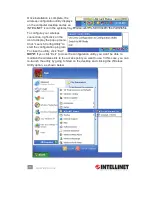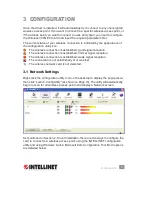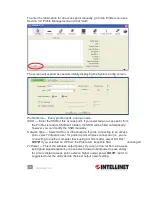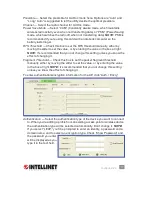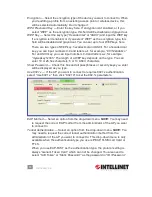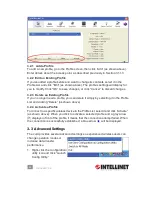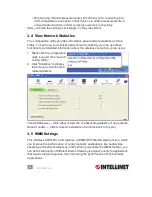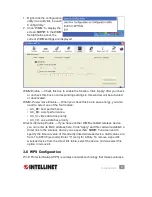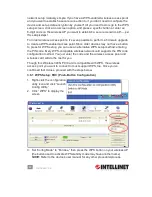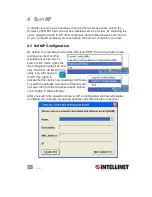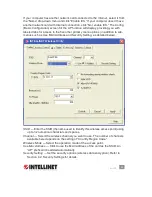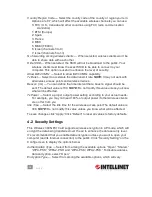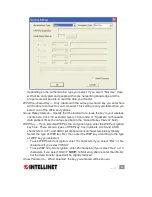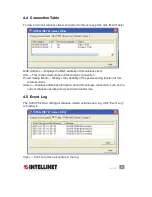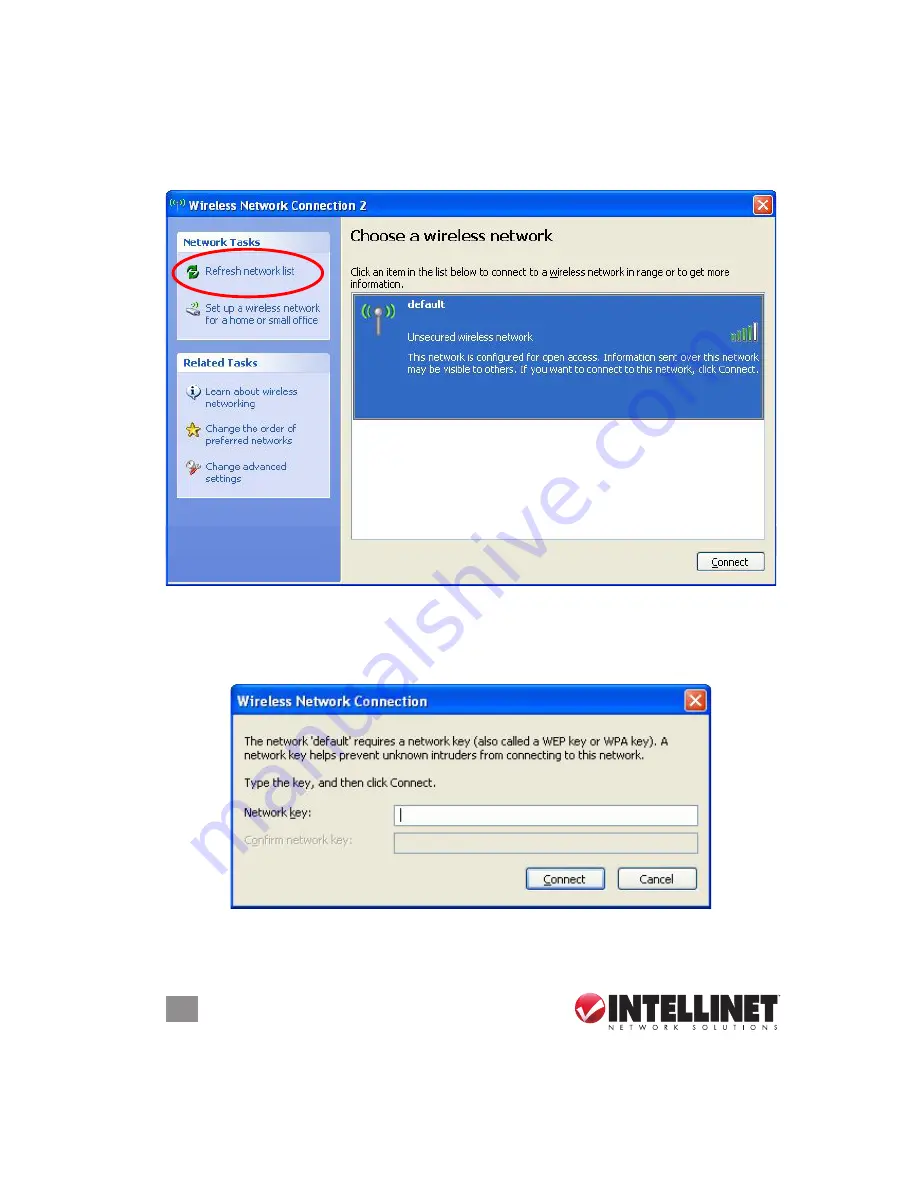
22
CONFIGURATION
6. All wireless access points in proximity will be displayed. If the access point you
want to use isn’t shown, try moving your computer closer to the AP, or click
“Refresh network list” to rescan access points. Select the access point you want
to use if it’s shown, then click “Connect.”
7. If the access point is protected by encryption, you need to input its security key
or passphrase here, then click “Connect.” Remember, the key you enter must
match the encryption setting on the access point.
NOTE:
If the access point
you selected doesn’t use encryption, you won’t see this prompt.
8. If “Connected” displays, the connection between your computer and wireless
access point has been successfully established.