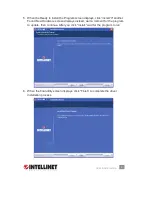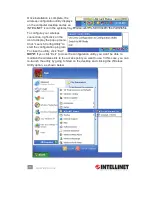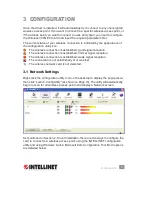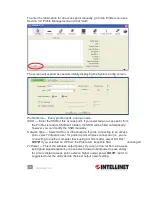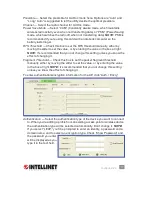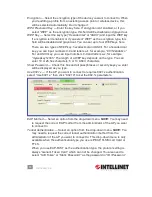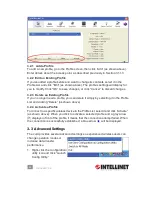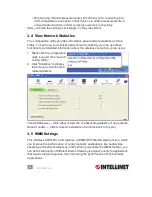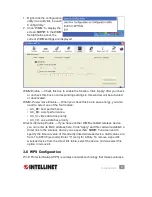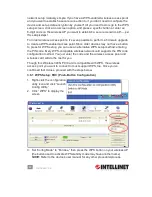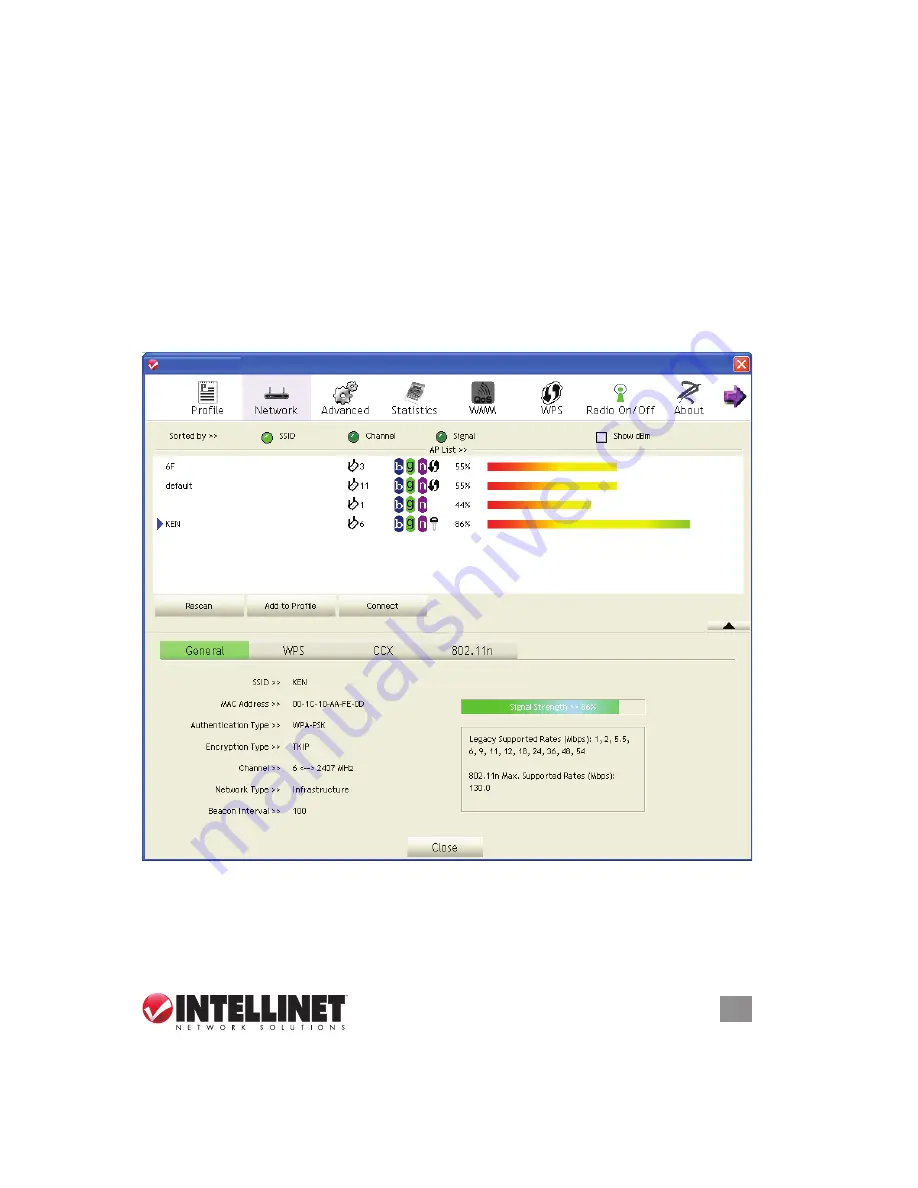
13
CONFIGURATION
encryption.
NOTE:
When the access point supports WPS and the WPS icon
appears, you won’t see the key icon here even through the access point uses
encryption.
• The signal strength of the access point as a percentage (100% = full strength).
• The signal strength of the access point as a bar graph (as a visual comparison).
If you don’t see the access point you want, click “Rescan” until the AP you prefer is
displayed. If rescanning doesn’t find the AP you want after five tries, move your
computer closer to the access point or refer to Section 5: Troubleshooting.
To see detailed information about a specific access point, double-click on it. The
expanded screen presents four more packets of information in addition to the
options and details already displayed.
Sorted by >>
— You can sort all listed access points: by SSID, channel or signal
(strength).
Show dBm
— Check this box to show the signal strength in decibels instead of as
a percentage.
13
CONFIGURATION
encryption.
NOTE:
When the access point supports WPS and the WPS icon
appears, you won’t see the key icon here even through the access point uses
encryption.
• The signal strength of the access point as a percentage (100% = full strength).
• The signal strength of the access point as a bar graph (as a visual comparison).
If you don’t see the access point you want, click “Rescan” until the AP you prefer is
displayed. If rescanning doesn’t fi nd the AP you want after fi ve tries, move your
computer closer to the access point or refer to Section 5: Troubleshooting.
To see detailed information about a specifi c access point, double-click on it. The
expanded screen presents four more packets of information in addition to the
options and details already displayed.
Sorted by >>
— You can sort all listed access points: by SSID, channel or signal
(strength).
Show dBm
— Check this box to show the signal strength in decibels instead of as
a percentage.
INTELLINET_UI
INTELLINET_UI