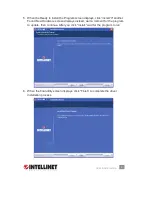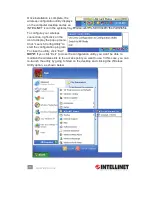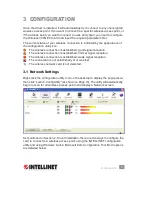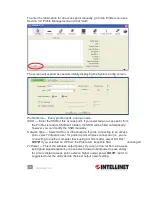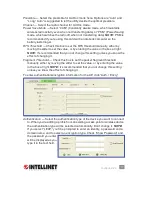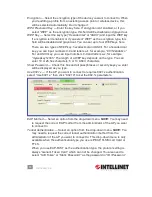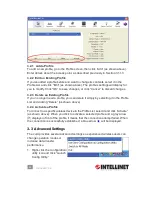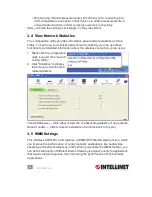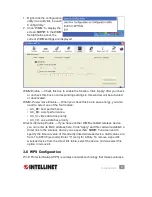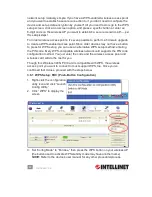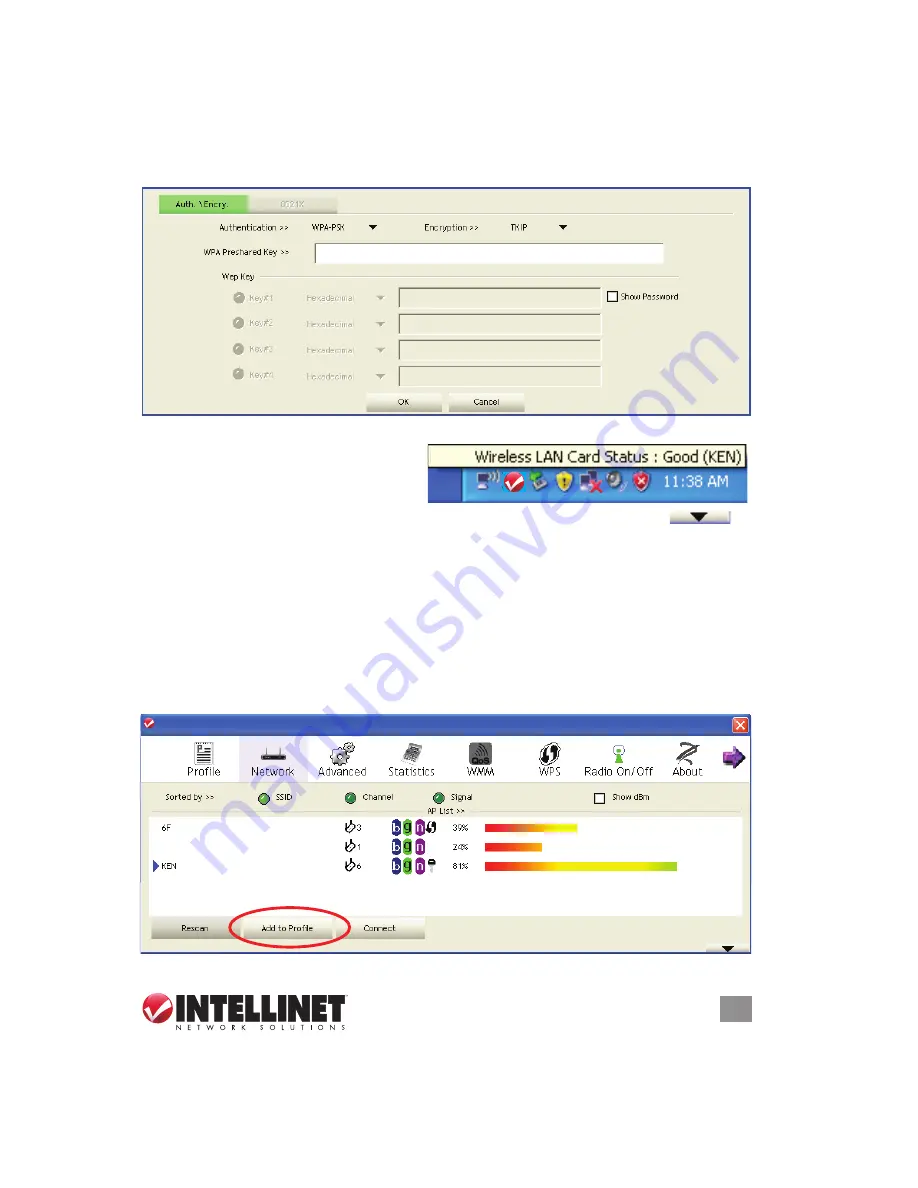
15
CONFIGURATION
won’t work. Check the “Show Password” box to display the key you enter.
The authentication type will be selected automatically by the access point: Don’t
change it. However, if you’re connecting to an AP using 802.1x authentication,
you need to select “802.1x” and enter the related information as explained later.
4. If the connection is successful, the blue arrow displays to the left of the SSID.
Remember, you can mouse-over
the configuration utility icon to
display a popup that tells you the
connection quality/status, and you can click the “More/Less” button
to expand the screen and see more detailed information.
3.1.1.3 Adding an Access Point to the Profile List
If you expect to connect to a specific wireless access point frequently, you can add
its information to the Profile List and recall it whenever you want to establish the
connection. You can add a found access point to the Profile List, or you can enter
the information of an AP manually.
To add a found AP to the Profile List, simply select it and click “Add to Profile.”
15
CONFIGURATION
won’t work. Check the “Show Password” box to display the key you enter.
The authentication type will be selected automatically by the access point: Don’t
change it. However, if you’re connecting to an AP using 802.1x authentication,
you need to select “802.1x” and enter the related information as explained later.
4. If the connection is successful, the blue arrow displays to the left of the SSID.
Remember, you can mouse-over
the confi guration utility icon to
display a popup that tells you the
connection quality/status, and you can click the “More/Less” button (
)
to expand the screen and see more detailed information.
3.1.1.3 Adding an Access Point to the Profi le List
If you expect to connect to a specifi c wireless access point frequently, you can add
its information to the Profi le List and recall it whenever you want to establish the
connection. You can add a found access point to the Profi le List, or you can enter
the information of an AP manually.
To add a found AP to the Profi le List, simply select it and click “Add to Profi le.”
INTELLINET_UI
INTELLINET_UI
15
CONFIGURATION
won’t work. Check the “Show Password” box to display the key you enter.
The authentication type will be selected automatically by the access point: Don’t
change it. However, if you’re connecting to an AP using 802.1x authentication,
you need to select “802.1x” and enter the related information as explained later.
4. If the connection is successful, the blue arrow displays to the left of the SSID.
Remember, you can mouse-over
the confi guration utility icon to
display a popup that tells you the
connection quality/status, and you can click the “More/Less” button (
)
to expand the screen and see more detailed information.
3.1.1.3 Adding an Access Point to the Profi le List
If you expect to connect to a specifi c wireless access point frequently, you can add
its information to the Profi le List and recall it whenever you want to establish the
connection. You can add a found access point to the Profi le List, or you can enter
the information of an AP manually.
To add a found AP to the Profi le List, simply select it and click “Add to Profi le.”
INTELLINET_UI
INTELLINET_UI
15
CONFIGURATION
won’t work. Check the “Show Password” box to display the key you enter.
The authentication type will be selected automatically by the access point: Don’t
change it. However, if you’re connecting to an AP using 802.1x authentication,
you need to select “802.1x” and enter the related information as explained later.
4. If the connection is successful, the blue arrow displays to the left of the SSID.
Remember, you can mouse-over
the confi guration utility icon to
display a popup that tells you the
connection quality/status, and you can click the “More/Less” button (
)
to expand the screen and see more detailed information.
3.1.1.3 Adding an Access Point to the Profi le List
If you expect to connect to a specifi c wireless access point frequently, you can add
its information to the Profi le List and recall it whenever you want to establish the
connection. You can add a found access point to the Profi le List, or you can enter
the information of an AP manually.
To add a found AP to the Profi le List, simply select it and click “Add to Profi le.”
INTELLINET_UI
INTELLINET_UI
15
CONFIGURATION
won’t work. Check the “Show Password” box to display the key you enter.
The authentication type will be selected automatically by the access point: Don’t
change it. However, if you’re connecting to an AP using 802.1x authentication,
you need to select “802.1x” and enter the related information as explained later.
4. If the connection is successful, the blue arrow displays to the left of the SSID.
Remember, you can mouse-over
the confi guration utility icon to
display a popup that tells you the
connection quality/status, and you can click the “More/Less” button (
)
to expand the screen and see more detailed information.
3.1.1.3 Adding an Access Point to the Profi le List
If you expect to connect to a specifi c wireless access point frequently, you can add
its information to the Profi le List and recall it whenever you want to establish the
connection. You can add a found access point to the Profi le List, or you can enter
the information of an AP manually.
To add a found AP to the Profi le List, simply select it and click “Add to Profi le.”
INTELLINET_UI
INTELLINET_UI