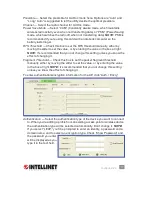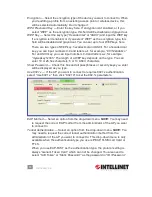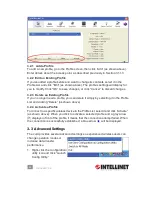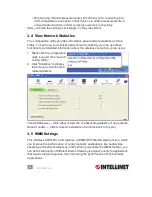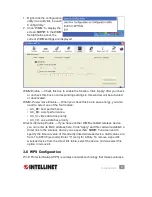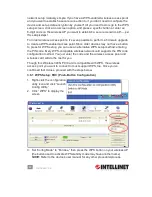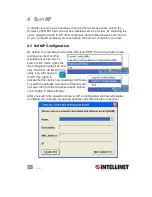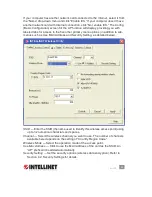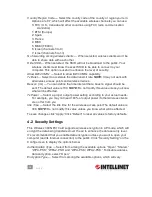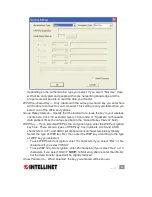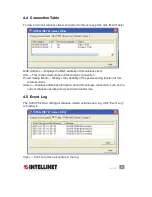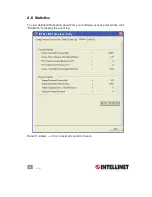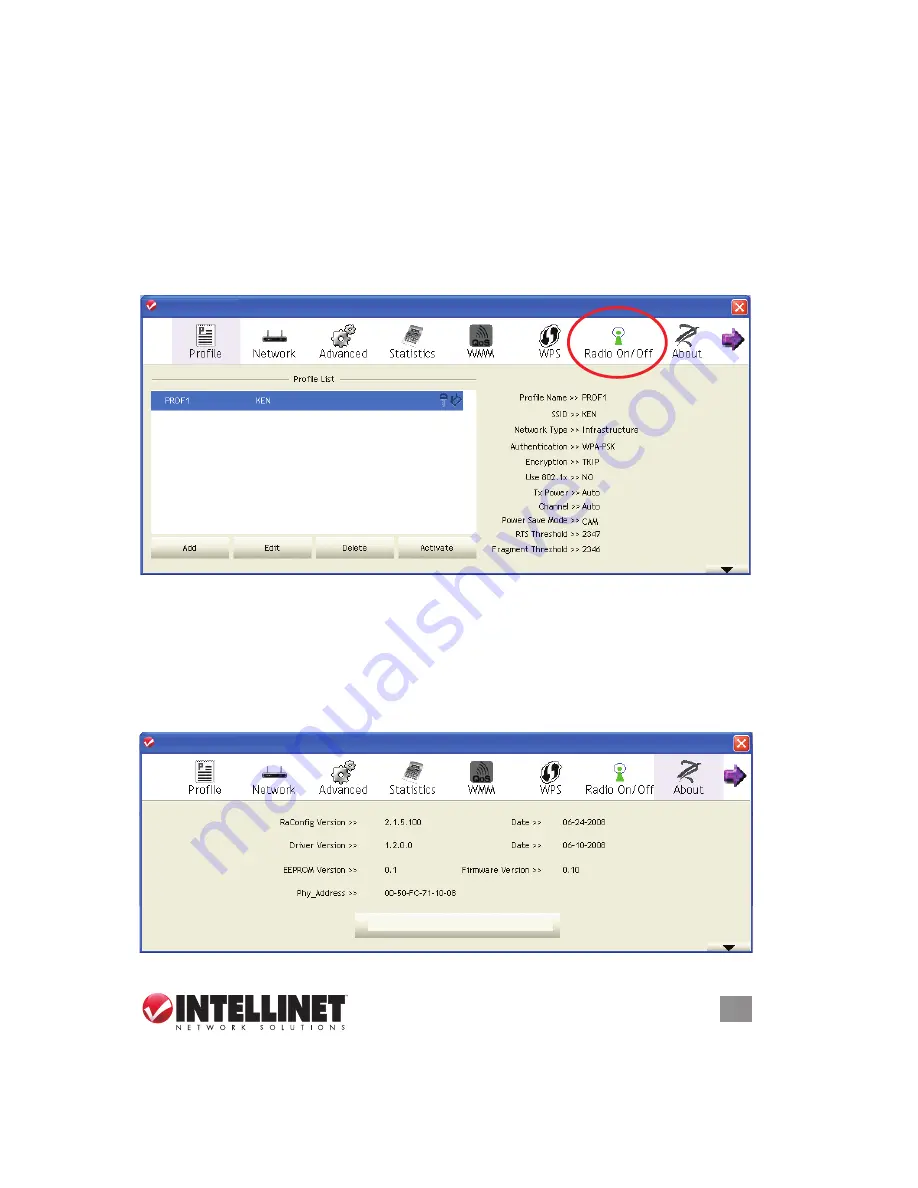
31
CONFIGURATION
3.7 Radio On/Off
You can switch the wireless radio transceiver on and off by using the utility, so you
don’t need to physically remove the card to disable the wireless network function.
1. From whichever section you’re currently viewing in the utility, you’ll see the Radio
On/Off icon in the menu bar of the screen. Otherwise, right-click the configuration
utility icon and click “Launch Config Utility.”
2. To switch the wireless radio on/off, simply click “Radio On/Off.” When the icon
is green (as shown below), the radio is on; when it’s red, the radio is off.
3.8 About
The “About” screen lists version numbers and other information about the card.
1. From whichever section you’re currently viewing in the utility, you’ll see the About
icon in the menu bar of the screen. Otherwise, right-click the configuration utility
icon and click “Launch Config Utility.”
2. Click “About” to view the card information.
31
CONFIGURATION
3.7 Radio On/Off
You can switch the wireless radio transceiver on and off by using the utility, so you
don’t need to physically remove the card to disable the wireless network function.
1. From whichever section you’re currently viewing in the utility, you’ll see the Radio
On/Off icon in the menu bar of the screen. Otherwise, right-click the confi guration
utility icon and click “Launch Confi g Utility.”
2. To switch the wireless radio on/off, simply click “Radio On/Off.” When the icon
is green (as shown below), the radio is on; when it’s red, the radio is off.
3.8 About
The “About” screen lists version numbers and other information about the card.
1. From whichever section you’re currently viewing in the utility, you’ll see the About
icon in the menu bar of the screen. Otherwise, right-click the confi guration utility
icon and click “Launch Confi g Utility.”
2. Click “About” to view the card information.
INTELLINET_UI
INTELLINET_UI
INTELLINET_UI
INTELLINET_UI
www.intellinet-network.com
31
CONFIGURATION
3.7 Radio On/Off
You can switch the wireless radio transceiver on and off by using the utility, so you
don’t need to physically remove the card to disable the wireless network function.
1. From whichever section you’re currently viewing in the utility, you’ll see the Radio
On/Off icon in the menu bar of the screen. Otherwise, right-click the confi guration
utility icon and click “Launch Confi g Utility.”
2. To switch the wireless radio on/off, simply click “Radio On/Off.” When the icon
is green (as shown below), the radio is on; when it’s red, the radio is off.
3.8 About
The “About” screen lists version numbers and other information about the card.
1. From whichever section you’re currently viewing in the utility, you’ll see the About
icon in the menu bar of the screen. Otherwise, right-click the confi guration utility
icon and click “Launch Confi g Utility.”
2. Click “About” to view the card information.
INTELLINET_UI
INTELLINET_UI
INTELLINET_UI
INTELLINET_UI
www.intellinet-network.com