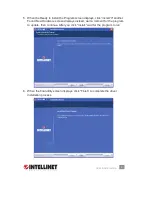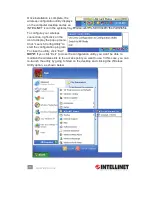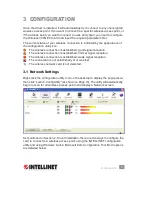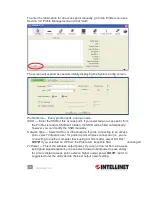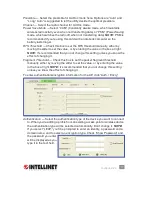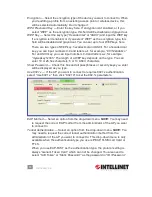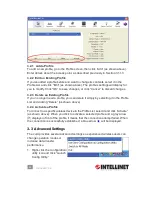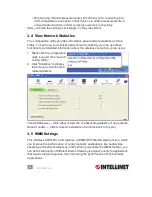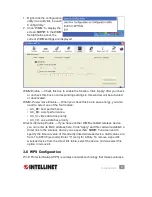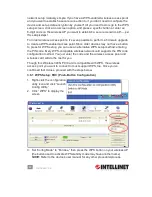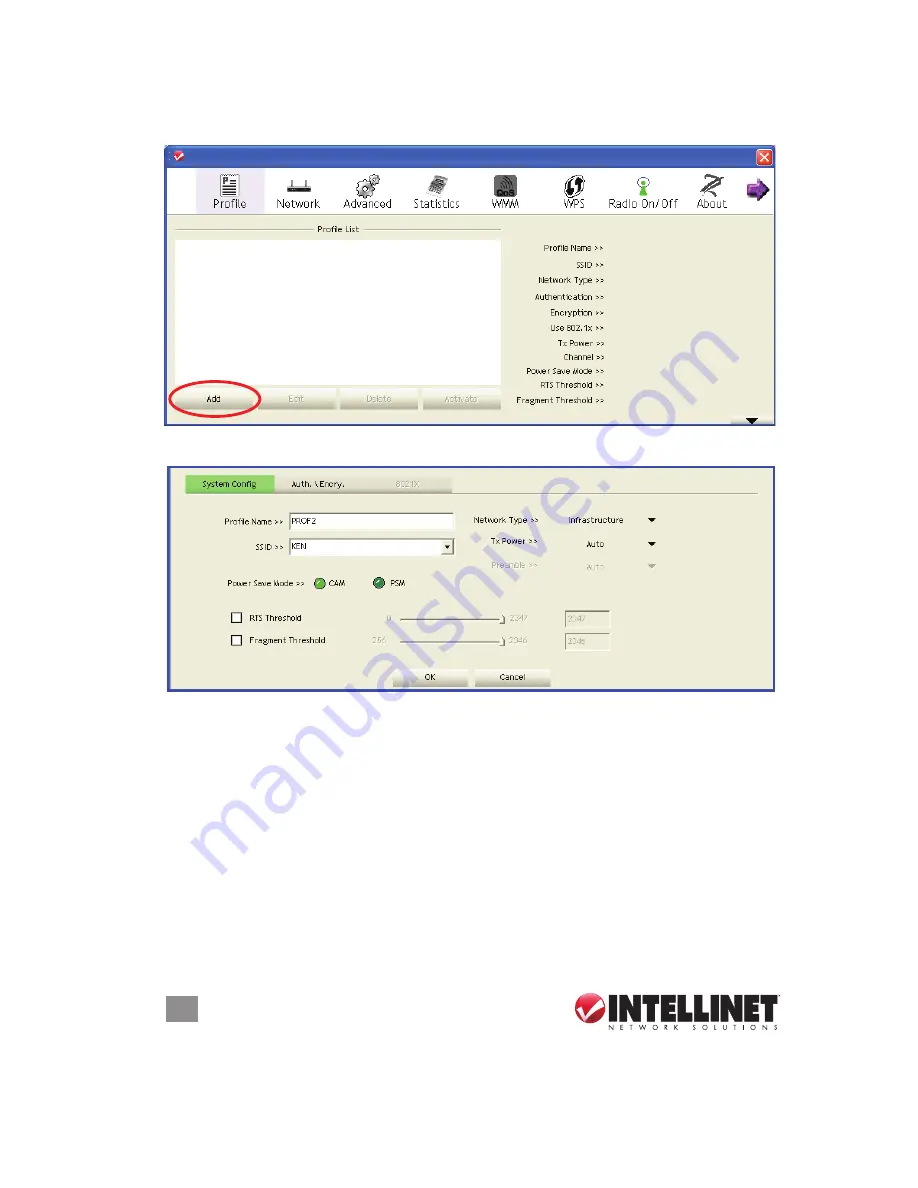
16
CONFIGURATION
To enter the information for an access point manually, go to the Profile menu (see
Section 3.2: Profile Management) and click “Add.”
The screen will expand as needed, initially displaying the System Config screen.
Profile Name
— Every profile needs a unique name.
SSID
— Enter the SSID of this access point. If you selected an access point from
the Profile List and its SSID isn’t hidden, the SSID will be filled automatically;
however, you can modify the SSID manually.
Network Type
— Select Ad Hoc or Infrastructure. If you’re connecting to an access
point, select “Infrastructure”; for point-to-point wireless connection (i.e., you’re
connecting to another computer that’s using Ad Hoc mode), select “Ad Hoc.”
NOTE:
If you selected an AP from the Profile List, keep this field
unchanged.
Tx Power
— This is the wireless output power. If you’re not too far from an access
point (good signal reception), you can select a lower output power to save energy;
for a more distant access point, select a higher output power.
NOTE:
“Auto” is
suggested to let the utility decide the best output power setting.
16
CONFIGURATION
To enter the information for an access point manually, go to the Profi le menu (see
Section 3.2: Profi le Management) and click “Add.”
The screen will expand as needed, initially displaying the System Confi g screen.
Profi le Name
— Every profi le needs a unique name.
SSID
— Enter the SSID of this access point. If you selected an access point from
the Profi le List and its SSID isn’t hidden, the SSID will be fi lled automatically;
however, you can modify the SSID manually.
Network Type
— Select Ad Hoc or Infrastructure. If you’re connecting to an access
point, select “Infrastructure”; for point-to-point wireless connection (i.e., you’re
connecting to another computer that’s using Ad Hoc mode), select “Ad Hoc.”
NOTE:
If you selected an AP from the Profi le List, keep this fi eld unchanged.
Tx Power
— This is the wireless output power. If you’re not too far from an access
point (good signal reception), you can select a lower output power to save energy;
for a more distant access point, select a higher output power.
NOTE:
“Auto” is
suggested to let the utility decide the best output power setting.
INTELLINET_UI
INTELLINET_UI
16
CONFIGURATION
To enter the information for an access point manually, go to the Profi le menu (see
Section 3.2: Profi le Management) and click “Add.”
The screen will expand as needed, initially displaying the System Confi g screen.
Profi le Name
— Every profi le needs a unique name.
SSID
— Enter the SSID of this access point. If you selected an access point from
the Profi le List and its SSID isn’t hidden, the SSID will be fi lled automatically;
however, you can modify the SSID manually.
Network Type
— Select Ad Hoc or Infrastructure. If you’re connecting to an access
point, select “Infrastructure”; for point-to-point wireless connection (i.e., you’re
connecting to another computer that’s using Ad Hoc mode), select “Ad Hoc.”
NOTE:
If you selected an AP from the Profi le List, keep this fi eld unchanged.
Tx Power
— This is the wireless output power. If you’re not too far from an access
point (good signal reception), you can select a lower output power to save energy;
for a more distant access point, select a higher output power.
NOTE:
“Auto” is
suggested to let the utility decide the best output power setting.
INTELLINET_UI
INTELLINET_UI