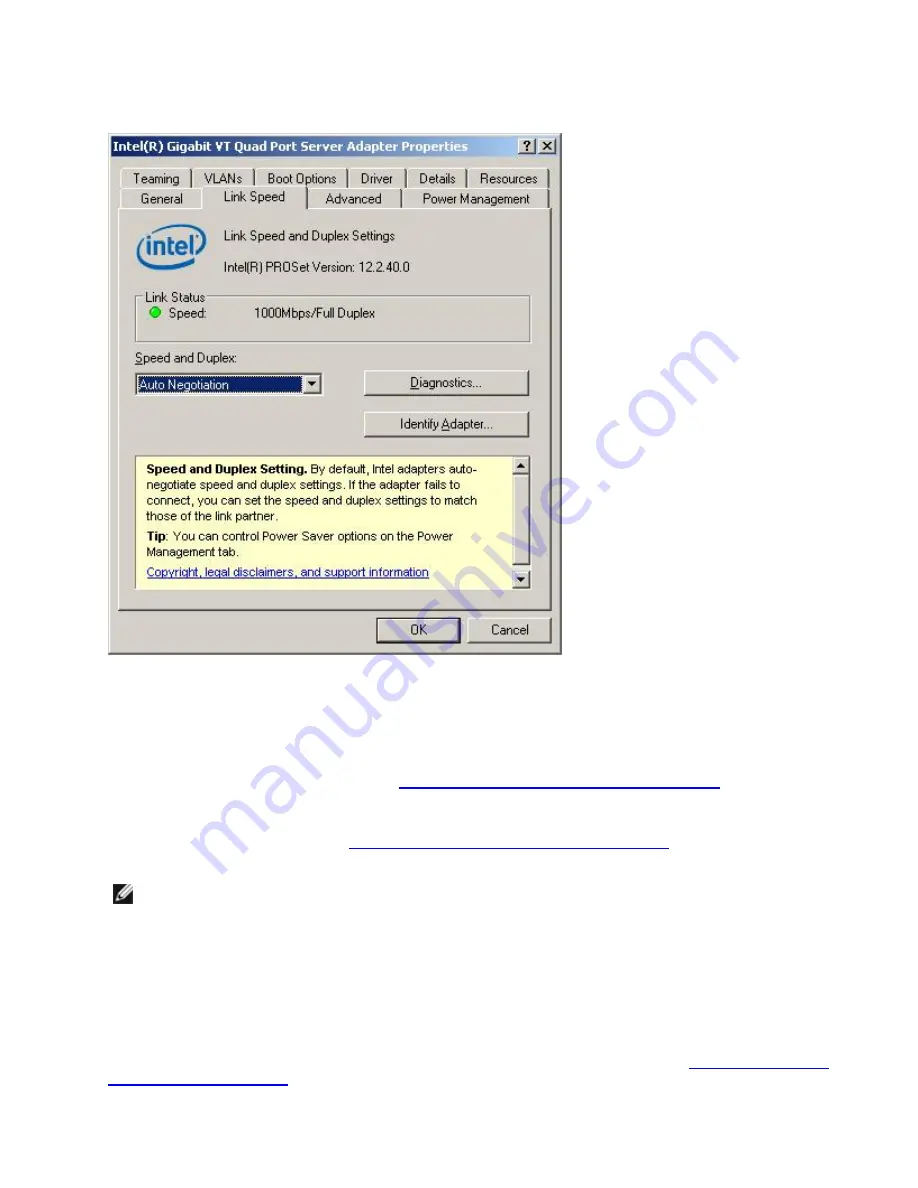
Using Intel PROSet for Windows Device Manager
The main Intel PROSet for Windows Device Manager window is similar to the illustration below. For more information
about features on the custom Intel tabs, see the online help, which is integrated into the Properties dialog.
The
Link Speed
tab allows you to change the adapter's speed and duplex setting, run diagnostics, and use the identify
adapter feature.
The
Advanced
tab allows you to change the adapter's advanced settings. These settings will vary on the type and
model of adapter.
The
Teaming
tab allows you to create, modify, and delete adapter teams. You must install Advanced Network Services
in order to see this tab and use the feature. See
Installing Intel PROSet for Windows Device Manager
for more inform-
ation.
The
VLANs
tab allows you to create, modify, and delete VLANs. You must install Advanced Network Services in order
to see this tab and use the feature. See
Installing Intel PROSet for Windows Device Manager
for more information.
The
Boot Options
tab allows you to configure Intel Boot Agent settings for the adapter.
NOTE:
This tab will not appear if the Boot Agent has not been enabled on the adapter.
The
Power Management
tab allows you to configure power consumption settings for the adapter.
Configuring ANS Teams
Advanced Network Services (ANS) Teaming, a feature of the Advanced Network Services component, lets you take
advantage of multiple adapters in a system by grouping them together. ANS teaming can use features like fault tol-
erance and load balancing to increase throughput and reliability.
Before you can set up ANS teaming in Windows*, you must install Intel® PROSet software. See
Installing Intel PROSet
for Windows Device Manager
for more information.
Содержание Ethernet 10G 2P X520 Adapter
Страница 1: ...Intel Network Adapters User Guide ...
















































