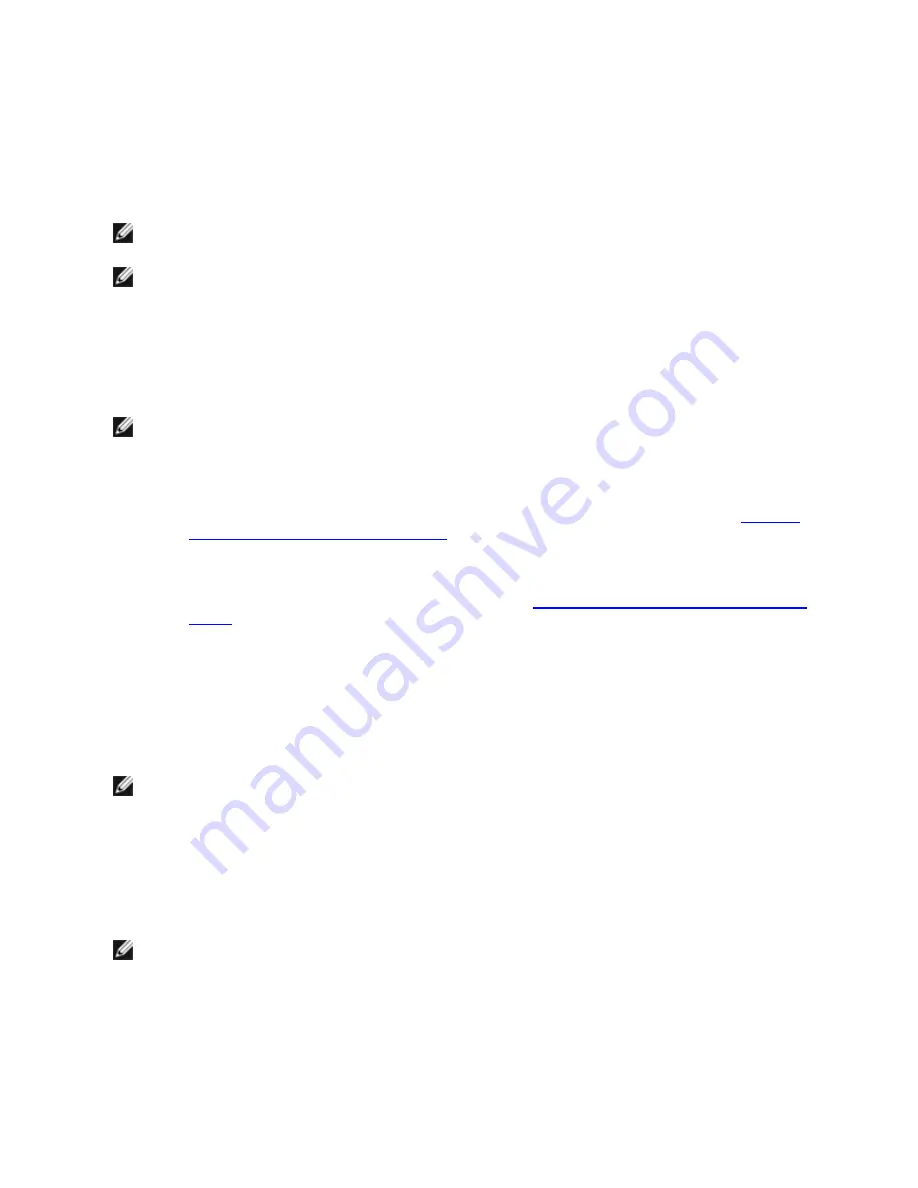
Other Implementation Considerations
l
To set up IEEE VLAN membership (multiple VLANs), the adapter must be attached to a switch with IEEE 802.1Q
VLAN capability.
l
VLANs can co-exist with teaming (if the adapter supports both). If you do this, the team must be defined first,
then you can set up your VLAN.
l
The Intel PRO/100 VE and VM Desktop Adapters and Network Connections can be used in a switch based
VLAN but do not support IEEE Tagging.
l
You can set up only one untagged VLAN per adapter or team. You must have at least one tagged VLAN before
you can set up an untagged VLAN.
IMPORTANT: When using IEEE 802.1Q VLANs, VLAN ID settings must match between the switch and those
adapters using the VLANs.
NOTE
: Intel ANS VLANs are not compatible with Microsoft's Load Balancing and Failover (LBFO) teams. Intel®
PROSet will block a member of an LBFO team from being added to an Intel ANS VLAN. You should not add a
port that is already part of an Intel ANS VLAN to an LBFO team, as this may cause system instability.
Configuring VLANs in Microsoft* Windows*
In Microsoft* Windows*, you must use Intel® PROSet to set up and configure VLANs. For more information, select Intel
PROSet in the Table of Contents (left pane) of this window.
NOTES:
l
If you change a setting under the Advanced tab for one VLAN, it changes the settings for all VLANS
using that port.
l
In most environments, a maximum of 64 VLANs per network port or team are supported by Intel PROSet.
l
ANS VLANs are not supported on adapters and teams that have VMQ enabled. However, VLAN filtering
with VMQ is supported via the Microsoft Hyper-V VLAN interface. For more information see
Microsoft
Hyper-V virtual NICs on teams and VLANs
.
l
You can have different VLAN tags on a child partition and its parent. Those settings are separate from
one another, and can be different or the same. The only instance where the VLAN tag on the parent and
child MUST be the same is if you want the parent and child partitions to be able to communicate with
each other through that VLAN. For more information see
Microsoft Hyper-V virtual NICs on teams and
VLANs
.
Advanced Features
Jumbo Frames
Jumbo Frames are Ethernet frames that are larger than 1518 bytes. You can use Jumbo Frames to reduce server CPU
utilization and increase throughput. However, additional latency may be introduced.
NOTES:
l
Jumbo Frames are supported at 1000 Mbps and higher. Using Jumbo Frames at 10 or 100 Mbps is not
supported and may result in poor performance or loss of link.
l
End-to-end network hardware must support this capability; otherwise, packets will be dropped.
l
Intel adapters that support Jumbo Frames have a frame size limit of 9238 bytes, with a corresponding
MTU size limit of 9216 bytes.
Jumbo Frames can be implemented simultaneously with VLANs and teaming.
NOTE:
If an adapter that has Jumbo Frames enabled is added to an existing team that has Jumbo Frames dis-
abled, the new adapter will operate with Jumbo Frames disabled. The new adapter's Jumbo Frames setting in
Intel PROSet will not change, but it will assume the Jumbo Frames setting of the other adapters in the team.
To configure Jumbo Frames at the switch, consult your network administrator or switch user's guide.
Содержание Ethernet 10G 2P X520 Adapter
Страница 1: ...Intel Network Adapters User Guide ...
















































