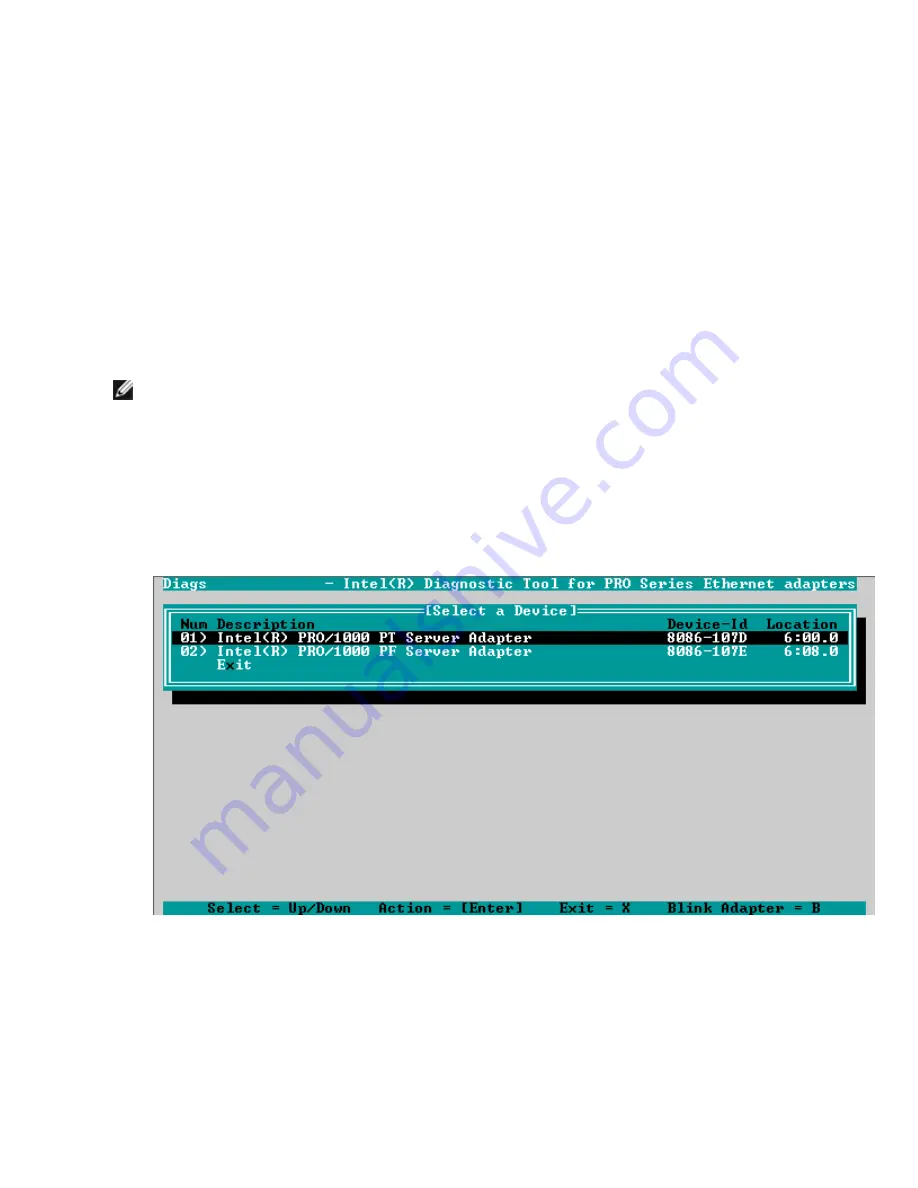
Adapter Test Utilities
Overview
Intel's diagnostic software lets you test the adapter to see if there are any problems with the adapter hardware, the
cabling, or the network connection. You can also use diagnostics to isolate problems during troubleshooting.
DIAGS.EXE runs under MS-DOS* and later compatible operating systems. It will not run from a Windows* Command
Prompt within any version of the Microsoft Windows operating system or in any other non-MS-DOS operating system.
This utility is designed to test hardware operation and confirm the adapter's ability to communicate with another
adapter in the same network. It is not a throughput measurement tool.
DIAGS can test the adapter whether or not there is a responder present. In order to do a thorough test, however, you
should set up a second system on the network as a responder prior to starting a test. If there are hot keys, the letters will
be highlighted.
Starting the Test Utility
NOTE:
If there is an MS-DOS network driver present, such as NDIS2 or DOS-ODI, the test utility and the network
driver could become unstable. You should reboot and ensure that there are no network drivers loaded.
1. Boot to MS-DOS.
2. Navigate to the \DOSUtilities\UserDiag directory, then type
DIAGS
at the prompt and press <Enter>.
The test utility program automatically scans the hardware and lists all Intel-based adapters. They are listed in
this manner:
l
If you have only one network connection in your system, this screen will be bypassed.
l
If you have a dual-port or quad-port adapter, each port is listed separately starting with Port A, then Port
B, etc. You can find the port information on the bracket label.
3. Select the adapter you want to test by moving the highlight and pressing <Enter>. The test utility program dis-
plays its main menu.
Содержание Ethernet 10G 2P X520 Adapter
Страница 1: ...Intel Network Adapters User Guide ...






























