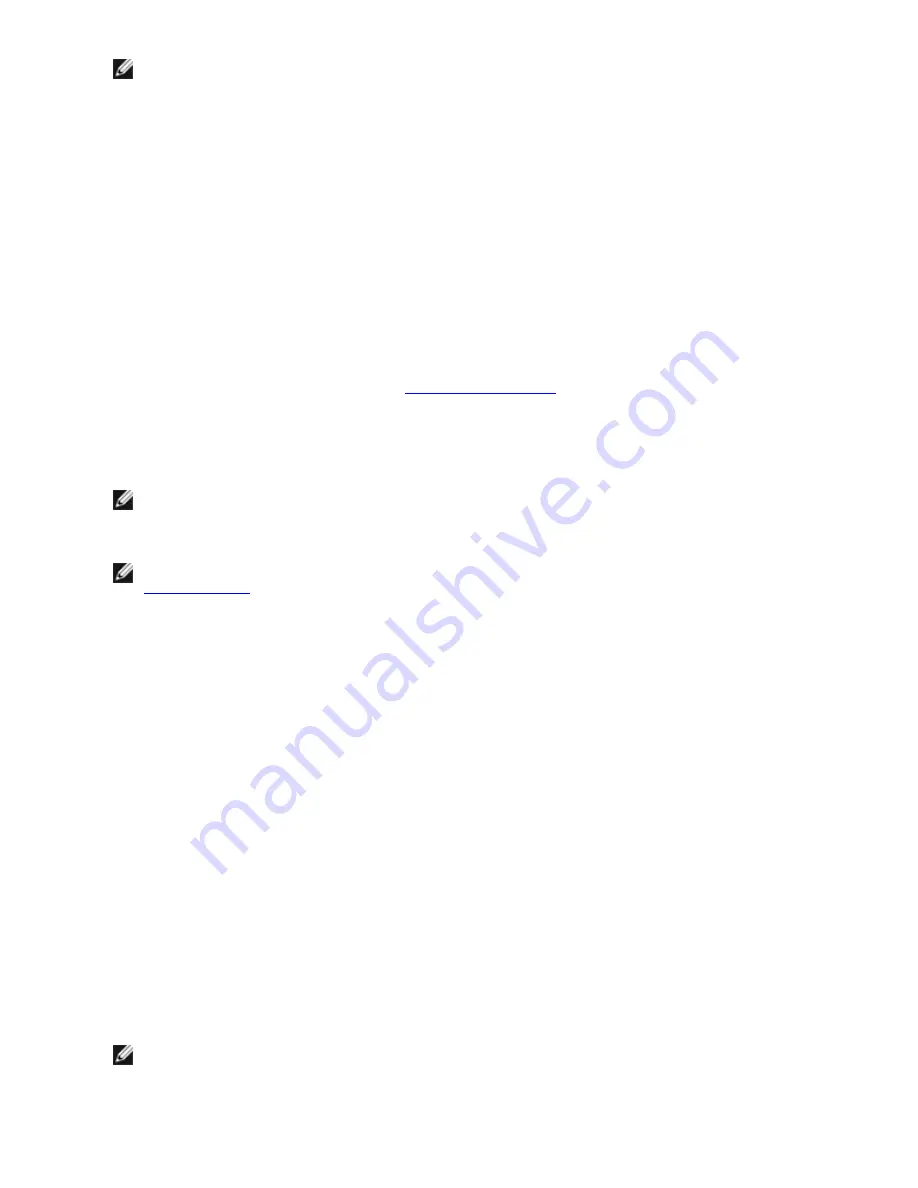
NOTES:
l
NLB will not work when Receive Load Balancing (RLB) is enabled. This occurs because NLB and iANS
both attempt to set the server's multicast MAC address, resulting in an ARP table mismatch.
l
Teaming with the Intel® 10 Gigabit AF DA Dual Port Server Adapter is only supported with similar
adapter types and models or with switches using a Direct Attach connection.
Creating a team
1. Launch Windows Device Manager
2. Expand
Network Adapters
.
3. Double-click on one of the adapters that will be a member of the team.
The adapter properties dialog box appears.
4. Click the
Teaming
tab.
5. Click
Team with other adapters
.
6. Click
New Team
.
7. Type a name for the team, then click
Next
.
8. Click the checkbox of any adapter you want to include in the team, then click
Next
.
9. Select a teaming mode, then click
Next
.
For more information on team types, see
Set Up Adapter Teaming
.
10. Click
Finish
.
The Team Properties window appears, showing team properties and settings.
Once a team has been created, it appears in the Network Adapters category in the Computer Management window as
a virtual adapter. The team name also precedes the adapter name of any adapter that is a member of the team.
NOTE:
If you want to set up VLANs on a team, you must first create the team.
Adding or Removing an Adapter from an Existing Team
NOTE:
A team member should be removed from the team with link down. See the Configuration Notes in
Adapter Teaming
for more information.>
1. Open the Team Properties dialog box by double-clicking on a team listing in the Computer Management win-
dow.
2. Click the
Settings
tab.
3. Click
Modify Team
, then click the
Adapters
tab.
4. Select the adapters that will be members of the team.
l
Click the checkbox of any adapter that you want to add to the team.
l
Clear the checkbox of any adapter that you want to remove from the team.
5. Click
OK
.
Renaming a Team
1. Open the Team Properties dialog box by double-clicking on a team listing in the Computer Management win-
dow.
2. Click the
Settings
tab.
3. Click
Modify Team
, then click the
Name
tab.
4. Type a new team name, then click
OK
.
Removing a Team
1. Open the Team Properties dialog box by double-clicking on a team listing in the Computer Management win-
dow.
2. Click the
Settings
tab.
3. Select the team you want to remove, then click
Remove Team
.
4. Click
Yes
when prompted.
NOTE:
If you defined a VLAN or QoS Prioritization on an adapter joining a team, you may have to redefine it
when it is returned to a stand-alone mode.
Содержание Ethernet 10G 2P X520 Adapter
Страница 1: ...Intel Network Adapters User Guide ...






























