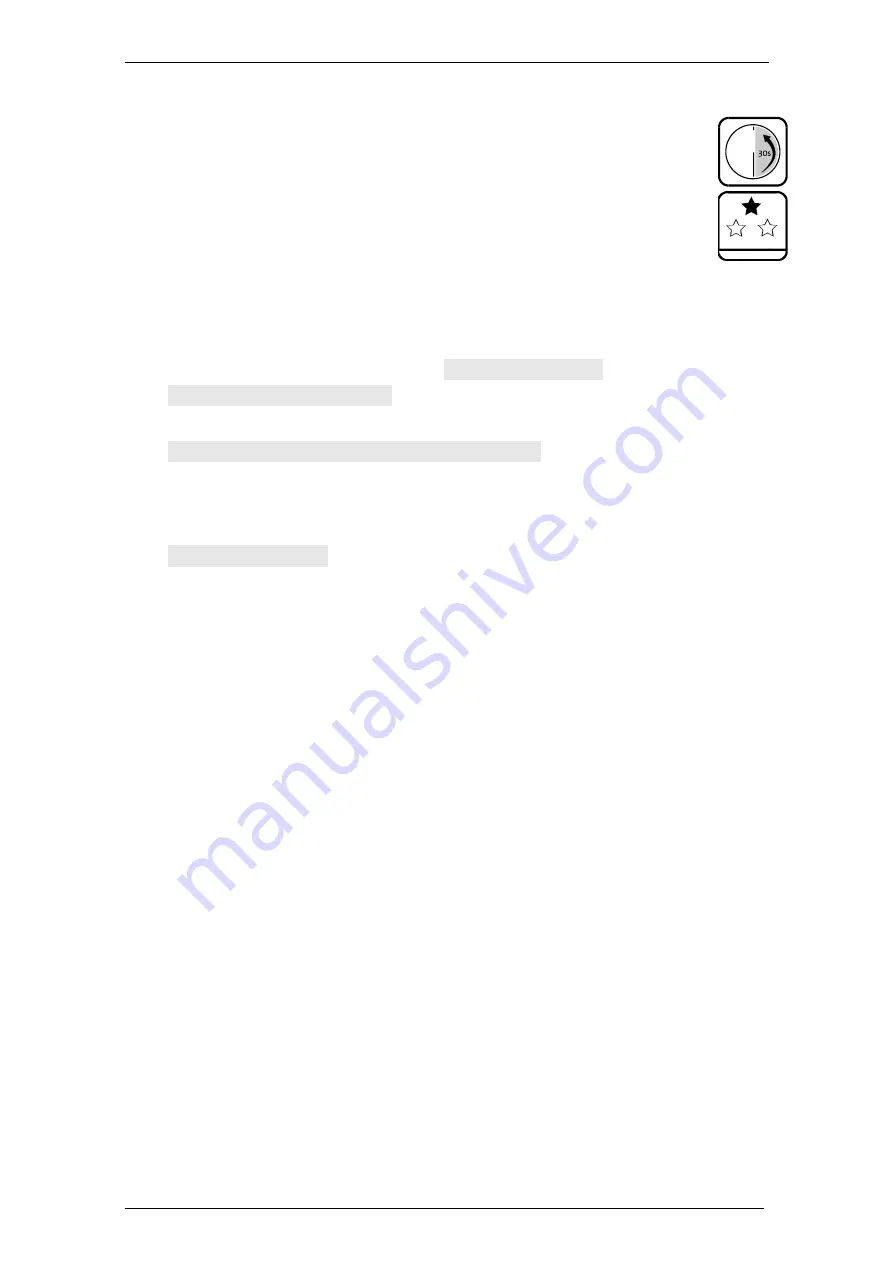
TwinLock B600 CashProtect
Operation
Manual V.1.04A
71
4.17.3
Exporting and Printing configuration and Protocol
Settings
Boxes
Release
,
Service
and
PIN code
of the user
matrix have been marked for you / you have the
rights of a master / manager.
Take
Connection via USB available; see p.25; Set up port
/ interface via CashProtectPro.
1.
Make sure that USB access is available.
Connect QPad to the computer via a USB cable.
2.
Via CashProtectPro
, menu “Comm”, select “USB” and the port (COM3, for
example).
3.
Unlock the system by opening lock 1 or by opening all locks.
4.
With the menu keys
<
and
>
, select
Import / Export
and
Enter
.
Import / Export | USB
is on display.
5.
Confirm with key
Enter
.
Code entry | System manager | Code:
is on display.
6.
Enter the manager code or, with the menu key
>
, select an eligible user and
enter the code of this user.
7.
Via CashProtectPro
, menu “Comm”, open the port by selecting “Open”
.
Data connection
is on display.
8.
Start export into CashProtectPro
by selecting “Read” in
CashProtectPro and
after confirming the message “Configuration read successfully” (reading might
last a few minutes), select button ”Load log file”
of section “Protocol” in order
to display the protocol.
Configuration and protocol are exported to CashProtectPro.
9.
When CashProtectPro
indicates “Configuration successfully read”, close the
port via CashProtectPro
, menu “Interface” by selecting “Close” there
.
The connection is cleared and a message indicates this.
10. In order to prin
t the protocol, select page “Protocol” and the printer symbol
.
The protocol is printed. With button “csv export” you can export it as a csv file.
In order to print the configuration, select page “Overview” and the printer
symbol.
You have successfully exported configuration and protocol to CashProtectPro.






























