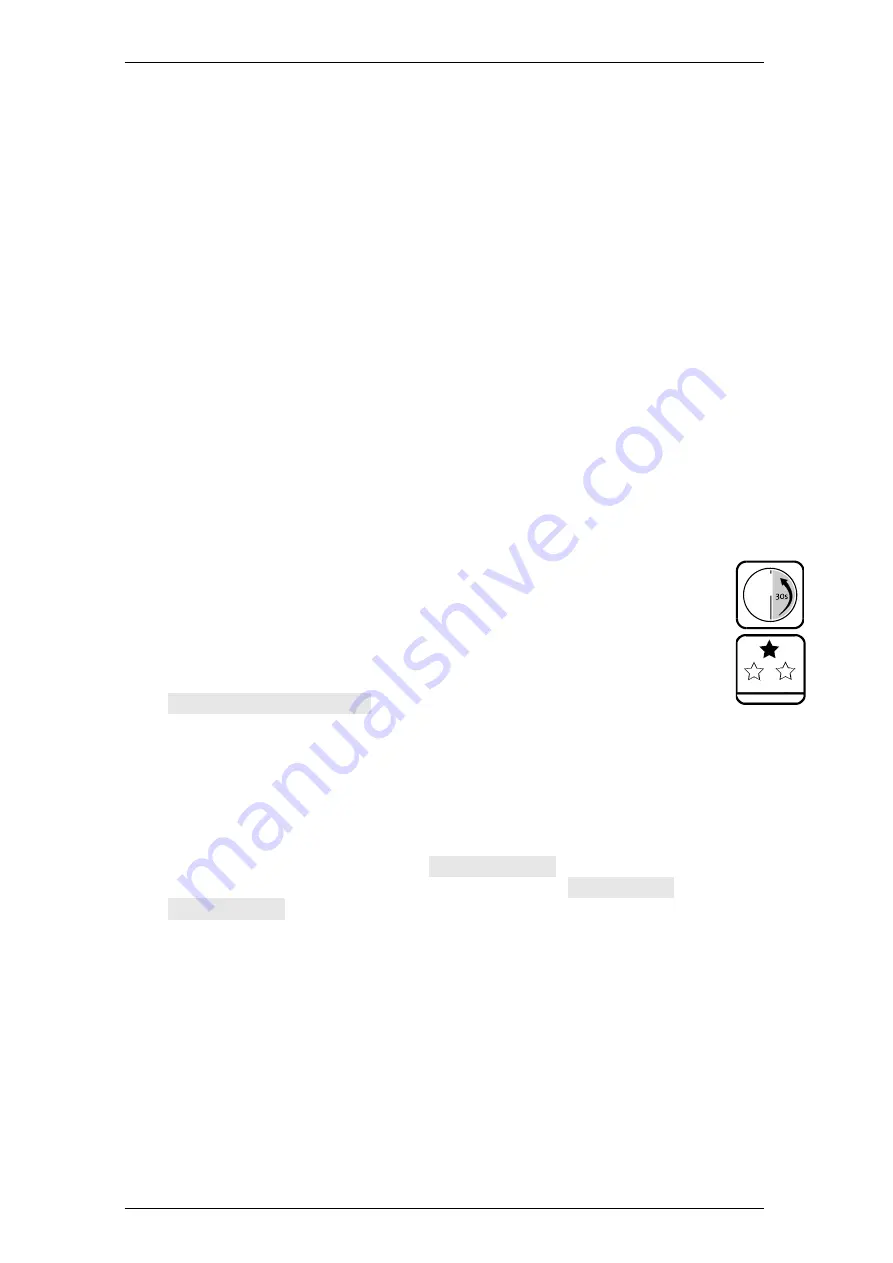
TwinLock B600 CashProtect
Operation
Manual V.1.04A
27
4.5
User- / Personnel Numbers
Via user matrix of the optional PC software, the system can be configured in such a
way that users can enter the personnel number they are used to instead of entering
user numbers specific for the system.
Via the user matrix of the PC software, for example, you can set the general input of
personnel numbers instead of user numbers in the following way:
1)
Tick / Mark box „Personnel number“.
2) Enter the personnel numbers of the users i
nto column „Personnel number“
.
In order to reverse this setting and have users enter their user number again:
•
Remove the tick / mark from box
„Personnel number“.
Note:
Personnel numbers for all users (for masters, too) may not contain leading zero
digits. Uniformly, they may contain any number of digits from 1 to 6.
There is no internal protocol saying which kind of numbers is to be used by users.
The setting of the type of numbers to be used applies to lock masters, too. Even with
personnel numbers used, user numbers are on display with the menu
s „
User
display“ and „
Deregister
“
[PIN codes] of the operating unit.
4.5.1
Entering User- / Personnel Number
Systems of VdS class 2: Input of digits with menu keys or numeric keys
(default)
Settings
Box
Release
is ticked / marked for you in the user
matrix (PC software).
1.
Carry out the steps of a written instruction until proof of
identification is required.
Code entry | Master
is on display.
Try to enter numbers via menu
–
and numeric keys. In case number input via
menu keys is set, numbers can be entered via numeric keys alternatively.
2.
With key
<
and key
>
enter the digits of the number one by one and select
Enter
or
enter the digits of the code via numeric keys.
The entered number is on display,
User no.: 02
., e.g.
After the input a following message is on display like
Code entry
or
Please wait
, for example.
3.
Continue according to the text of the written instruction, if required.
You have successfully entered your user- / personnel number.






























