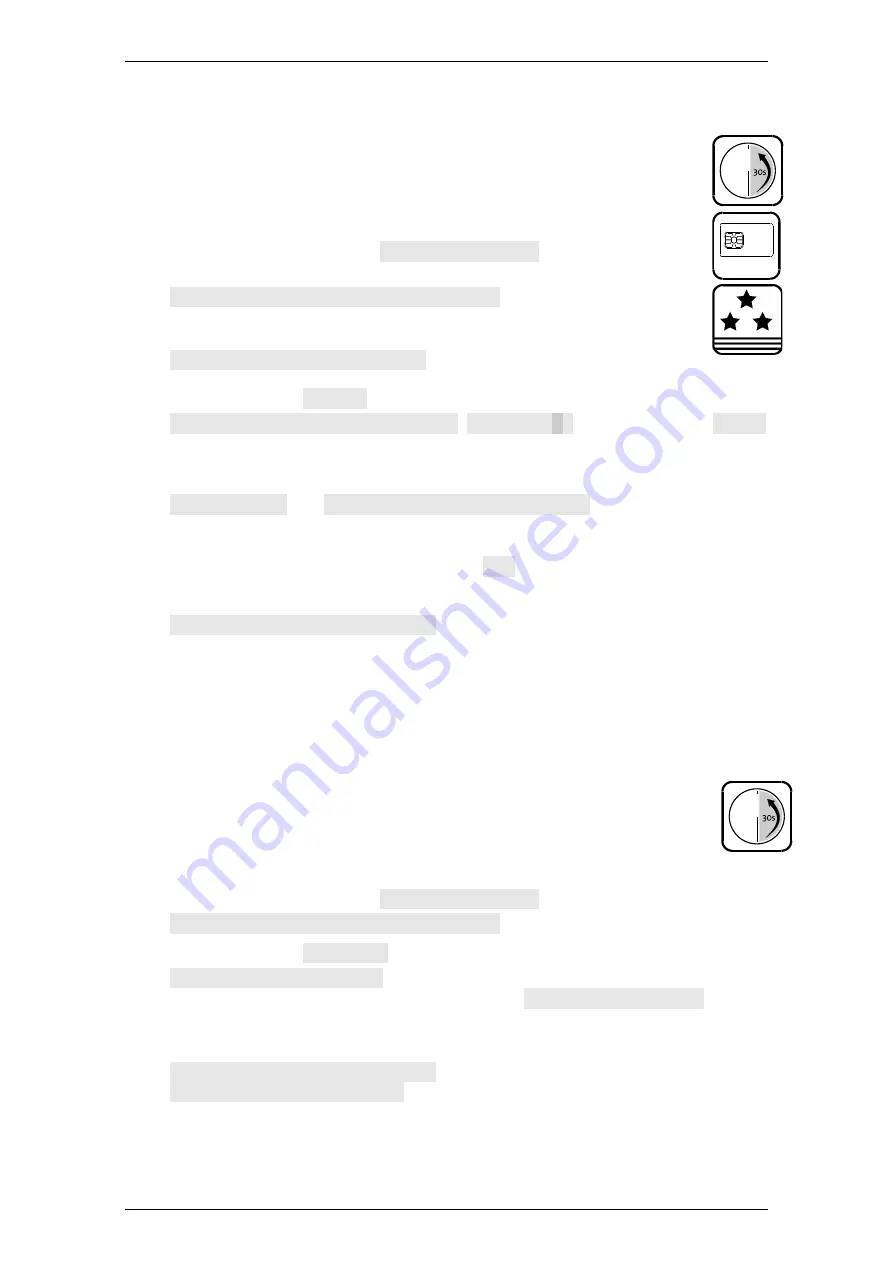
EloStar Master 3X0 / 4X0 / - smart
Operation
Manual V.1.03H
81
7.13.11
Exporting the Configuration (FlatControl)
You can export the configuration of the lock system via chip card to the
optional software TwinComm USB in order to save it, for example.
Take
the optional software TwinComm USB and the
optional chip card TwinCard configuration II.
1.
Unlock the system by opening lock 1 or by opening all locks.
2.
With menu key
<
or
>
select
Import / Export
and press
Enter
.
Import / Export | Configuration
is on display.
3.
Confirm with
Enter
.
Import / Export | Import
is on display.
4.
With
<
or
>
select
Export
and press
Enter
.
System manager | Code entry
,
0123456789
, as it may be, and
Code:
are displayed. See
‘User- / Personnel Numbers’ on page 51.
5.
Enter the system manager code.
Please wait
and
Data export | Insert card
are on display.
6.
Insert the chip card TwinCard configuration II into the operation unit.
See ‘Insert Chip Card into Operating Unit’.
>>>
is on display.
The number of brackets increases as the data are transferred. Configuration data
are written onto the chip card.
Data export | Remove card
is on display.
7.
Remove the chip card from the operating unit.
You have successfully transferred the configuration onto a chip card.
7.13.12
Selecting a Language
You can choose one of three languages stored in the operating unit before.
Also see ‘Importing a Language’ below. This section applies to systems with
FlatControl. With QPad, select the hidden menu (see p.37) and start with
step 3.
1.
Unlock the system by opening lock 1 or by opening all locks.
2.
With menu key
<
or
>
select
Import / Export
and press key
Enter
.
Import / Export | Configuration
is on display.
3.
With
<
or
>
select
Language
and confirm with
Enter
.
Language | 1 Deutsch
is on display. You can choose between languages
no. 1, 2 or 3. The language you select is named
Selected language
in the
following text.
4.
Select the language with
<
/
>
and confirm with
Enter
.
Selected language | Saved
and afterwards
Selected language | OK
are on display.
You have successfully changed the language of the operating unit display.
TwinCard
configurat ion















































