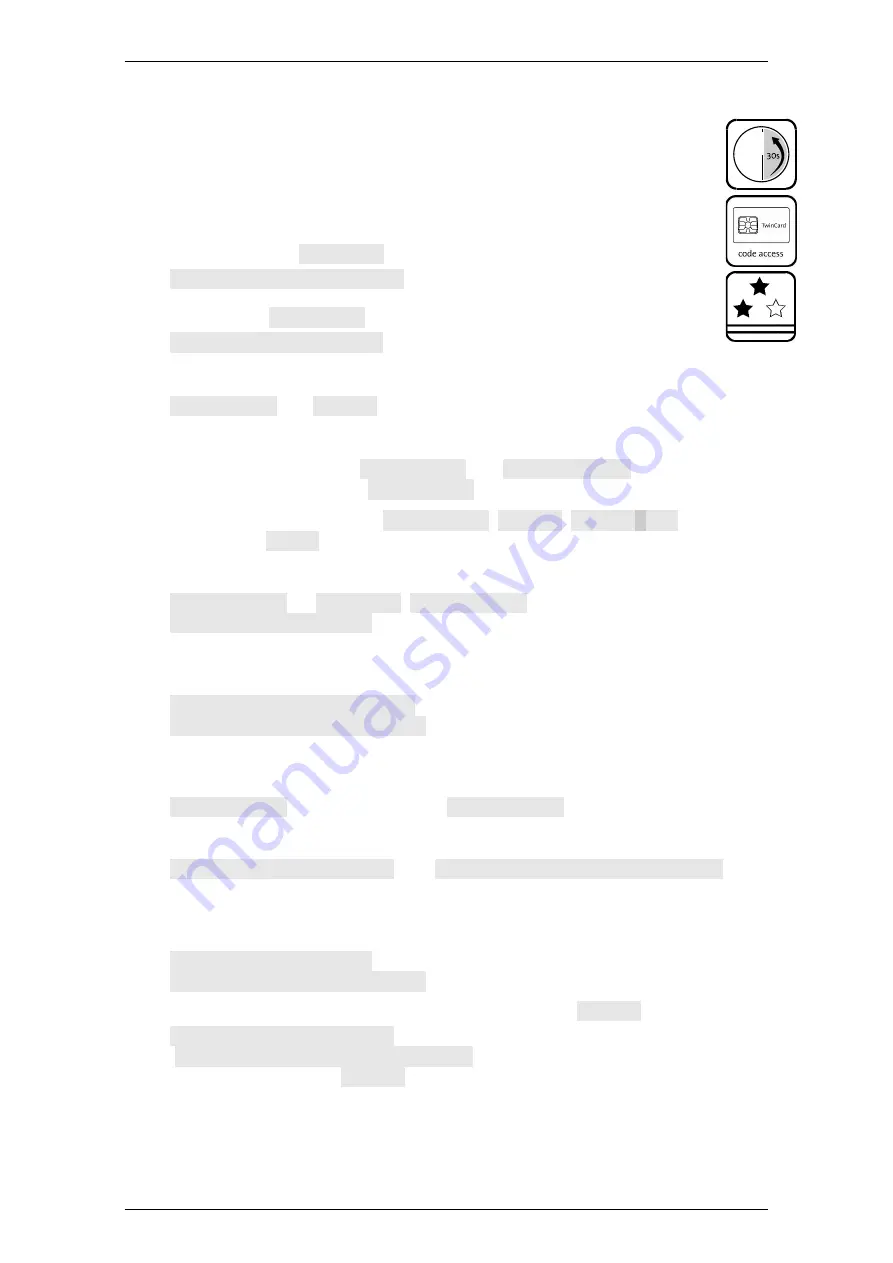
EloStar Master 3X0 / 4X0 / - smart
Operation
Manual V.1.03H
89
7.14.7
Registering a Code Card (RFID cards also)
The lock master and the CIT master, as it may be, can register code cards
TwinCard code access for themselves and for users. In order to be able to
open locks with the code card, users must have been authorised to do so.
Take
a chip card TwinCard code access / RFID card per user.
1.
Unlock the system by opening lock 1 or by opening all locks.
2.
With key
>
select
Settings
and press
Enter
.
Settings | Master code
is on display.
3.
With
>
select
Code card
and press
Enter
.
Code card | Register
is on display.
4.
Confirm with
Enter
.
Code entry
and
Lock 1
, as the case may be, are on display.
5.
With key
<
or
>
select the lock, if necessary, and press
Enter
.
With the CIT function set,
Code entry
and
User: Master
are on display.
With
<
or
>
you can select
CIT master
and press
Enter
.
Without the CIT function set,
Code entry
,
Master
,
0123456789
, as the case
may be, and
Code:
are on display. See para
graph ‘Entering PIN Code’ above.
6.
Enter the master - / CIT master code.
Master code
, or
CIT code
,
Please wait
and afterwards
Register | User: 01
are on display.
7.
With
<
or
>
and key
Enter
or with the numeric keys select the user number for
which a card is to be registered.
User: No. | Insert card
is on display.
User: No.
| Reading data
is on display with RFID cards.
8.
Insert the chip card into the card reader of FlatControl. / Read the RFID card.
See the instructions on page 58 and on page 59.
Please wait
and, with chip cards,
Remove card
are on display.
9.
Remove the card.
User no. | Registered
and
Time locked 1 | *= yes *=no
are on
display with version 11 and higher (Time locked = week program).
10. With
<
or
>
and
Enter
select whether week programs 1-5 are assigned to the
user.
Time locked | Saved
, as it may be, and afterwards
Copy code? | *= yes *=no
are on display with 2 locks in the system.
11. In order to copy the card to the other lock, simply select
*= yes
.
User no. | Registered
is on display. After that,
Another code? | *= YES *= NO
is on display. You can register further
cards. To do so, select
*= YES
and repeat the steps 7-10 with new user data.
You have successfully registered a code card.






























