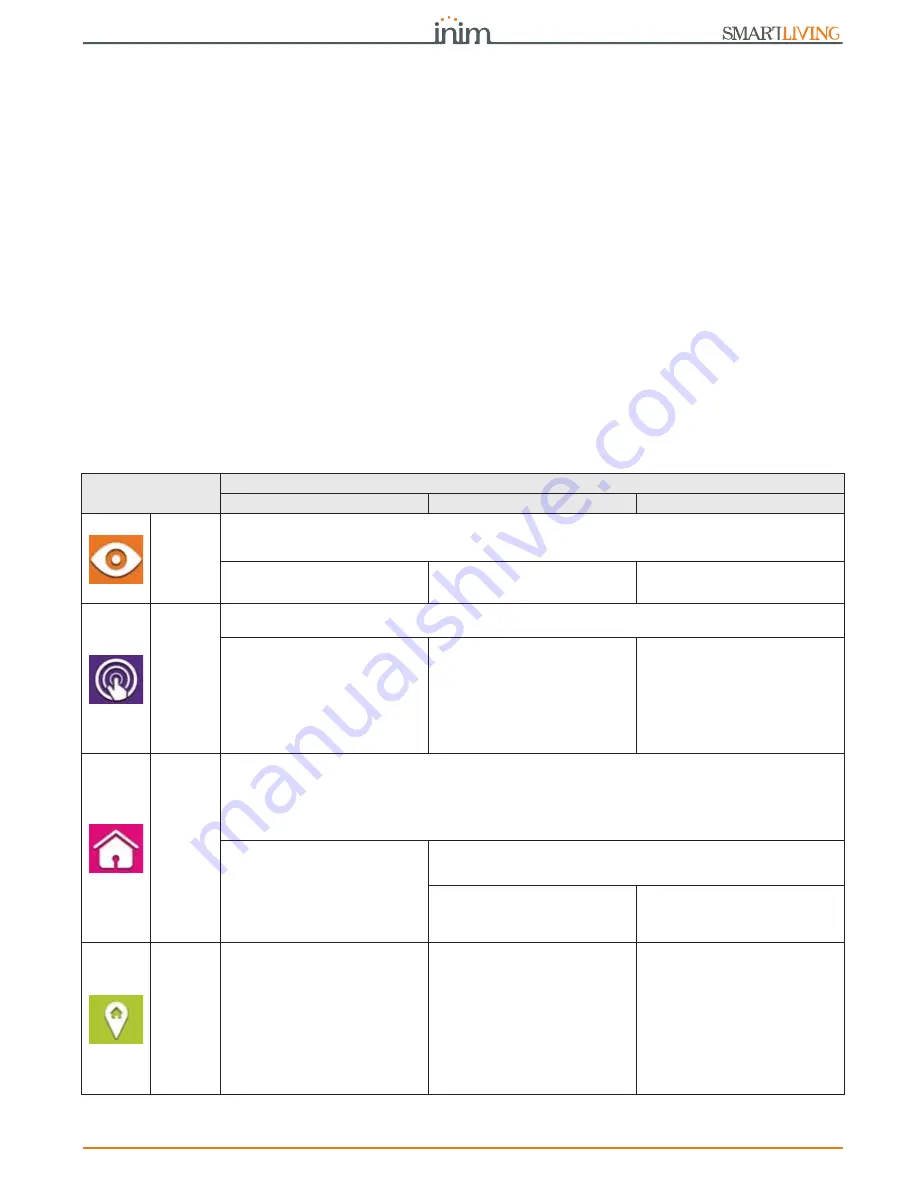
User’s manual
Using the system
49
<xxxxxx> EXC <zone description>
where:
•• <xxxxxx> is the PIN of a control-panel user coded, followed by a blank space
•• “EXC” (or “ESC” or “INC”) is the command to be implemented on the zone,
followed by a space
•• <zone description> is the name zone to be inhibited or activated
5-20
Alien function keys
The Alien touch screen user interface provides a function key menu similar to that of the
web server of the SmartLAN/G board and the Alien Mobile application. The keys are
visualized as icons which activate the respective functions when tapped on the Alien
touch screen and Alien Mobile application or, in the case of the web server, when clicked
by means of the mouse.
The following table provides a description of the function keys displayed on the home
page. The home page of the Alien/S, coincides with the page that is displayed when the
user has not activated any function or application, or has simply not touched the display
for at least 45 seconds. The keys coincide with those present in the section on the right-
hand side of the display of the Alien/G.
Some of these keys activate their assigned functions after entry of a user code that
opens a session, which is closed by tapping “Logout” button on the top right of the
Home page or after 45 seconds inactivity on the keypad.
In the case of the web interface and the Alien Mobile application, this page is displayed
after the user access is achieved through a valid login operation.
Table 5-3: Alien menu
Icon/key
Function
Alien keypad
Web interface
AlienMobile
SCENAR-
IOS
Accesses the section containing the list of programmed scenarios which can be activated.
No code required for access.
Refer to paragraph 5-2 Arming and disarming partitions.
Depending on programming, the acti-
vation of scenarios may require code
entry.
/
User code is required if it is not regis-
tered in the “Settings - Control panel”
section.
COM-
MANDS
Accesses a section containing the list of outputs which can be activated.
Refer to paragraph 5-6 Activation of outputs.
The outputs are divided in two sec-
tions:
•
“Domotic” outputs for the
management of home automation
No code requested
•
“Intrusion” outputs programmed
through the intrusion-control
system
User code required.
/
User code is required if it is not regis-
tered in the “Settings - Control panel”
section.
Available for Alie only.
INTRU-
SION
Accesses a section which allows you, where possible, to view and change the status of parts of the intrusion-control sys-
tem:
•
“Partitions” - where possible to view and change the status of the partitions.
•
“Zones” - where possible to view and change the status of the zones.
•
“Events Log” - where possible to view the events log.
Refer to paragraphs 5-1, 5-2 and 5-5.
User code required.
•
The “Partitions” section allows you to reset the partition alarm memory.
•
After obtaining access to the “Events Log” section, it is necessary to indicate
the number of events to be viewed.
Also available in the “Timer” section
where it is possible to view the timers
and their status.
Refer to paragraph 5-5 View.
User code is required if it is not regis-
tered in the “Settings - Control panel”
section.
MENU
Accesses two sections:
•
“Actions” - containing a list of the
control panel commands in the
event of alarm or tamper events or
requests for teleservice and
overtime. Refer to paragraphs 5-1,
5-11, 5-12 and 5-14.
•
“Activations” - where it is possible
to view and enable the activations
described in paragraph 5-4
Activations.
User code required.
Not present
Not present
Содержание smartliving series
Страница 63: ...Installation and programming manual 63 Notes...






























