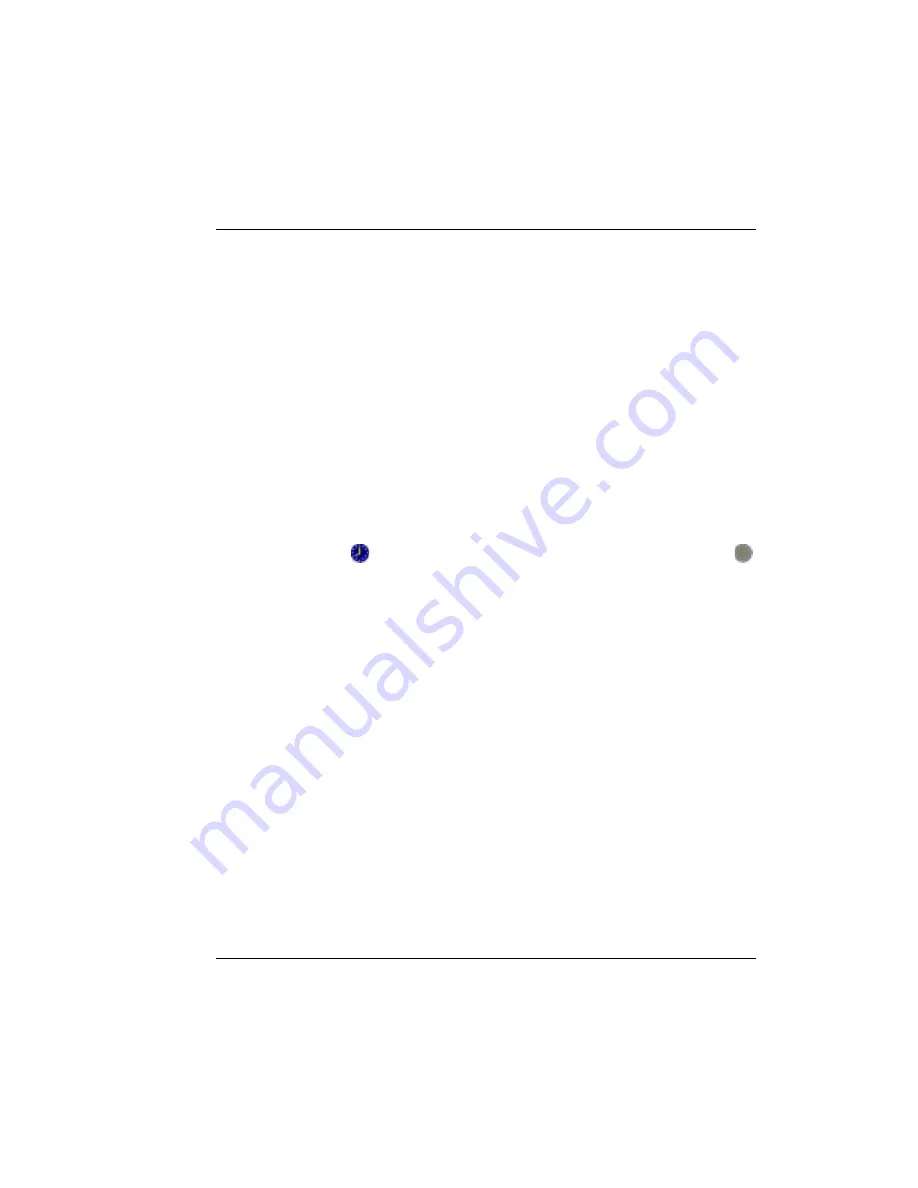
TimeForce II Hardware Guide
167
Downloading Your Time Clock
10. The
Schedule Type
field allows you to select how many days
should pass between scheduled events. The following options are
available:
•
Daily:
This schedule type executes the scheduled script every day,
based on the “Execution Time” and “Start / End Date.”
•
Weekly:
This schedule type executes the scheduled script on a
weekly basis. Put a check mark in the box next to each day of
the week on which you would like the script to be executed.
11. Click on the [OK] icon at the top of the screen to save the schedule.
Existing Schedules
Existing schedules are displayed on the main “ClockLink Scheduler”
screen.
•
The
Event
column displays the chosen name for the schedule. A
icon is displayed next to active schedules. If a schedule has a
icon next to it, this means that the schedule has been disabled. To
activate a schedule, click on the [EDIT] icon and put a check mark
in the
Active
option.
•
The
Script
column displays the script in the ClockLink program
that will be performed when this schedule is executed.
•
The
Last Run
column displays the date and time on which this
schedule was last performed.
•
The
Next Run
column displays the date and time of the next time
that this event is scheduled to be executed.
To edit an existing schedule, select the desired schedule from the list
and click on the [EDIT] icon. To remove a schedule from the system,
select the desired schedule and click on [DELETE].
Содержание ETC 100
Страница 1: ...The Hardware Guide...
Страница 12: ...viii...
Страница 22: ...10 Infinisource...
Страница 46: ...34 Infinisource...
Страница 62: ...50 Infinisource...
Страница 116: ...104 Infinisource...
Страница 174: ...162 Infinisource...
Страница 180: ...168 Infinisource...
Страница 200: ...188 Infinisource...
Страница 221: ...TimeForce II Hardware Guide 209 Cable Specifications Figure HARDWARE 11 Cable Pinouts Figure HARDWARE 12 Cable Pinouts...
Страница 224: ...212 Infinisource...






























