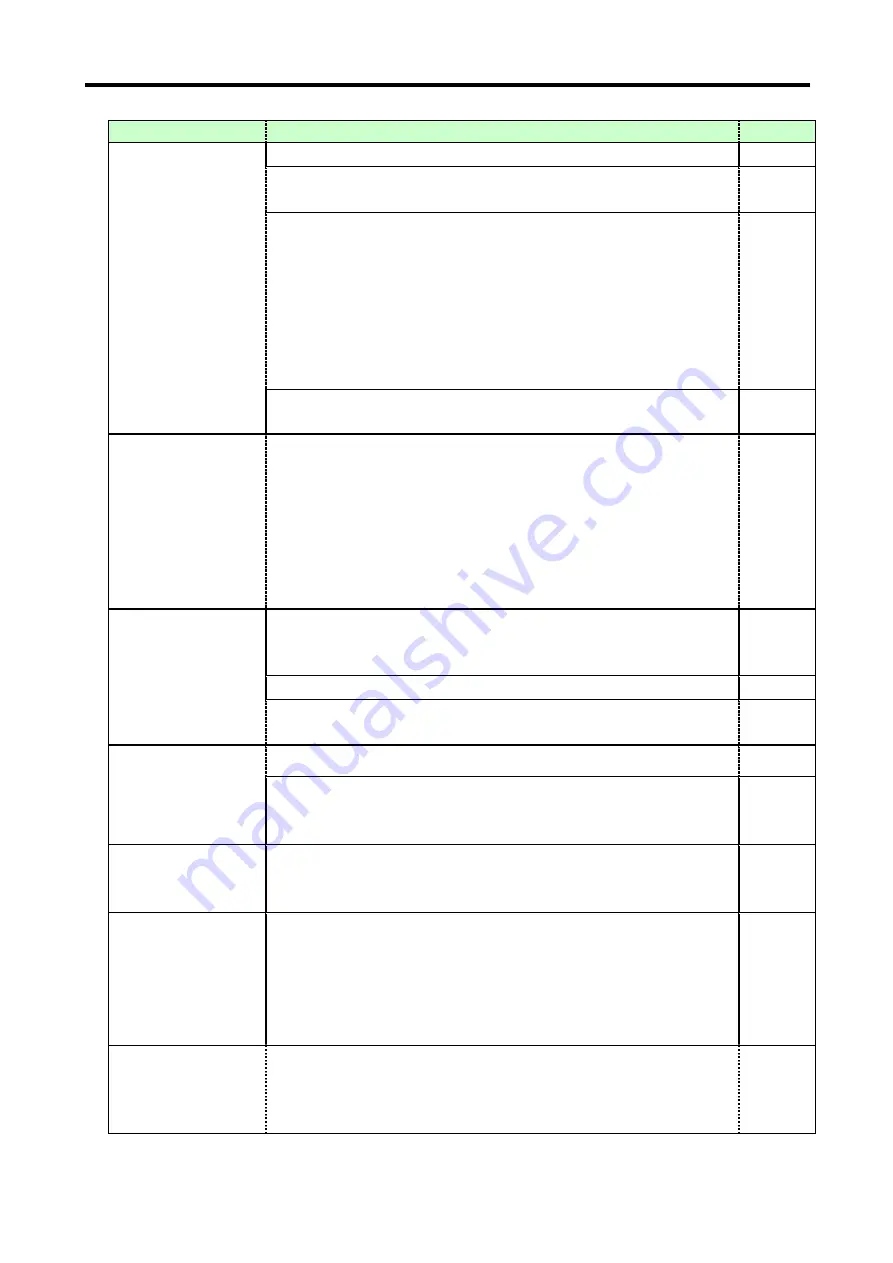
MSD-804FD
User’s Guide
226
Problem
Cause/Check item/Solution
Page
Part of video is cut off
or black is displayed
at edge(s).
[7] Check the overscan setting.
[8] Settings of the display position or size are not changed?
Note:
Display position and size can be set for each input or output.
[9] If aspect ratios of the input signals and output resolution do not
match, video may be cut off or a black bar(s) may be displayed at
edge(s) automatically depending on settings. If the video is displayed
on the full screen by setting the aspect ratio t
o “FULL”, there is no
problem.
If the aspect ratio does not match, you can select a) or b) below:
a) video will be cut off
b) a black bar(s) will be displayed at edge(s)
[10] You do not normally need to set the starting point and active area,
but set them only if the edge of 1 to 2 dots is cut off.
Black appears at top,
bottom, right and left
on PC video or only
part of the PC video is
displayed, and the
rest is displayed by
scrolling with the
mouse.
[11] Does the resolution setting for the PC (You can check it in
“Properties” of the PC) and the resolution output from the PC (You can
check it in “
7.16.7 Input signal status [INPUT STATUS]
”) match? If
not, set the EDID and PC resolution manually.
Video is reduced
vertically or
horizontally.
Do the selected aspect ratio of the output resolution and that of the
connected sink device match? If not, set the aspect ratio of the sink
device.
Check the set aspect ratio of the input signals.
Check the monitor setting of the source device (such as 4:3, 16:9,
letter box and the like).
-
Video flickers.
If a still image of interlace signals is input, the video may blink.
-
If interlace signals are input to a sink device that does not support
interlace signals, the video may blink. Check the output resolution of
the sink device.
PC’s dual monitor
cannot be set or the
setting is canceled.
If the monitoring function for no-signal input works, the dual monitor
function may not operate correctly. In this case, turn the monitoring
function
“OFF”.
It takes a long time to
output video after
video input is
switched.
If you set the HDCP output to “HDCP INPUT ONLY”, some display
devices may fail HDCP authentication. In this case, it may temporarily
not output video and audio when a channel signal without HDCP
support is input and then is switched to a channel signal with HDCP
support is input. In this case, set the HDCP output setting to
“ALWAYS”.
Part of the bitmap is
cut off, or bitmap is
not displayed on the
full screen.
If the bitmap resolution and output resolution are not matched, the
bitmap may be partially cut off or may not be displayed on the full
screen depending on settings of aspect ratio and display position. In
this case, set the aspect ratio and display position as necessary.
Содержание MSD-804FD Series
Страница 21: ...MSD 804FD User s Guide 21 3 Attach the HDMI cable and ring to the bar and plug the cable...
Страница 130: ...MSD 804FD User s Guide 130 2 To set the audio format using commands SAF Set audio format GAF Get audio format...
Страница 201: ...MSD 804FD User s Guide 201 Fig 7 49 Capture error of input video using browser...








































