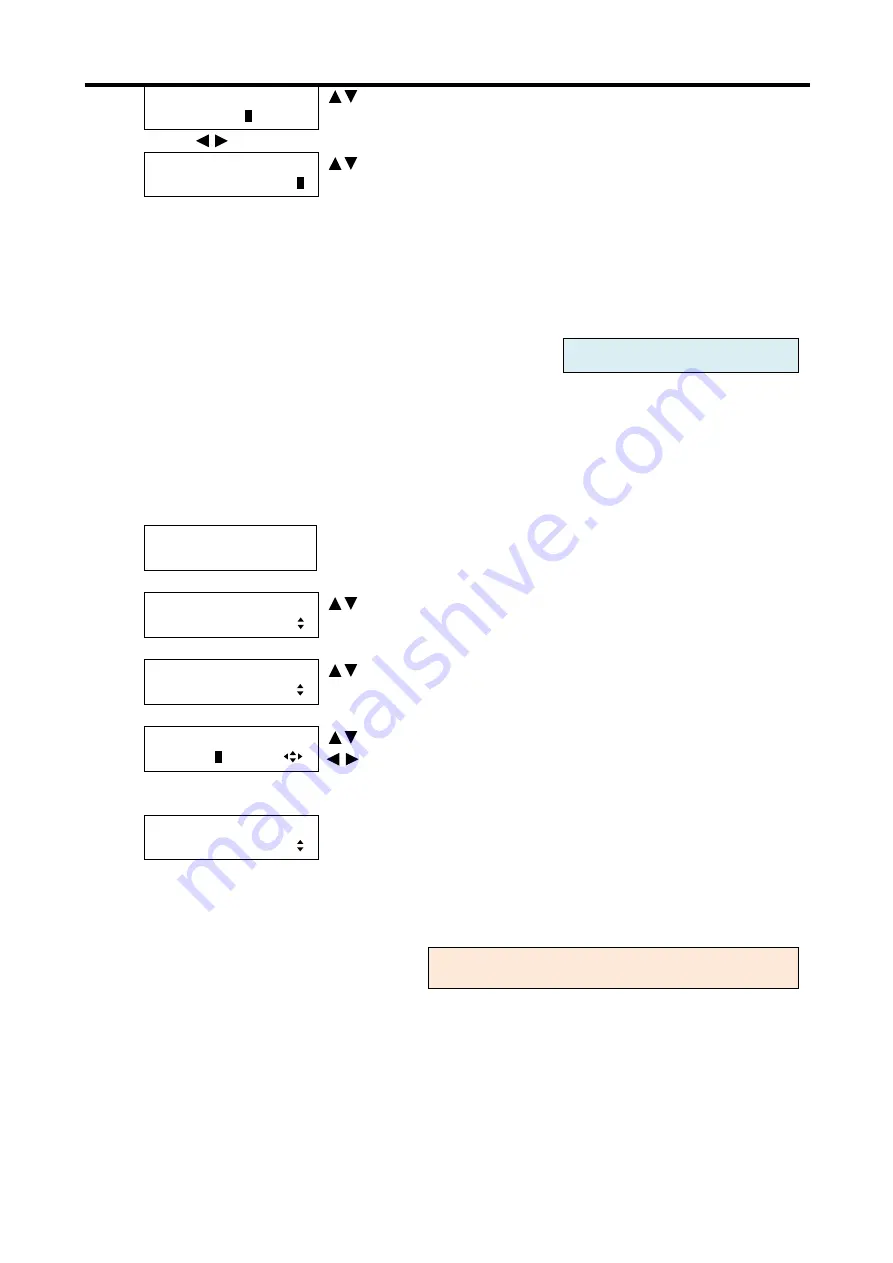
MSD-804FD
User’s Guide
64
[IN1 MASKING] L: 0
R:1920 T:
0
B:1080
keys: Set the top side masking of IN1.
↓
keys
[IN1 MASKING] L: 0
R:1920 T: 0 B:108
0
keys : : Set the bottom side masking of IN1.
↓ ESC key: Returns to the previous screen
2. To set the input masking (the number of pixels) using commands:
@SNM: Set input masking
@GNM: Get input masking
7.3.9
Input automatic sizing [INPUT AUTO SIZING]
This function adjusts input signals optimally, and as a result the following settings will be initialized
automatically:
7.3.3 Aspect ratio control of input video [INPUT ASPECT]
7.3.6 Input position [INPUT POSITION]
”. It may not work if aspect ratios of the input signal and display device do not
match or depending on some settings.
1. To set the input automatic sizing using menu:
MSD-804FD
Top
↓ SET key
[FUNCTION SELECT]
OUTPUT TIMING
keys: Select
“OUTPUT TIMING”.
↓ SET key
[OUTPUT TIMING]
INPUT AUTO SIZING
keys: Select
“INPUT AUTO SIZING”.
↓ SET key ↑ ESC key: Returns to the previous screen without changing settings.
[IN1 AUTO SIZING]
SURE? =
N
O
keys:
Select “YES” or “NO”.
keys: Select the desired input (IN1 toIN8).
↓To apply the setting: Select “YES” and press the “SET” key.
To return to the menu without any change: Select “NO” and press the “SET” key.
[OUTPUT TIMING]
INPUT AUTO SIZING
2. To set the input automatic sizing using commands:
@IAS: Input automatic sizing
7.3.10
Output position [OUTPUT POSITION]
You can set the display position of the output video by the pixel position of on the output screen.
You can set the position for each input channel in
7.3.6 Input position [INPUT POSITION]
“, in this menu you
can set the position for each output. Normally, set the position, size, and masking of each input in settings of
each input. If edges are cut off due to enlargement display in the display device or if you want to move output
video for all channels at a time, set the position for each output.
▪ Horizontal position: Changed in a unit of pixel [Default]: 0
▪ Vertical position: Changed in a unit of line [Default]: 0
For each output (common to OUTA and OUTB)
For each input port/input signal
Содержание MSD-804FD Series
Страница 21: ...MSD 804FD User s Guide 21 3 Attach the HDMI cable and ring to the bar and plug the cable...
Страница 130: ...MSD 804FD User s Guide 130 2 To set the audio format using commands SAF Set audio format GAF Get audio format...
Страница 201: ...MSD 804FD User s Guide 201 Fig 7 49 Capture error of input video using browser...






























