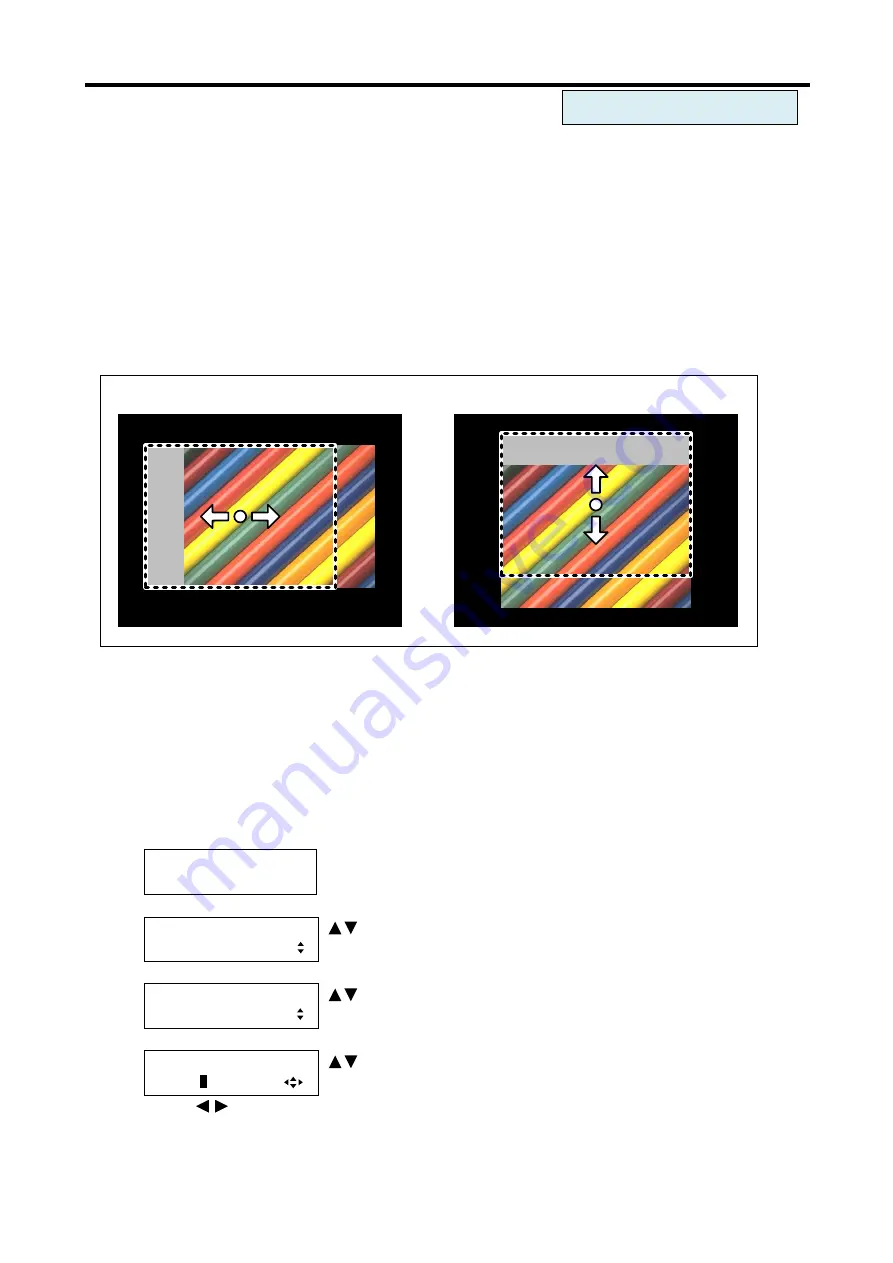
MSD-804FD
User’s Guide
60
7.3.6
Input position [INPUT POSITION]
You can set the position for each input video
by using this menu or for each output by following “
Output position [OUTPUT POSITION]
”. Normally, set the position, size, and masking of each input in
settings of each input. If edges are cut off due to enlarged display in the display device or if you want to
change positions of output videos for all channels at once, set the position for each output.
▪ Horizontal position: Changed in a unit of pixel [Default]: 0
▪ Vertical position: Changed in a unit of line [Default]: 0
Note:
If the resolutions of each output are not the same, the resolution of OUT1 will be the standard.
[Horizontal position]
[Vertical position]
[Fig. 7.8] Input position
The range depends on “
7.3.1 Output resolution [RESOLUTION]
”, and
the minimum settable values of the top, bottom, right and left are the values to disappear from the screen.
If the display position exceeds the settable range by changing display size, the display position will be set to
the maximum value automatically.
Default is 0, and the video is displayed starting from the upper left of the display device.
1. To set the input video position (pixel position) using menu:
MSD-804FD
Top
↓ SET key
[FUNCTION SELECT]
OUTPUT TIMING
keys
: Select “OUTPUT TIMING”.
↓ SET key
[OUTPUT TIMING]
INPUT POSITION
keys
: Select “INPUT POSITION”.
↓ SET key
[IN1 POSITION]
H:
0
V: 0
keys: Set the horizontal position of IN1.
↓
keys
For each input port/input signal
Содержание MSD-804FD Series
Страница 21: ...MSD 804FD User s Guide 21 3 Attach the HDMI cable and ring to the bar and plug the cable...
Страница 130: ...MSD 804FD User s Guide 130 2 To set the audio format using commands SAF Set audio format GAF Get audio format...
Страница 201: ...MSD 804FD User s Guide 201 Fig 7 49 Capture error of input video using browser...






























