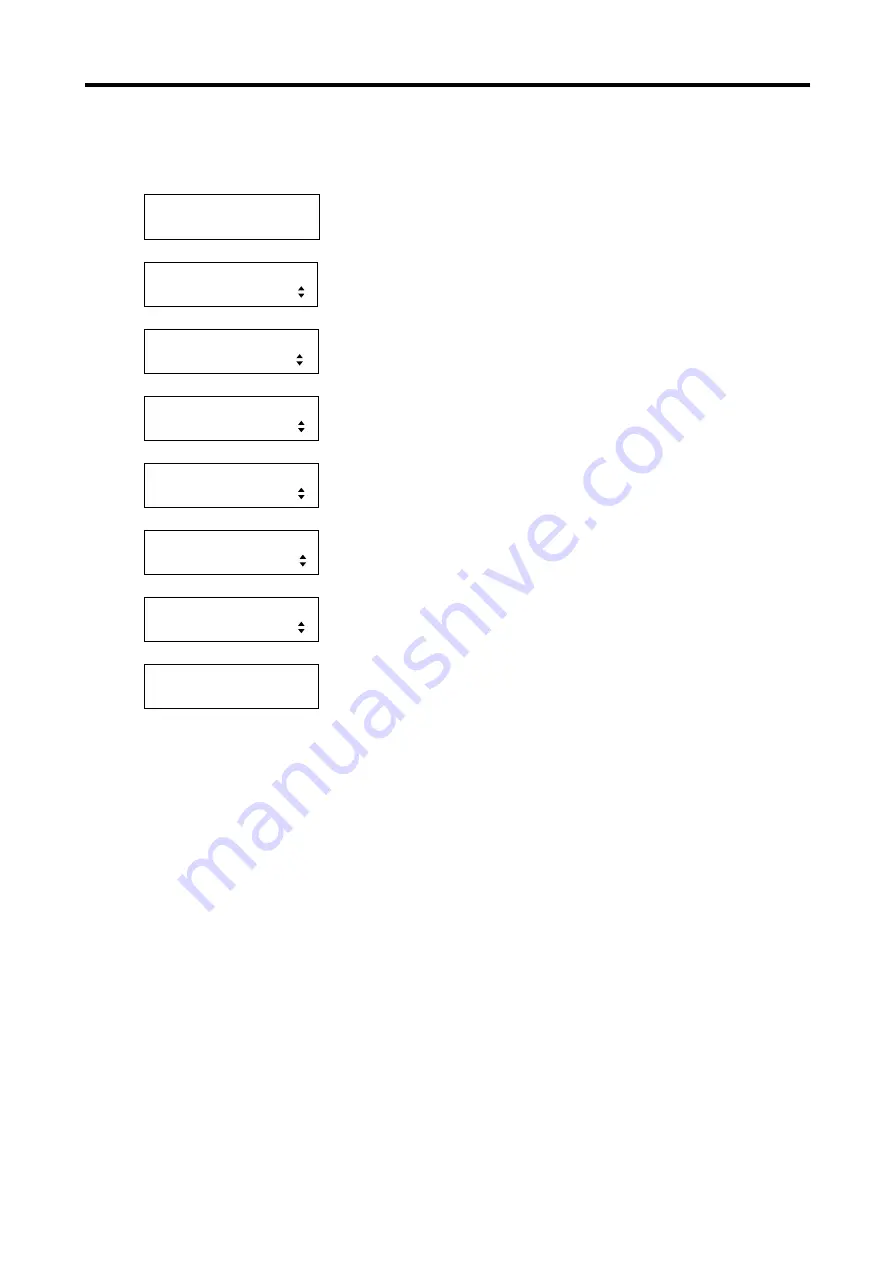
MSD-804FD
User’s Guide
216
7.16.9
EDID of display device [EDID STATUS]
You can display the EDID loaded from the display device that is connected to the video output connector.
1. To display EDID using menu:
MSD-804FD
Top
↓
SET key
[FUNCTION SELECT]
OTHERS
▲▼
keys: Select “OTHERS”.
↓
SET key
[OTHERS]
EDID STATUS
▲▼
keys: Select “EDID STATUS”.
↓
SET key
[OUT1A] MSD-804FD
1920x1080 148.50MHz
Displays the monitor name, resolution, and pixel clock of the display
device connected to OUT1A.
↓ ▲▼ keys
[OUT1A] HDMI
RGB/YCbCr422/444
Displays the HDMI correspondence status and sampling configuration
of the display device connected to OUT1A.
↓ ▲▼ keys
[OUT1A]
24/30/36BIT COLOR
Displays color depth of the display device connected to OUT1A.
↓ ▲▼ keys
[OUT1A]
32/44.1/48kHz
Displays audio sampling frequency of the display device connected to
OUT1A.
↓ ▲▼ keys
[OUT1A] 16/20/24BIT
8CHANNEL COMPRESSED
Displays bit length, the number of channels, and correspondence
status of compressed audio of the display device connected to OUT1A.
↓ ESC key: Returns to the previous screen
OUT1B to OUT4B are available only if HDBaseT output option is mounted.
Содержание MSD-804FD Series
Страница 21: ...MSD 804FD User s Guide 21 3 Attach the HDMI cable and ring to the bar and plug the cable...
Страница 130: ...MSD 804FD User s Guide 130 2 To set the audio format using commands SAF Set audio format GAF Get audio format...
Страница 201: ...MSD 804FD User s Guide 201 Fig 7 49 Capture error of input video using browser...






























