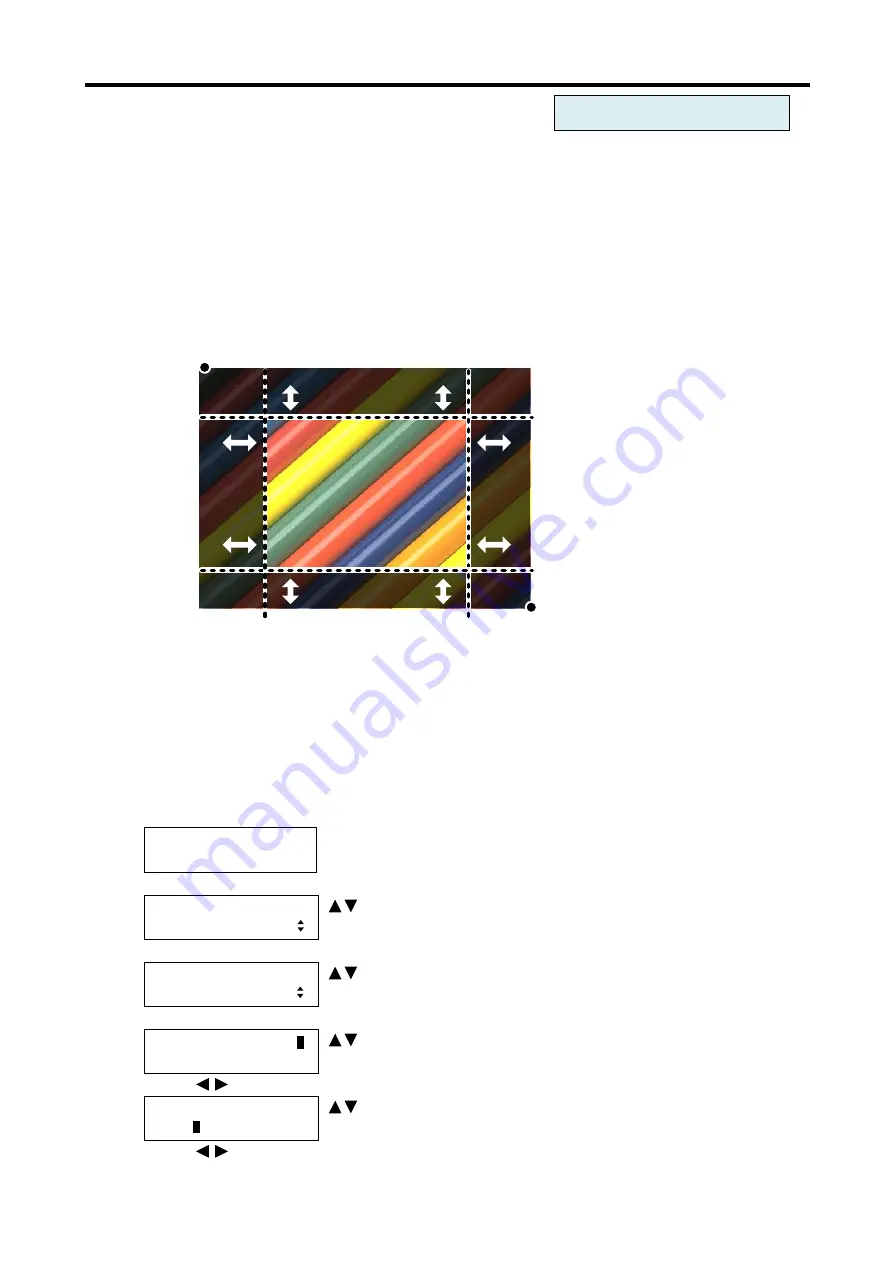
MSD-804FD
User’s Guide
63
7.3.8
Input masking [INPUT MASKING]
Any unnecessary area (top/bottom and right/left) can be hidden by using the masking setting.
You can set the masking amount for each input by using this menu or for each output by following “
Output masking [OUTPUT MASKING]
”. Normally, set the masking of each input in settings of each input. If
you want to limit the display area on the output screen, set the masking for each output.
▪ Left side masking: Masked in a unit of pixel [Default]: 0
▪ Right side masking: Masked in a unit of pixel [Default]: Horizontal input size
▪ Top side masking: Masked in a unit of line [Default]: 0
▪ Bottom side masking: Masked in a unit of line [Default]: Vertical input size
( 0, 0 )
( Horizontal size, Vertical size)
Bottom masking
Top masking
Left
masking
Right
masking
[Fig. 7.10] Input masking
The range of set values depends on settings of
7.3.6 Input position [INPUT POSITION]
” and masking. If you change the display position or display size, the display range before
changing is kept and settings of masking are automatically changed. Default value (no masking) of the left/top
sides is 0 while that of the right/bottom sides is the input size setting.
1. To set the input masking (the number of pixels) using menu:
MSD-804FD
Top
↓ SET key
[FUNCTION SELECT]
OUTPUT TIMING
keys
: Select “OUTPUT TIMING”.
↓ SET key
[OUTPUT TIMING]
INPUT MASKING
keys
: Select “INPUT MASKING”.
↓ SET key
[IN1 MASKING] L:
0
R:1920 T: 0 B:1080
keys: Set the left side masking of IN1.
↓
keys
[IN1 MASKING] L: 0
R:192
0
T: 0 B:1080
keys: Set the right side masking of IN1.
↓
keys
For each input port/input signal
Содержание MSD-804FD Series
Страница 21: ...MSD 804FD User s Guide 21 3 Attach the HDMI cable and ring to the bar and plug the cable...
Страница 130: ...MSD 804FD User s Guide 130 2 To set the audio format using commands SAF Set audio format GAF Get audio format...
Страница 201: ...MSD 804FD User s Guide 201 Fig 7 49 Capture error of input video using browser...






























