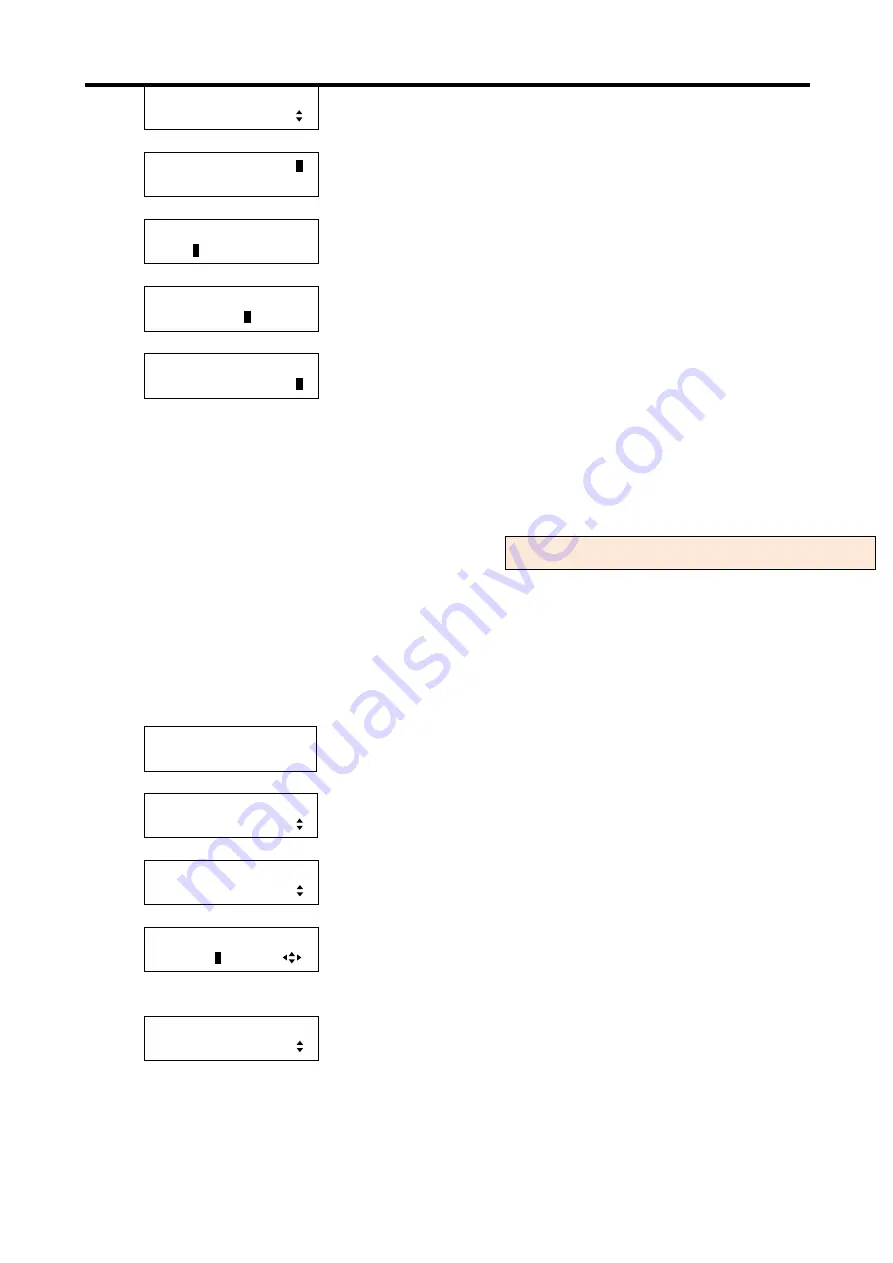
MSD-804FD
User’s Guide
69
[OUTPUT TIMING]
OUTPUT MASKING
▲▼
keys: Select “OUTPUT MASKING”.
↓
SET key
[OUT1 MASKING]L:
0
R:1920 T: 0 B:1080
▲▼
keys: Set the left side masking of OUT1.
↓
◄►keys
[OUT1 MASKING]L: 0
R:192
0
T: 0 B:1080
▲▼
keys: Set the right side masking of OUT1.
↓
◄►keys
[OUT1 MASKING]L: 0
R:1920 T:
0
B:1080
▲▼
keys: Set the top side masking of OUT1.
↓
◄►keys
[OUT1 MASKING]L: 0
R:1920 T: 0 B:108
0
▲▼
keys: Set the bottom side masking of OUT1.
↓
ESC key: Returns to the previous screen.
2. To set the output masking (the number of pixels) using commands:
@SOM: Set output masking
@GOM: Get output masking
7.3.13
Output automatic sizing [OUTPUT AUTO SIZING]
This function adjusts output signals optimally to display video on the full screen, and as a result, the following
settings will be initialized automatically:
7.3.10 Output position [OUTPUT POSITION]
7.3.12 Output masking [OUTPUT MASKING]
”. It may not work depending on some
settings.
1. To set the output automatic sizing using menu:
MSD-804FD
Top
↓
SET key
[FUNCTION SELECT]
OUTPUT TIMING
▲▼
keys: Select “OUTPUT TIMING”.
↓
SET key
[OUTPUT TIMING]
OUTPUT AUTO SIZING
▲▼
keys: Select “OUTPUT AUTO SIZING”.
↓
SET key
↑
ESC key: Returns to the previous screen without changing settings.
[IN1 AUTO SIZING]
SURE? =
N
O
▲▼
keys: Select “YES” or “NO”.
▲▼
keys: Select the desired output (OUT1 to OUT4).
↓
To apply the setting: Select “YES” and press the “SET” key.
To return to the menu without any change: Select “NO” and press the “SET” key.
[OUTPUT TIMING]
OUTPUT AUTO SIZING
2. To set the output automatic sizing using commands:
@IAS: Input automatic sizing
For each output (common to OUTA and OUTB)
Содержание MSD-804FD Series
Страница 21: ...MSD 804FD User s Guide 21 3 Attach the HDMI cable and ring to the bar and plug the cable...
Страница 130: ...MSD 804FD User s Guide 130 2 To set the audio format using commands SAF Set audio format GAF Get audio format...
Страница 201: ...MSD 804FD User s Guide 201 Fig 7 49 Capture error of input video using browser...






























