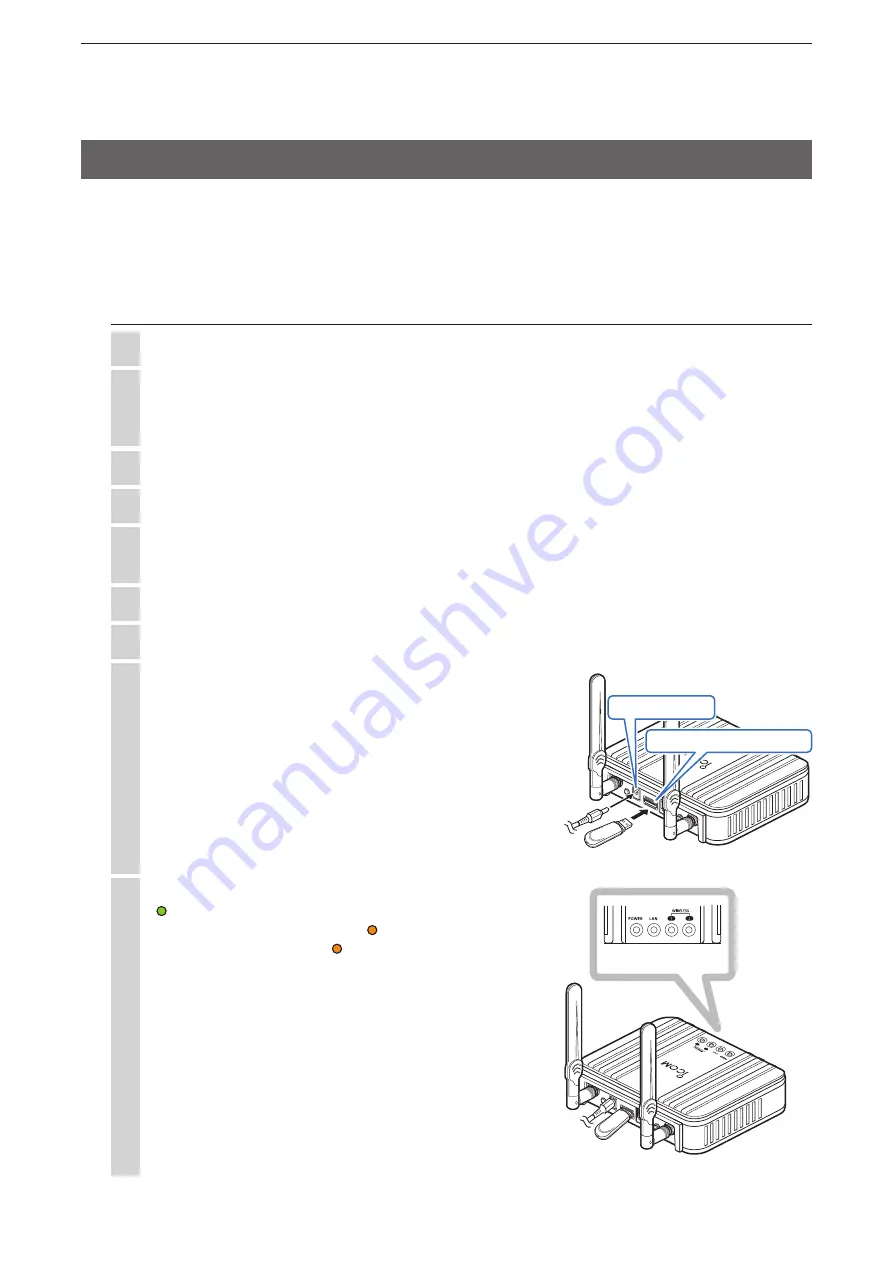
6
MAINTENANCE
6-16
(
+
Continued on the next page)
10 seconds after the [POWER] indicator lights green
, the flash drive starts reading. While reading, the
[POWER] indicator lights orange .
• All indicators light orange
while updating the firm-
ware.
NOTE:
NEVER
remove the USB flash drive or turn the AP-
90M OFF until the restoring is complete. This may
cause data loss or cause the data to be corrupted.
DO NOT
access the setting screen until the update
is complete.
9
AP-90M
WIRELESS A
CCESS POINT
Check indicators
This topic explains how to save the AP-90M’s firmware file (format: dat) downloaded from the Icom web site
onto a USB flash drive (user supplied), and then to update the firmware.
• Refer to “Automatic setting using a USB flash drive” on page 6-11 for requirements.
• Before updating the firmware, refer to “Firmware update note” on page 6-6.
Updating the firmware
Download the firmware file from the Icom web site on to the drive, and then decompress it.
1
Change the file name to “firmware.dat.”
• The file name must be “firmware.dat.”
A file other than “firmware.dat” cannot be used for the firmware update using a USB flash drive.
2
Insert the USB flash drive into the PC’s USB port.
3
Save “firmware.dat” in the flash drive’s root directory.
4
Remove the flash drive from the PC.
• Refer to the flash drive’s or PC’s manual for details on how to safely remove the flash drive.
5
Use the AP-90M that you want to update its firmware.
6
Turn the AP-90M OFF, and then disconnect all devices from it.
7
Insert the flash drive in which “firmware.dat” is saved,
into the AP-90M’s [USB] port, and then turn ON the
power.
8
AP-90M
WIRELESS A
CCESS POINT
q
w
Insert the USB flash drive
Power ON
7. Firmware update using a USB flash drive




























