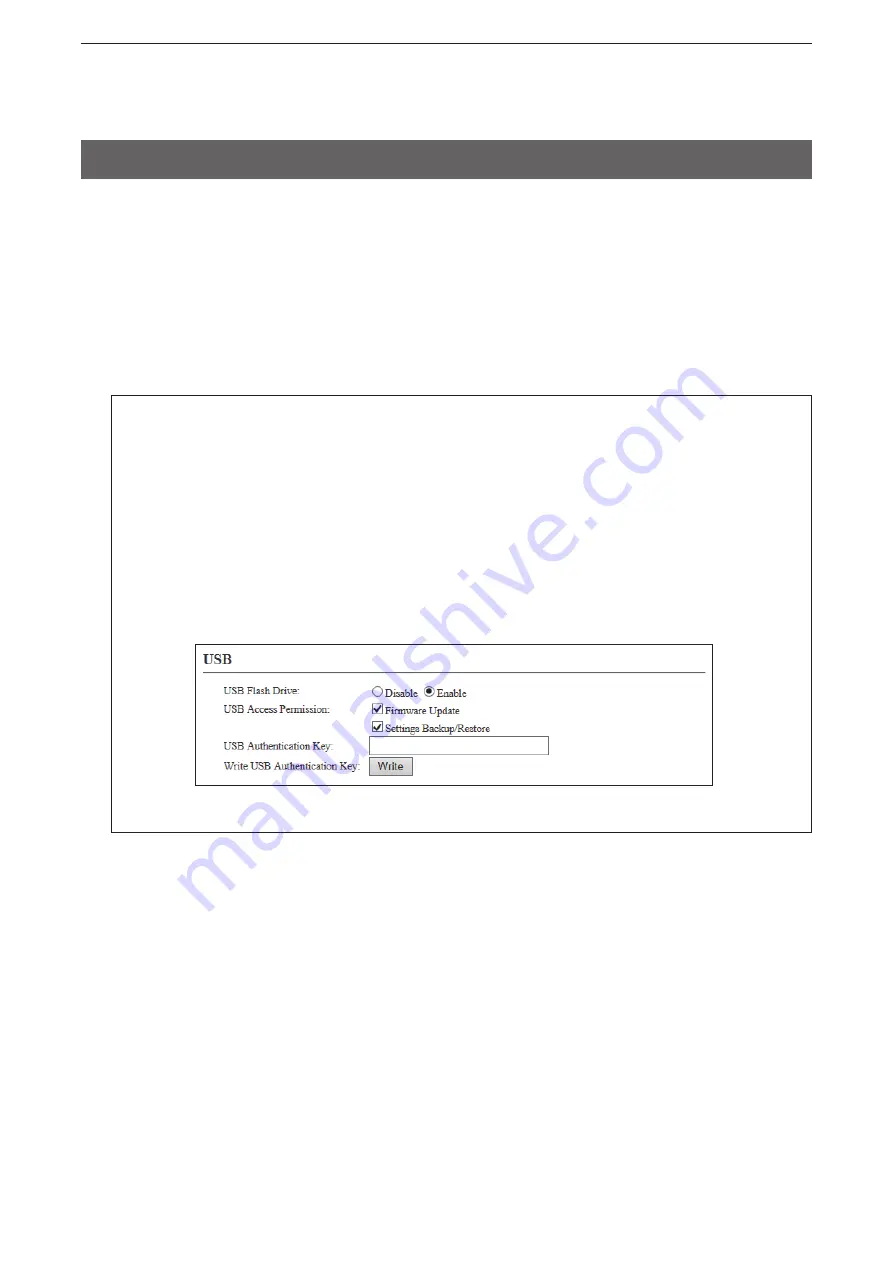
6
MAINTENANCE
6-9
(
+
Continued on the next page)
If you insert a USB flash drive to the AP-90M’s USB port and turn ON the power, you can automatically write
the firmware files or setting files (AP-90M setting files) saved in the flash drive into the AP-90M.
Also, you can backup the settings or update multiple firmware by creating a folder with the AP-90M’s MAC
address as the name of the folder.
• See pages 6-13 to 6-19 for more details.
5. Automatic setting using a USB flash drive
For your information
While “USB Flash Drive” is enabled on the “Management Tools” screen, if you turn ON the AP-90M with
the USB flash drive inserted, the AP-90M automatically starts to access the flash drive’s data.
Firmware Update
After saving the firmware file (format: dat) on the USB flash drive, insert the flash drive to start the firm-
ware update.
Settings Backup/Restore
After saving the setting files onto a USB flash drive, insert the flash drive to automatically restore the
settings.
(The setting values are set as the defaults)






























