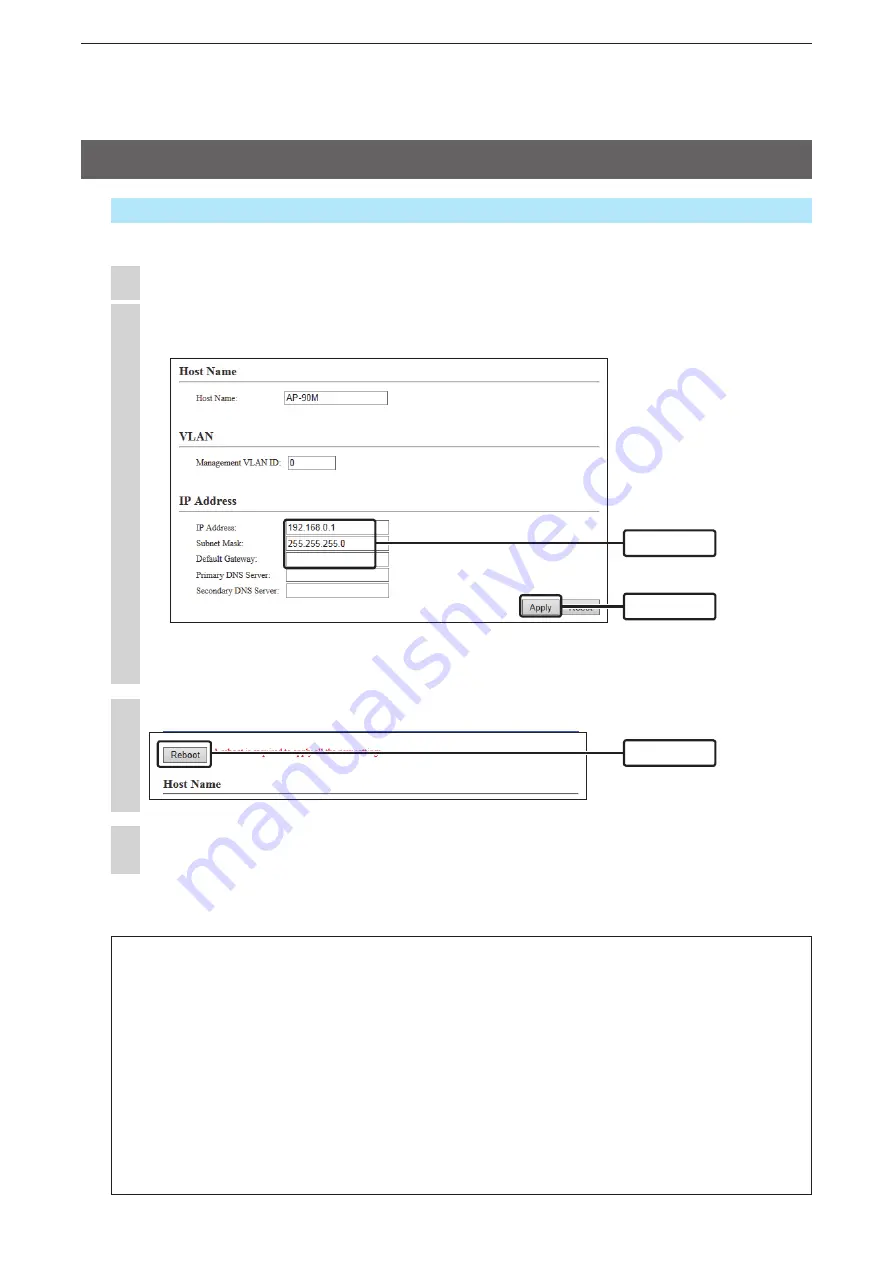
2
INSTALLATION GUIDE
2-8
In the “IP Address” screen, change the “IP Address” settings and then click [Apply].
• The changes are saved.
2
Click [Reboot].
3
After the reboot is complete, click [Back].
• The Username and Password screen is displayed. (
+
p.2-7)
4
Click [Network Settings], and then click [IP Address].
1
5. Changing the IP address
w
Click
q
Enter
Click
IP Address assigning
An IP Address consists of two parts, the “Network” and “Host.”
For example, in the AP-90M’s IP address “192.168.0.1” (Class C), the digits “192.168.0” are the network
digits and the “1” at the end is the host digit.
Network devices with the same network numbers are recognized to belong in the same network.
Furthermore, the network devices in the network are identified by the host part.
Assign the IP Address as described in following points.
• Set the identical network digits for all the devices that you want to add into the network.
• Do not set the same host digit to devices in the same network.
• Do not set the network address (the first digit of the host part or “0”).
• Do not set the broadcast address (the last digit of the host part or “255”).
• If you have changed the “Network (example: 192.168.0)” digits on the AP-90M’s IP address, also change the
PC’s network digits on the IP address with the same value.
Network Settings > IP Address > IP Address
Make sure the AP-90M’s IP address is not the same as the other equipment’s address.






























