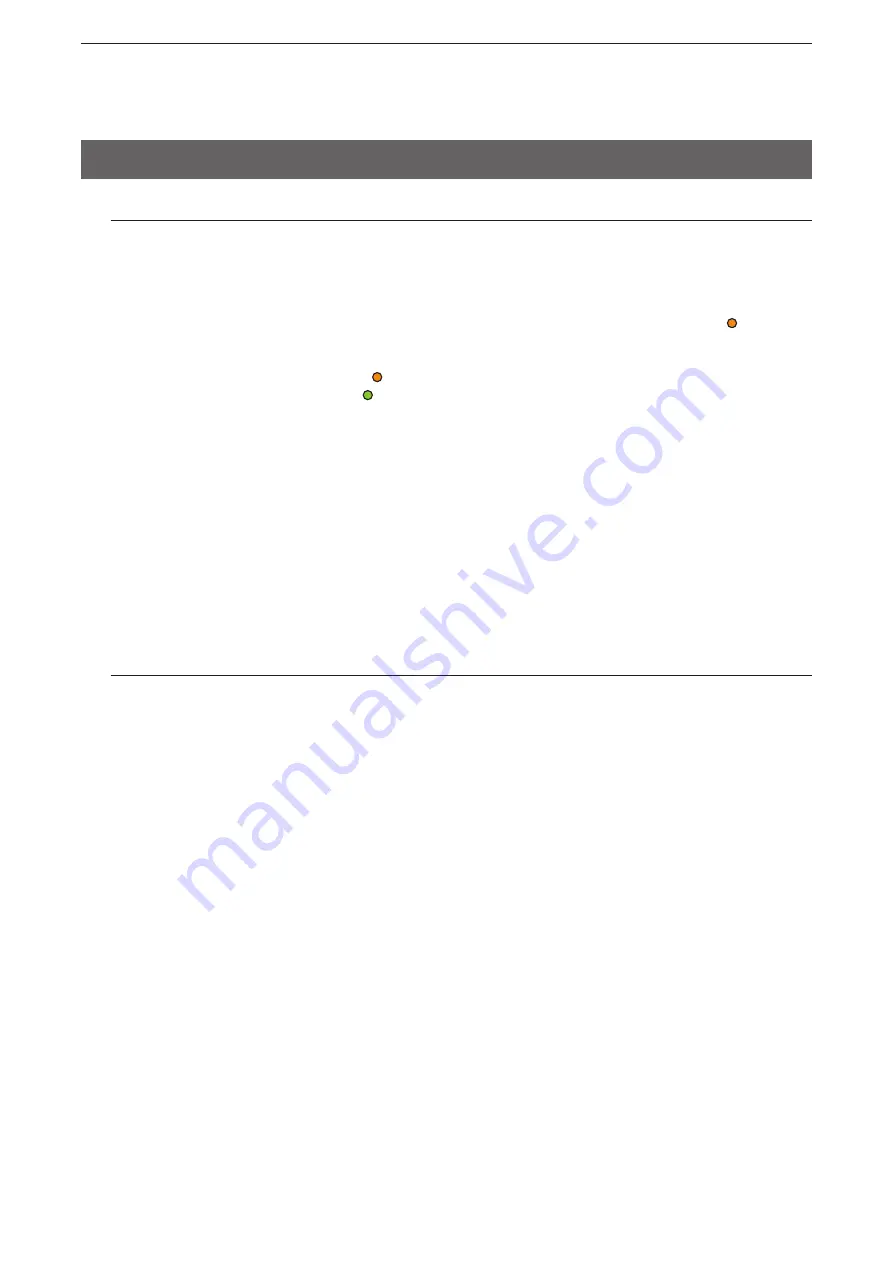
6
MAINTENANCE
6-10
USB flash drive note
• A USB flash drive such as one with biometric authentication, or one with password protection is not sup
-
ported.
• Before using a USB flash drive, backup the flash drive’s data.
• Turn OFF the AP-90M’s power before inserting or removing the USB flash drive, to prevent data loss or
corruption.
NEVER
remove the flash drive while transferring data (the [POWER] indicator lights orange ). This may
cause data loss or corruption, or may damage the USB flash drive.
• Securely insert the USB flash drive.
• The [POWER] indicator lights orange
while accessing the flash drive data.
The [POWER] indicator lights green when the “Settings Backup/Restore” operation is complete.
All indicators light orange while updating the firmware.
• When “USB Authentication Key” is set (
+
p.6-19), if the flash drive’s key does not match the set authentication
key, the automatic setting function cannot be used.
• When restoring setting data, the original setting data is automatically saved as “bakdata.sav” on the USB
flash drive, as a backup.
• If the setting file or the firmware file saved in the flash drive is the same as the ones in the AP-90M, is
damaged, or the flash drive is for other than the AP-90M, the automatic setting or firmware update cannot
be used.
If the version does not match the AP-90M, the automatic setting function starts.
• If both the setting file and the firmware file are saved on the flash drive, the automatic setting starts by
restoring, and then updating the firmware.
Supported USB flash drive specification
Interface: USB 2.0/1.1
Device:
USB flash drive (USB Mass Storage Class)
Format:
FAT16/FAT32 (exFAT and NTFS are not supported)
5. Automatic setting using a USB flash drive (Continued)
(
+
Continued on the next page)






























