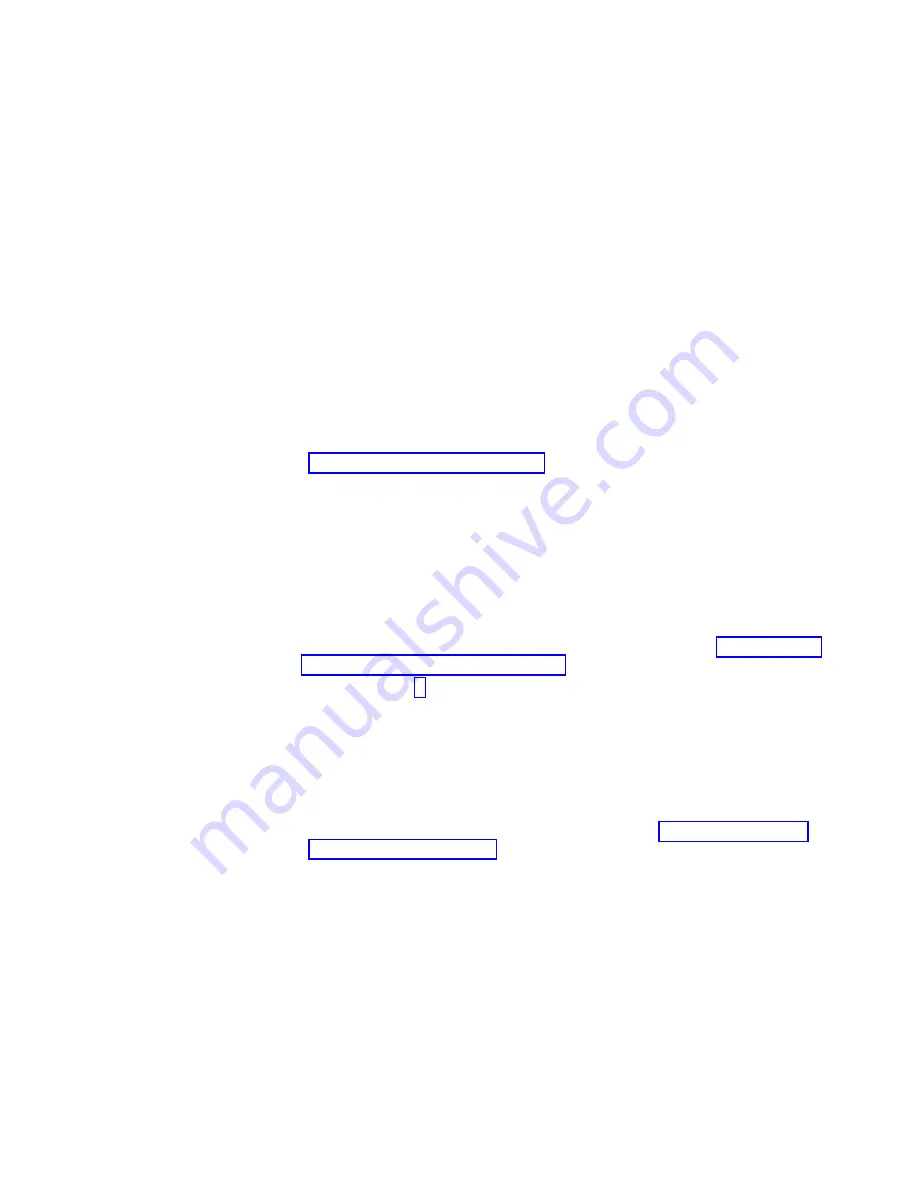
battery
self-test
might
take
an
additional
15
minutes.
The
LEDs
will
blink
intermittently
until
the
storage
subsystem
powers
up
and
completes
the
battery
self-test.
Before
attempting
any
operations,
wait
at
least
five
minutes
for
the
storage
subsystem
to
completely
power
up.
Note:
If
your
DS4800
has
been
shipped
directly
from
the
factory,
you
might
have
wait
up
to
24
hours
for
the
battery
to
fully
charge.
You
do
not
have
to
wait
for
the
battery
to
fully
charge
in
order
to
continue
with
other
DS4800
setup
tasks.
The
DS4800
Storage
Subsystem
will
spin
up
all
the
drives
in
the
storage
expansion
enclosures
during
the
startup
process.
6.
Determine
the
status
of
all
storage
subsystems
and
components
in
the
configuration
by
completing
the
following
steps.
a.
Check
all
LEDs
on
each
component
in
the
storage
expansion
enclosures.
Ensure
that
all
the
LEDs
show
normal
status.
For
more
information
on
LED
status
for
storage
expansion
enclosures,
see
the
Installation,
User’s,
and
Maintenance
Guide
for
your
DS4000
storage
expansion
enclosure.
b.
Check
all
LEDs
on
each
component
in
the
storage
subsystem.
Ensure
that
all
the
LEDs
show
normal
status.
For
information
about
LED
status,
see
c.
Open
the
DS4000
Storage
Manager
Subsystem
Management
window,
and
display
the
Physical
View
for
the
configuration.
The
status
for
each
component
will
be
either
Optimal
or
Needs
Attention.
d.
Review
the
status
of
the
configuration
components
shown
in
the
Subsystem
Management
window
by
selecting
the
appropriate
component
button
for
each
storage
subsystem.
7.
Are
the
LEDs
indicating
normal
operation,
and
is
the
status
Optimal
on
all
the
configuration
components?
v
Yes
–
End
of
procedure.
Replace
front
bezel,
as
described
in
v
No
–
Go
to
step
8.
Diagnose
and
correct
the
fault
by
completing
the
following
steps:
a.
Run
the
DS4000
Storage
Manager
Recovery
Guru
by
selecting
the
Recovery
Guru
toolbar
button
in
the
Subsystem
Management
window.
b.
Complete
the
recovery
procedure.
If
the
Recovery
Guru
directs
you
to
replace
a
failed
component,
use
the
individual
LEDs
on
the
storage
subsystem
to
locate
the
failed
component.
(For
procedures
to
replace
a
failed
component,
see
c.
When
the
recovery
procedure
is
completed,
select
Recheck
in
the
Recovery
Guru.
This
action
reruns
the
Recovery
Guru
to
ensure
that
the
problem
has
been
fixed.
d.
If
the
problem
has
not
been
fixed,
contact
your
IBM
service
representative.
Chapter
4.
Operating
the
storage
subsystem
107
Содержание TotalStorage DS4800
Страница 1: ...IBM System Storage DS4800 Storage Subsystem Installation User s and Maintenance Guide GC26 7845 01...
Страница 2: ......
Страница 3: ...IBM System Storage DS4800 Storage Subsystem Installation User s and Maintenance Guide GC26 7845 01...
Страница 18: ...xvi IBM System Storage DS4800 Storage Subsystem Installation User s and Maintenance Guide...
Страница 168: ...140 IBM System Storage DS4800 Storage Subsystem Installation User s and Maintenance Guide...
Страница 216: ...188 IBM System Storage DS4800 Storage Subsystem Installation User s and Maintenance Guide...
Страница 220: ...192 IBM System Storage DS4800 Storage Subsystem Installation User s and Maintenance Guide...
Страница 240: ...212 IBM System Storage DS4800 Storage Subsystem Installation User s and Maintenance Guide...
Страница 246: ...218 IBM System Storage DS4800 Storage Subsystem Installation User s and Maintenance Guide...
Страница 249: ......
Страница 250: ...Part Number 22R6614 Printed in USA GC26 7845 01 1P P N 22R6614...






























