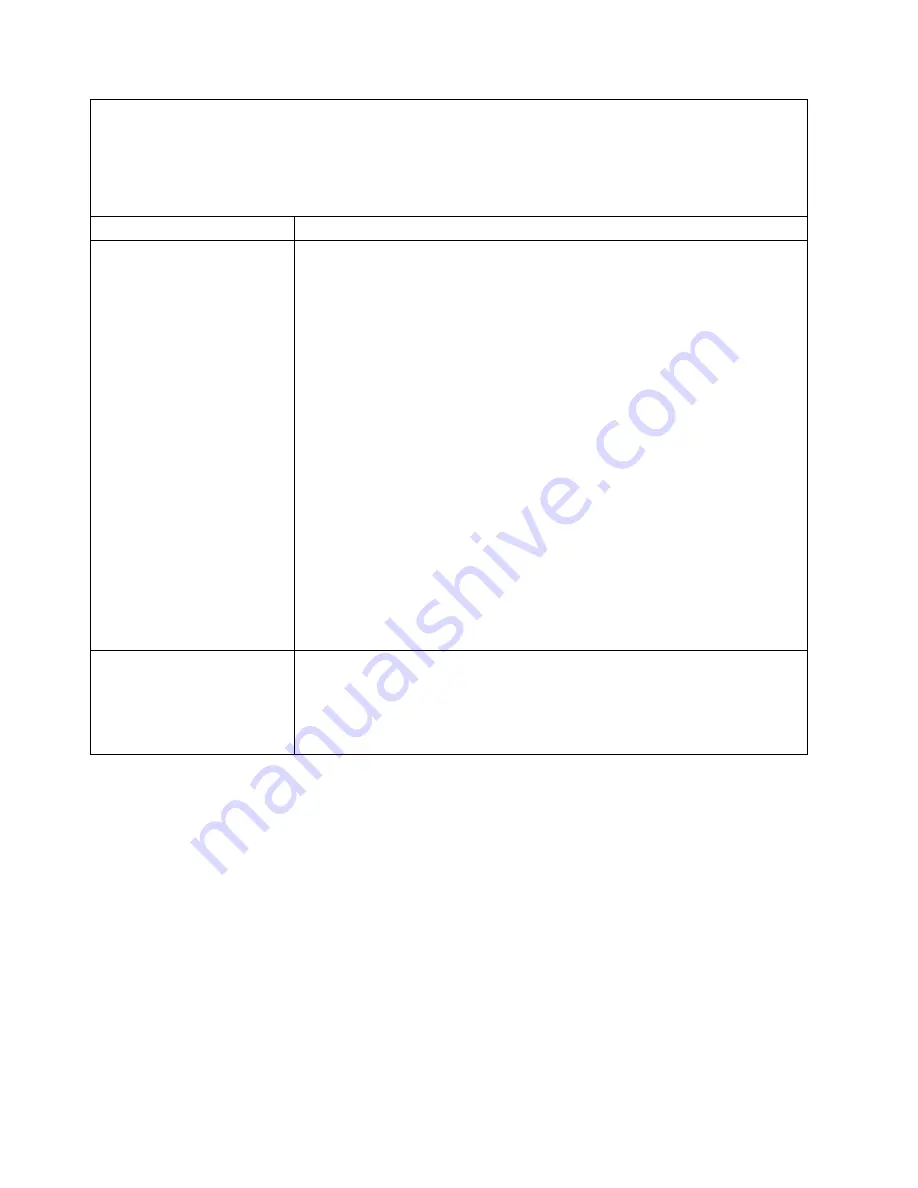
v
Follow the suggested actions in the order in which they are listed in the Action column until the problem is
solved.
v
See Chapter 5, “Parts listing, System x3750 M4 Types 8722 and 8733,” on page 195 to determine which
components are customer replaceable units (CRU) and which components are field replaceable units (FRU).
v
If an action step is preceded by “(Trained service technician only),” that step must be performed only by a
Trained service technician.
Symptom
Action
The monitor has screen jitter, or
the screen image is wavy,
unreadable, rolling, or
distorted.
1.
If the monitor self-tests show that the monitor is working correctly, consider
the location of the monitor. Magnetic fields around other devices (such as
transformers, appliances, fluorescents, and other monitors) can cause screen
jitter or wavy, unreadable, rolling, or distorted screen images. If this happens,
turn off the monitor.
Attention:
Moving a color monitor while it is turned on might cause screen
discoloration.
Move the device and the monitor at least 305 mm (12 in.) apart, and turn on
the monitor.
Notes:
a.
To prevent diskette drive read/write errors, make sure that the distance
between the monitor and any external diskette drive is at least 76 mm (3
in.).
b.
Non-IBM monitor cables might cause unpredictable problems.
2.
If the server is attached to a KVM switch, bypass the KVM switch to eliminate
it as a possible cause of the problem; connect the monitor cable to the correct
connector on the rear of the server. If the image clears, replace the KVM
switch.
3.
Reseat the monitor cable.
4.
Try the monitor on a different server. If it still does not work, replace the cable,
then the monitor.
5.
(Trained service technician only) Replace the system board.
Wrong characters appear on the
screen.
1.
Verify that the language and locality settings are correct for the keyboard and
operating system.
2.
If the wrong language is displayed, update the server firmware to the latest
level (see “Updating the firmware” on page 123) with the correct language.
3.
Reseat the monitor cable.
182
System x3750 M4 Types 8722 and 8733: Installation and Service Guide
Содержание System x3750 M4 Type 8733
Страница 1: ...System x3750 M4 Types 8722 and 8733 Installation and Service Guide...
Страница 2: ......
Страница 3: ...System x3750 M4 Types 8722 and 8733 Installation and Service Guide...
Страница 138: ...122 System x3750 M4 Types 8722 and 8733 Installation and Service Guide...
Страница 164: ...148 System x3750 M4 Types 8722 and 8733 Installation and Service Guide...
Страница 210: ...194 System x3750 M4 Types 8722 and 8733 Installation and Service Guide...
Страница 220: ...204 System x3750 M4 Types 8722 and 8733 Installation and Service Guide...
Страница 303: ...SAS cable guide Adapter SAS signal cable Chapter 6 Removing and replacing components 287...
Страница 304: ...8x2 5 inch backplane and adapter 288 System x3750 M4 Types 8722 and 8733 Installation and Service Guide...
Страница 305: ...Cabling the combination power configuration cable to the backplanes Chapter 6 Removing and replacing components 289...
Страница 306: ...4x2 5 inch backplane 290 System x3750 M4 Types 8722 and 8733 Installation and Service Guide...
Страница 308: ...8x2 5 inch backplane 292 System x3750 M4 Types 8722 and 8733 Installation and Service Guide...
Страница 310: ...294 System x3750 M4 Types 8722 and 8733 Installation and Service Guide...
Страница 312: ...296 System x3750 M4 Types 8722 and 8733 Installation and Service Guide...
Страница 332: ...316 System x3750 M4 Types 8722 and 8733 Installation and Service Guide...
Страница 672: ...656 System x3750 M4 Types 8722 and 8733 Installation and Service Guide...
Страница 676: ...660 System x3750 M4 Types 8722 and 8733 Installation and Service Guide...
Страница 693: ......
Страница 694: ...Part Number 90Y4479 Printed in USA 1P P N 90Y4479...
















































