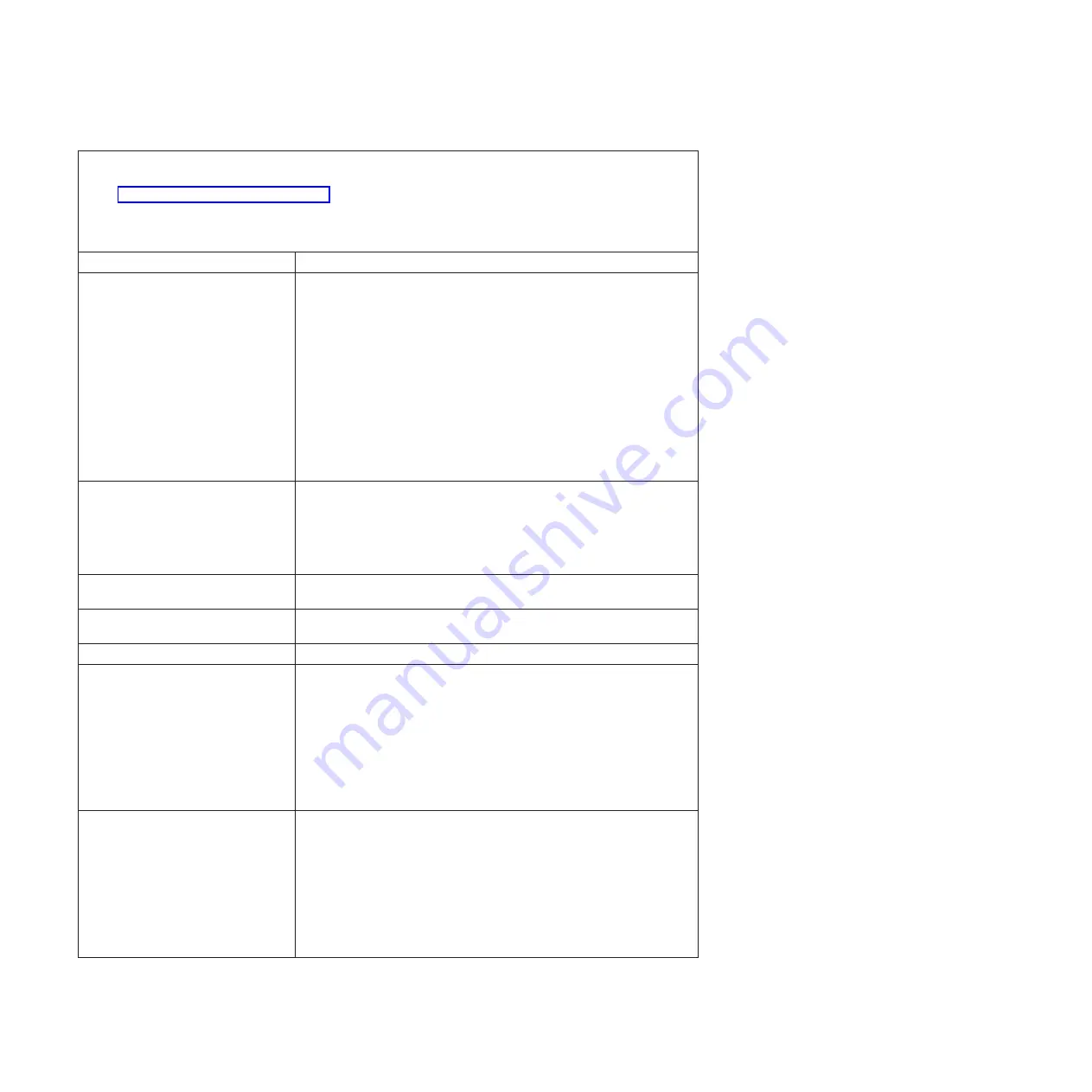
v
Follow the suggested actions in the order in which they are listed in the Action column until the problem
is solved.
v
See Chapter 3, “Parts listing,” on page 59 to determine which components are customer replaceable units
(CRU) and which components are field replaceable units (FRU).
v
If an action step is preceded by “(Trained service technician only),” that step must be performed only by a
trained service technician.
Error message
Action
System CMOS checksum bad
1. Run the BIOS configuration utility program, select
Load setup
defaults
, and save the settings.
2. Reseat the following components:
a. Battery
b. Failing device (if the device is a FRU, the device must be reseated
by a trained service technician only)
3. Replace the following components one at a time, in the order shown,
restarting the system-board tray each time:
a. Battery
b. Failing device (if the device is a FRU, the device must be replaced
by a trained service technician only)
c. (Trained service technician only) System-board tray
Real time clock error
1. Reseat the battery.
2. Replace the following components one at a time, in the order shown,
restarting the system-board tray each time:
a. Battery
b. (Trained service technician only) System-board tray
Previous boot incomplete - default
configuration used
Information only.
BMC hardware not found or
unresponsive
(Trained service technician) Replace the system-board tray.
BMC system error log (SEL) full
Use the BIOS configuration utility to clear the BMC log.
System RAM failed at offset
1. Make sure that no devices have been disabled in the BIOS
configuration utility program.
2. Make sure that the settings for all adapters are correct in the BIOS
configuration utility program . If the memory resource settings are not
correct, change them.
3. If all memory resources are being used, remove an adapter to make
memory available to the adapter. Disabling the BIOS on the adapter
should correct the error. See the documentation that comes with the
adapter.
Shadow RAM failed at offset
1. Make sure that no devices have been disabled in the BIOS
configuration utility program.
2. Make sure that the settings for all adapters are correct in the BIOS
configuration utility program . If the memory resource settings are not
correct, change them.
3. If all memory resources are being used, remove an adapter to make
memory available to the adapter. Disabling the BIOS on the adapter
should correct the error. See the documentation that comes with the
adapter.
16
System x iDataPlex dx340 Types 6385, 6386, 6389, 7831, 7832, and 7834: Problem Determination and Service Guide
Содержание System x iDataPlex dx340
Страница 2: ......
Страница 16: ...xiv System x iDataPlex dx340 Types 6385 6386 6389 7831 7832 and 7834 Problem Determination and Service Guide...
Страница 180: ...164 System x iDataPlex dx340 Types 6385 6386 6389 7831 7832 and 7834 Problem Determination and Service Guide...
Страница 195: ......
Страница 196: ...Part Number 90Y5677 Printed in USA 1P P N 90Y5677...
















































