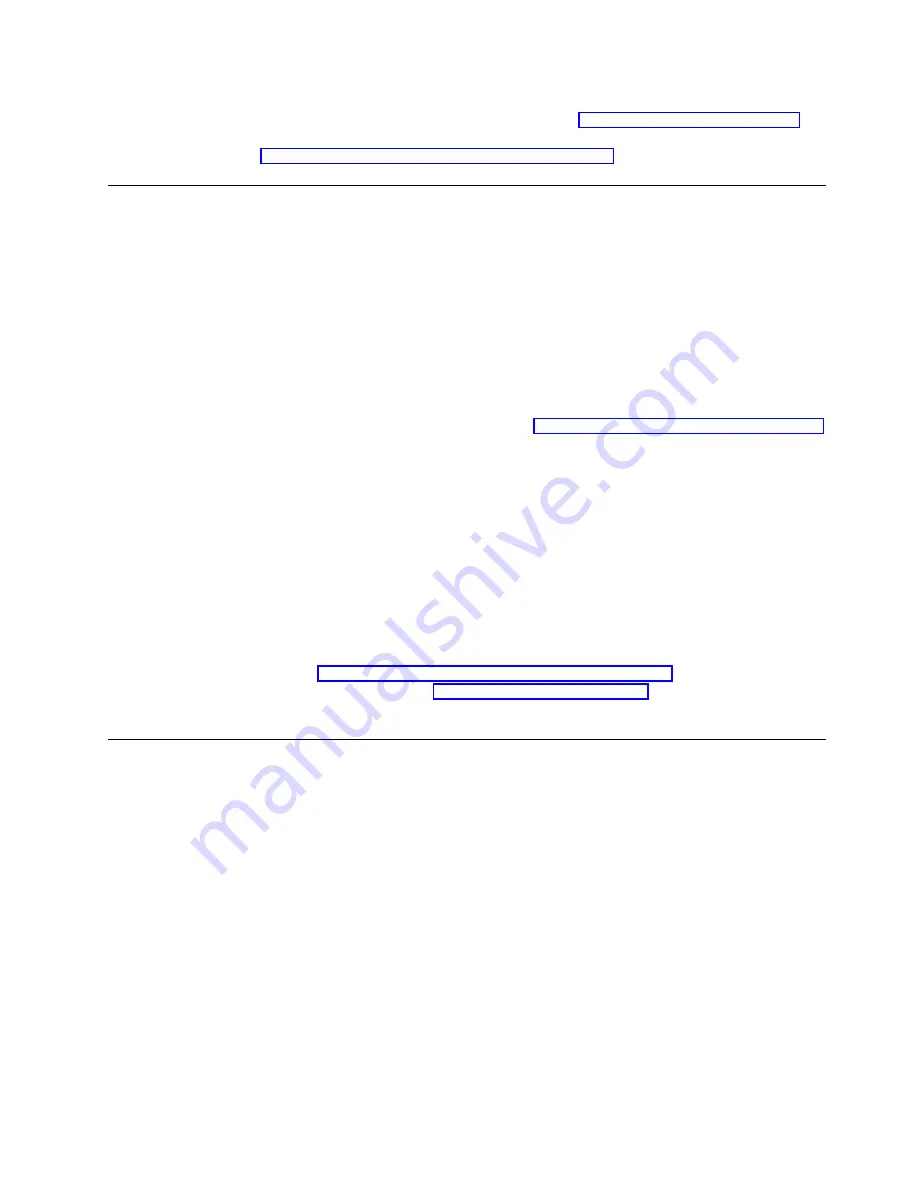
From the Terminal Connection Manager window, you can change any information
that you entered in the Setup Wizard. Refer to “Setting the terminal properties” for
information. You can also create a connection to your terminal server. Refer to
“Creating a Terminal Server Connection” on page 21 for information.
Setting the terminal properties
Use the Terminal Properties window to set the terminal properties for your
NetVista thin client.
Follow these steps to set the terminal properties for your NetVista thin client:
1.
From the Terminal Connection Manager window, press F2 to open the Terminal
Properties window.
If you have enabled the security feature, you will be prompted to enter your
password that you set on the Security tab. Otherwise the Terminal Properties
window appears and displays the property tabs.
2.
Select a property tab.
To work with each property tab, see “Working with the terminal property tabs”
for more information.
v
Click OK to save your changes, and close the Terminal Properties window.
You may be prompted to restart your NetVista thin client to apply the
configuration changes that you saved.
v
Click X to close the Terminal Properties window without saving your
changes.
After the Terminal Properties window closes, the Terminal Connection Manager
window appears.
From the Terminal Connection Manager window, you can create a connection to
your terminal server, change your password, and log on and off as a new user.
Refer to “Creating a Terminal Server Connection” on page 21 for information on
creating a connection and“User Accounts tab” on page 19 for information on user
configurations.
Working with the terminal property tabs
This section provides information on the property tabs in the Terminal Properties
window that allow Administrators to create and edit individual configurations for
specific users or groups of users.
General tab
The General tab includes company and product information. You can reset the
terminal settings to the original factory defaults on this tab.
Attention:
Resetting your NetVista thin client to the factory-default property
settings completely erases all of your previously configured terminal settings and
terminal server connections. Ensure that you notify your technical support before
you reset your NetVista thin client.
Follow these steps to reset the terminal settings:
1.
Select Reset the terminal to factory-default property settings.
2.
Click Yes to reset your NetVista thin client.
Configuring your thin client
11
|
|
|
|
|
|
|
|
Содержание NetVista N2200w
Страница 2: ......
Страница 12: ...x IBM NetVista N2200w Thin Client for WBT Standard 1 5 Reference...
Страница 14: ...2 IBM NetVista N2200w Thin Client for WBT Standard 1 5 Reference...
Страница 20: ...8 IBM NetVista N2200w Thin Client for WBT Standard 1 5 Reference...
Страница 54: ...42 IBM NetVista N2200w Thin Client for WBT Standard 1 5 Reference...
Страница 70: ...58 IBM NetVista N2200w Thin Client for WBT Standard 1 5 Reference...
Страница 76: ...64 IBM NetVista N2200w Thin Client for WBT Standard 1 5 Reference...
Страница 80: ...68 IBM NetVista N2200w Thin Client for WBT Standard 1 5 Reference...
Страница 86: ...74 IBM NetVista N2200w Thin Client for WBT Standard 1 5 Reference...
Страница 88: ...76 IBM NetVista N2200w Thin Client for WBT Standard 1 5 Reference...
Страница 94: ...82 IBM NetVista N2200w Thin Client for WBT Standard 1 5 Reference...
Страница 98: ...86 IBM NetVista N2200w Thin Client for WBT Standard 1 5 Reference...
Страница 101: ......
Страница 102: ...SA23 2818 01...
















































