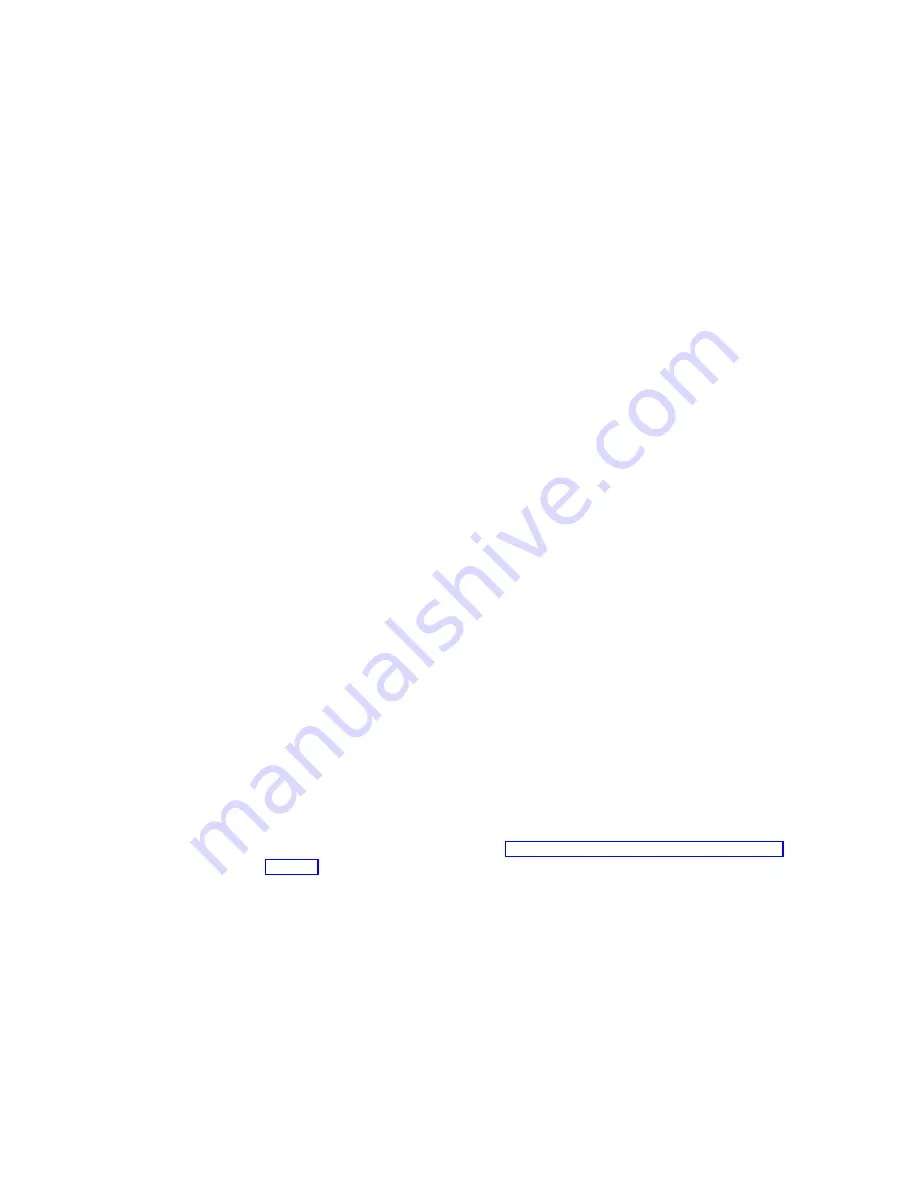
v
Select No, to Finish the WBT Setup Wizard and prohibit a web connection.
5.
To set up a printer:
a.
From the Local Printer Setup dialog box, select Yes and click Next.
You must have a printer port available to select a printer.
b.
From the Printer Port dialog box, choose the port you want the printer to
use and click Next.
c.
From the Select Printer Model dialog box, enter the following:
1)
Choose a manufacturer from the Manufacturers list box.
2)
Choose a printer model from the Printers list box.
3)
Click Next.
d.
From the Name Your Printer dialog box, type in a friendly name (for
example MyPrinter) for the printer and click Next.
Note:
Some programs do not support server and printer name
combinations of more than 31 characters.
e.
From the Set Default Printer dialog box, select one of the following:
v
Select Yes to set the printer as your default printer.
v
Select No to choose another printer as your default printer.
f.
From the Configure Another Printer? dialog box, select one of the following:
v
Select Yes to configure another printer and click Next.
v
Select No to continue with the WBT Setup Wizard.
6.
To configure a Remote Device Administrator server:
a.
From the Discover Server dialog box, enter the Server URL using the
following format:
http://rdaservername/rda/hereiam.asp
http
is the transfer protocol.
rdaservername
is the name or IP address of your server that is
running the Remote Device Administrator.
rda
is the server http directory where the Remote Device
Administrator ASP files are installed.
hereiam.asp
is the filename of the software program.
b.
Click Next.
Note:
If you do not intend to use RDA, leave the field blank and click Next.
For more information on RDA, see “Managing your thin client remotely” on
page 47.
7.
Click Finish to apply your settings.
Your NetVista thin client automatically restarts.
8.
If you choose a resolution other than the default a Display Test dialog box will
appear. Select one of the following options:
v
Select Pass to keep your desktop area settings. The Terminal Connection
Manager window appears.
v
Select Fail to change desktop area settings.
Note:
Selecting Fail or no response within 15 seconds will automatically
restart and reset your NetVista thin client to default video settings.
The Terminal Connection Manager window appears.
10
IBM NetVista N2200w, Thin Client for WBT Standard 1.5 Reference
|
|
|
|
|
|
|
|
|
|
|
|
|
|
|
|
|
|
|
Содержание NetVista N2200w
Страница 2: ......
Страница 12: ...x IBM NetVista N2200w Thin Client for WBT Standard 1 5 Reference...
Страница 14: ...2 IBM NetVista N2200w Thin Client for WBT Standard 1 5 Reference...
Страница 20: ...8 IBM NetVista N2200w Thin Client for WBT Standard 1 5 Reference...
Страница 54: ...42 IBM NetVista N2200w Thin Client for WBT Standard 1 5 Reference...
Страница 70: ...58 IBM NetVista N2200w Thin Client for WBT Standard 1 5 Reference...
Страница 76: ...64 IBM NetVista N2200w Thin Client for WBT Standard 1 5 Reference...
Страница 80: ...68 IBM NetVista N2200w Thin Client for WBT Standard 1 5 Reference...
Страница 86: ...74 IBM NetVista N2200w Thin Client for WBT Standard 1 5 Reference...
Страница 88: ...76 IBM NetVista N2200w Thin Client for WBT Standard 1 5 Reference...
Страница 94: ...82 IBM NetVista N2200w Thin Client for WBT Standard 1 5 Reference...
Страница 98: ...86 IBM NetVista N2200w Thin Client for WBT Standard 1 5 Reference...
Страница 101: ......
Страница 102: ...SA23 2818 01...






























