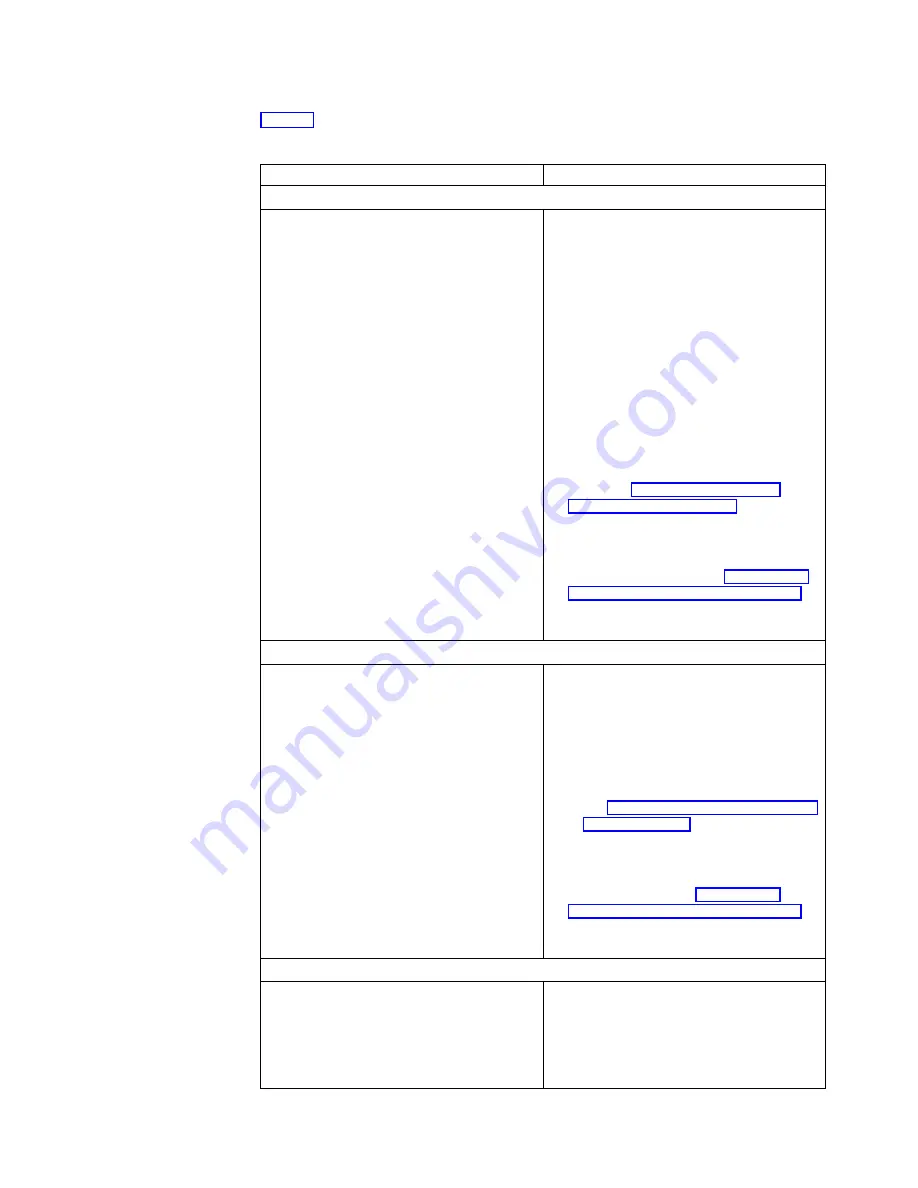
If your NetVista thin client hardware has a visible hardware failure, consult
Table 12. Contact your technical support if these steps do not resolve the problem.
Table 12. Visible hardware failure
Symptom
What you should do
Logic Unit
The system LED does not light up when you
press the white power button to power on
the NetVista thin client.
1.
Verify that you plugged the power
supply into a working electrical outlet.
2.
Verify that the power supply LED
indicates a solid green color.
3.
Reset power to the NetVista thin client
by pressing the white power button.
4.
If the system LED does not work, any of
the following devices may be defective:
v
Power supply
Verify that the power supply LED
indicates a solid green color.
v
Power cable
Substitute a properly working device for
a defective device. Repeat the previous
steps. See “Appendix A. Replacing
hardware parts” on page 59 for more
information.
5.
If the system LED still does not work,
you may need to replace the NetVista
thin client logic unit. See “Appendix A.
Replacing hardware parts” on page 59 for
more information on replacing your
defective mouse.
Keyboard
v
Your arrow keys do not respond when
you press them.
v
Characters do not display on the monitor
when you type.
1.
Verify that you connected the keyboard
cable properly to the NetVista thin client.
2.
If the problem persists, your keyboard
may be defective.
v
Substitute a properly working
keyboard, and repeat the previous
steps.
v
See “Appendix A. Replacing hardware
parts” on page 59 for more information
on replacing your defective keyboard.
3.
If the keyboard still does not work, you
may need to replace the NetVista thin
client logic unit. See “Appendix A.
Replacing hardware parts” on page 59 for
more information on replacing your
defective logic unit.
Monitor
v
Your monitor displays a blank screen.
v
Your monitor displays unreadable screens.
If the problem persists after you have
verified your monitor cable connections, or
after you have substituted a properly
working monitor, refer to the documentation
for your monitor for troubleshooting
information.
Resolving hardware problems
51
Содержание NetVista N2200w
Страница 2: ......
Страница 12: ...x IBM NetVista N2200w Thin Client for WBT Standard 1 5 Reference...
Страница 14: ...2 IBM NetVista N2200w Thin Client for WBT Standard 1 5 Reference...
Страница 20: ...8 IBM NetVista N2200w Thin Client for WBT Standard 1 5 Reference...
Страница 54: ...42 IBM NetVista N2200w Thin Client for WBT Standard 1 5 Reference...
Страница 70: ...58 IBM NetVista N2200w Thin Client for WBT Standard 1 5 Reference...
Страница 76: ...64 IBM NetVista N2200w Thin Client for WBT Standard 1 5 Reference...
Страница 80: ...68 IBM NetVista N2200w Thin Client for WBT Standard 1 5 Reference...
Страница 86: ...74 IBM NetVista N2200w Thin Client for WBT Standard 1 5 Reference...
Страница 88: ...76 IBM NetVista N2200w Thin Client for WBT Standard 1 5 Reference...
Страница 94: ...82 IBM NetVista N2200w Thin Client for WBT Standard 1 5 Reference...
Страница 98: ...86 IBM NetVista N2200w Thin Client for WBT Standard 1 5 Reference...
Страница 101: ......
Страница 102: ...SA23 2818 01...
















































