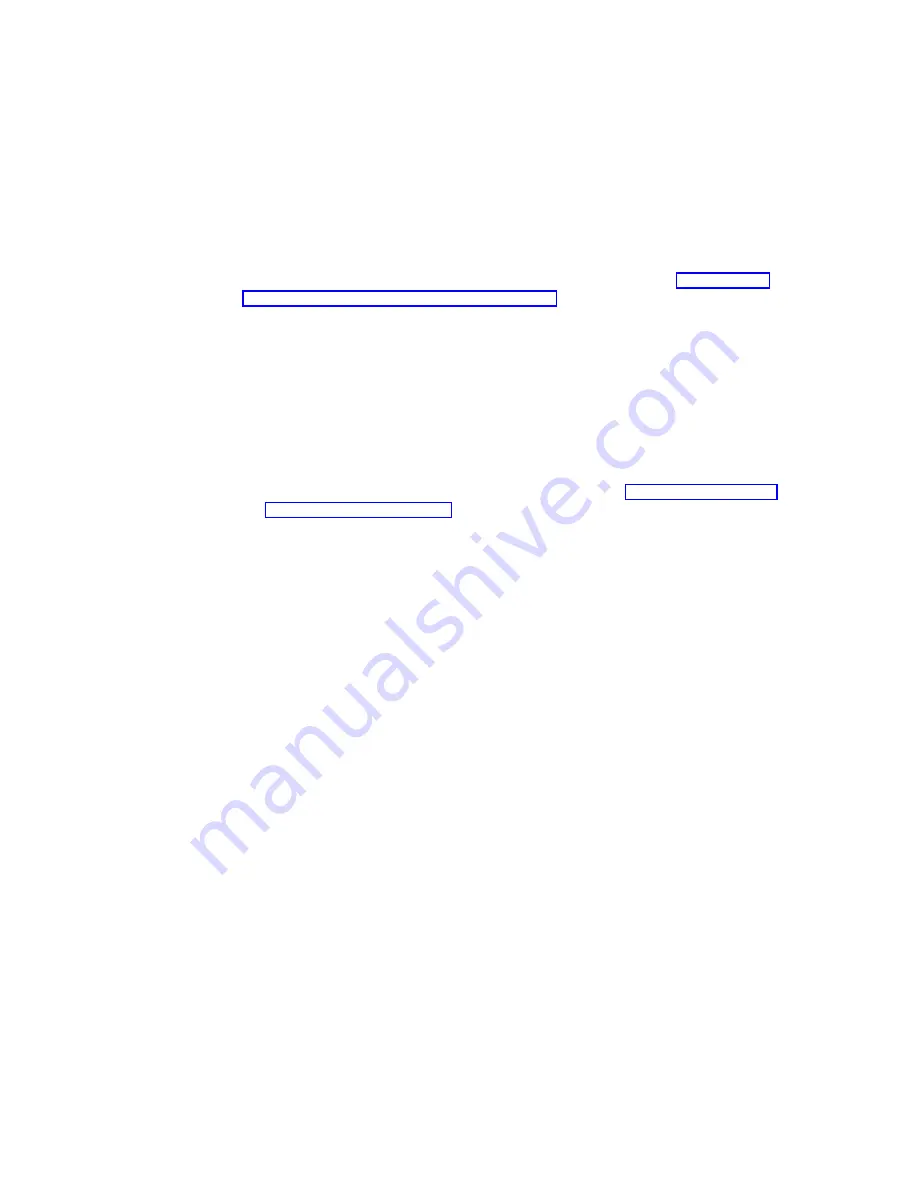
Your NetVista thin client automatically updates your software every time you
power on your NetVista thin client.
CAUTION:
To avoid damaging the software on your NetVista thin client, do not power off
during a software update.
If your NetVista thin client experiences any power interruption during the
software update, the software on your NetVista thin client may become
damaged. You may also experience a power lock in which you cannot shut down
your NetVista. Contact IBM Service and Support, and refer to “Appendix E.
Recovering the boot block image” on page 69 for information on how to recover
the software on your NetVista thin client.
Manual software update
You can configure your NetVista thin client to perform a manual software update
for special purposes. For example, you might want to test the software update files
on one NetVista thin client before updating all of your NetVista thin clients. In this
case, you can perform a manual software update.
Follow these steps to configure an manual software update:
1.
Close all active terminal server connections. Refer to “Disconnecting from a
terminal server” on page 34 for more information.
2.
From the Terminal Connection Manager window, press F2 to access the
Terminal Properties window.
3.
From the Terminal Properties window, click the Update tab and click
Configure
.
4.
Click the Scheduling tab and select All Boots or Only Next Boot from boot
preferences.
Note:
To start the software update you must have either All Boots or Only
Next Boot selected.
5.
Click Add to apply the schedule.
6.
Select the CE Update tab.
v
Enter the URL of the update server and directory in the Update URL box:
Unless your update server information changes, you only need to enter this
URL information during the initial configuration of your NetVista thin client.
The following URL guidelines apply:
– Use either HTTP or FTP as the transfer protocol.
– Use either the IP address or the server name of your update server.
– Specify the update server directory that contains the software update.
– Specify the filename of the software update.
For example:
http://d.d.d.d/wbt_update/httpibm2.bud
http
is the transfer protocol.
d.d.d.d
is the IP address of your update server.
wbt_update
is the update server directory
that contains the files for the software update.
httpibm2.bud
is the filename of the software update.
46
IBM NetVista N2200w, Thin Client for WBT Standard 1.5 Reference
Содержание NetVista N2200w
Страница 2: ......
Страница 12: ...x IBM NetVista N2200w Thin Client for WBT Standard 1 5 Reference...
Страница 14: ...2 IBM NetVista N2200w Thin Client for WBT Standard 1 5 Reference...
Страница 20: ...8 IBM NetVista N2200w Thin Client for WBT Standard 1 5 Reference...
Страница 54: ...42 IBM NetVista N2200w Thin Client for WBT Standard 1 5 Reference...
Страница 70: ...58 IBM NetVista N2200w Thin Client for WBT Standard 1 5 Reference...
Страница 76: ...64 IBM NetVista N2200w Thin Client for WBT Standard 1 5 Reference...
Страница 80: ...68 IBM NetVista N2200w Thin Client for WBT Standard 1 5 Reference...
Страница 86: ...74 IBM NetVista N2200w Thin Client for WBT Standard 1 5 Reference...
Страница 88: ...76 IBM NetVista N2200w Thin Client for WBT Standard 1 5 Reference...
Страница 94: ...82 IBM NetVista N2200w Thin Client for WBT Standard 1 5 Reference...
Страница 98: ...86 IBM NetVista N2200w Thin Client for WBT Standard 1 5 Reference...
Страница 101: ......
Страница 102: ...SA23 2818 01...
















































