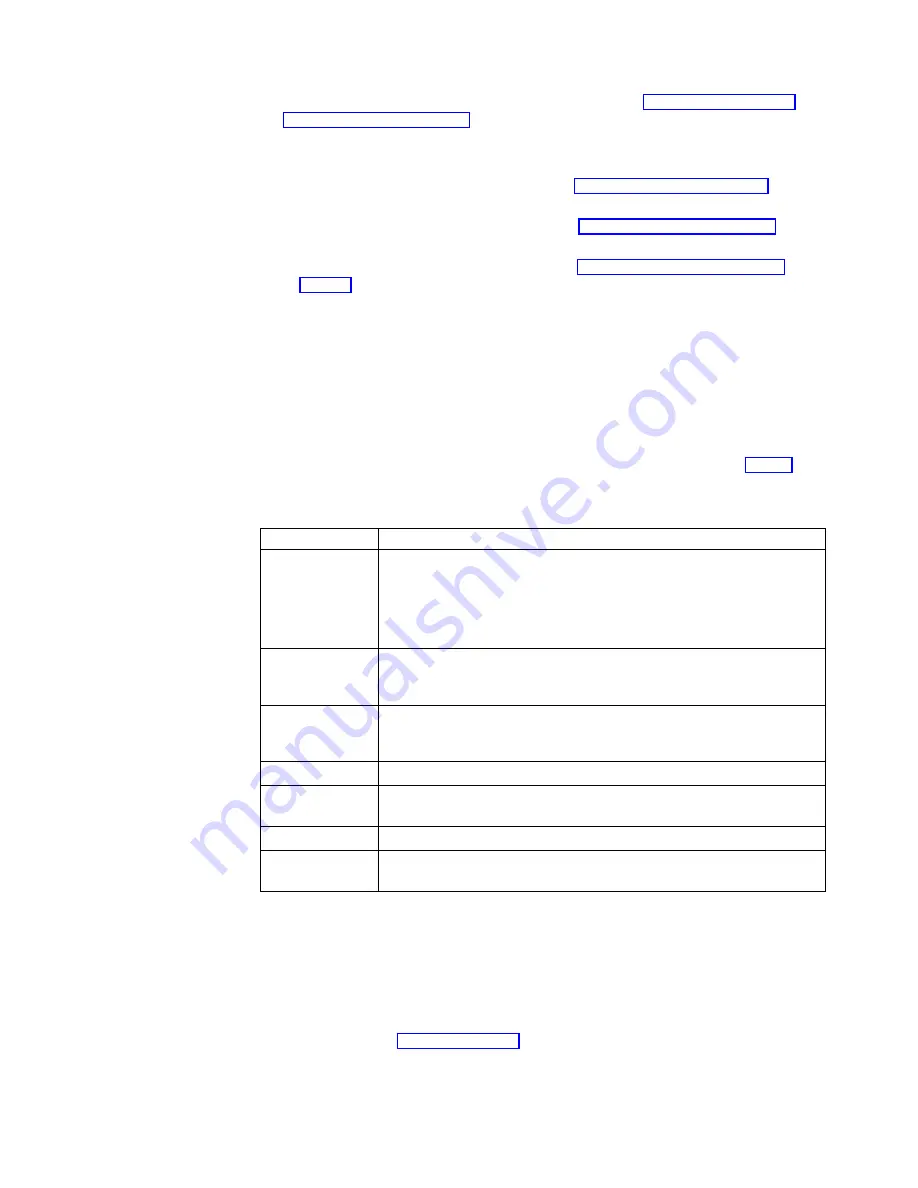
1.
Close all active terminal server connections. Refer to “Disconnecting from a
terminal server” on page 34 for more information.
2.
From the Terminal Connection Manager window, click the Configure tab.
3.
Select an existing terminal server connection, and click Edit.
v
If you select an ICA connection, refer to “Editing an ICA connection” for
more information.
v
If you select an RDP connection, refer to “Editing an RDP connection” for
more information.
v
If you select an TEC connection, refer to “Editing a TEC connection” on
page 36 for more information.
After you complete editing the connection, the Terminal Connection Manager
window lists the connection name on both the Connections tab and the
Configure tab.
Editing an ICA connection
Follow these steps to edit an ICA connection:
1.
From the Edit Connection Details dialog box, select a tab.
The Edit Connection Details dialog box displays the following tabs. Table 6
identifies the tasks that you can configure on each tab.
Table 6. ICA Connection Tabs
Tabs
Configuration Tasks
Server
a.
To connect to a server, click Citrix Server. To connect to a published
application, click Published Application.
b.
Select the Citrix server or published application to which you want
to connect from the scroll list, or type the name of the Citrix server
or published application in the box.
Application
To start an application after you connect, enter the correct values in the
required fields. If you do not plan to start an application after you
connect, leave the fields blank.
Logon
To enable automatic logon, enter the correct values for the required
fields. If you do not plan to enable automatic logon, leave the fields
blank.
Window
Select the window colors for your connection window.
Options
To enable printing, data compression, or sound for your connection,
select these options.
Title
Enter a name for the ICA connection
Firewall Settings
To configure a SOCKS proxy server, select Connect via SOCKS proxy,
and enter the correct values in the required fields.
2.
Click OK to save your changes.
Editing an RDP connection
Follow these steps to edit an RDP connection:
1.
From the Edit Connections window, select a tab.
The Edit Connections window displays the Net Connections tab and the
Application tab. Table 7 on page 36 identifies the tasks that you can do on each
tab.
Working with the Terminal Connection Manager
35
Содержание NetVista N2200w
Страница 2: ......
Страница 12: ...x IBM NetVista N2200w Thin Client for WBT Standard 1 5 Reference...
Страница 14: ...2 IBM NetVista N2200w Thin Client for WBT Standard 1 5 Reference...
Страница 20: ...8 IBM NetVista N2200w Thin Client for WBT Standard 1 5 Reference...
Страница 54: ...42 IBM NetVista N2200w Thin Client for WBT Standard 1 5 Reference...
Страница 70: ...58 IBM NetVista N2200w Thin Client for WBT Standard 1 5 Reference...
Страница 76: ...64 IBM NetVista N2200w Thin Client for WBT Standard 1 5 Reference...
Страница 80: ...68 IBM NetVista N2200w Thin Client for WBT Standard 1 5 Reference...
Страница 86: ...74 IBM NetVista N2200w Thin Client for WBT Standard 1 5 Reference...
Страница 88: ...76 IBM NetVista N2200w Thin Client for WBT Standard 1 5 Reference...
Страница 94: ...82 IBM NetVista N2200w Thin Client for WBT Standard 1 5 Reference...
Страница 98: ...86 IBM NetVista N2200w Thin Client for WBT Standard 1 5 Reference...
Страница 101: ......
Страница 102: ...SA23 2818 01...






























