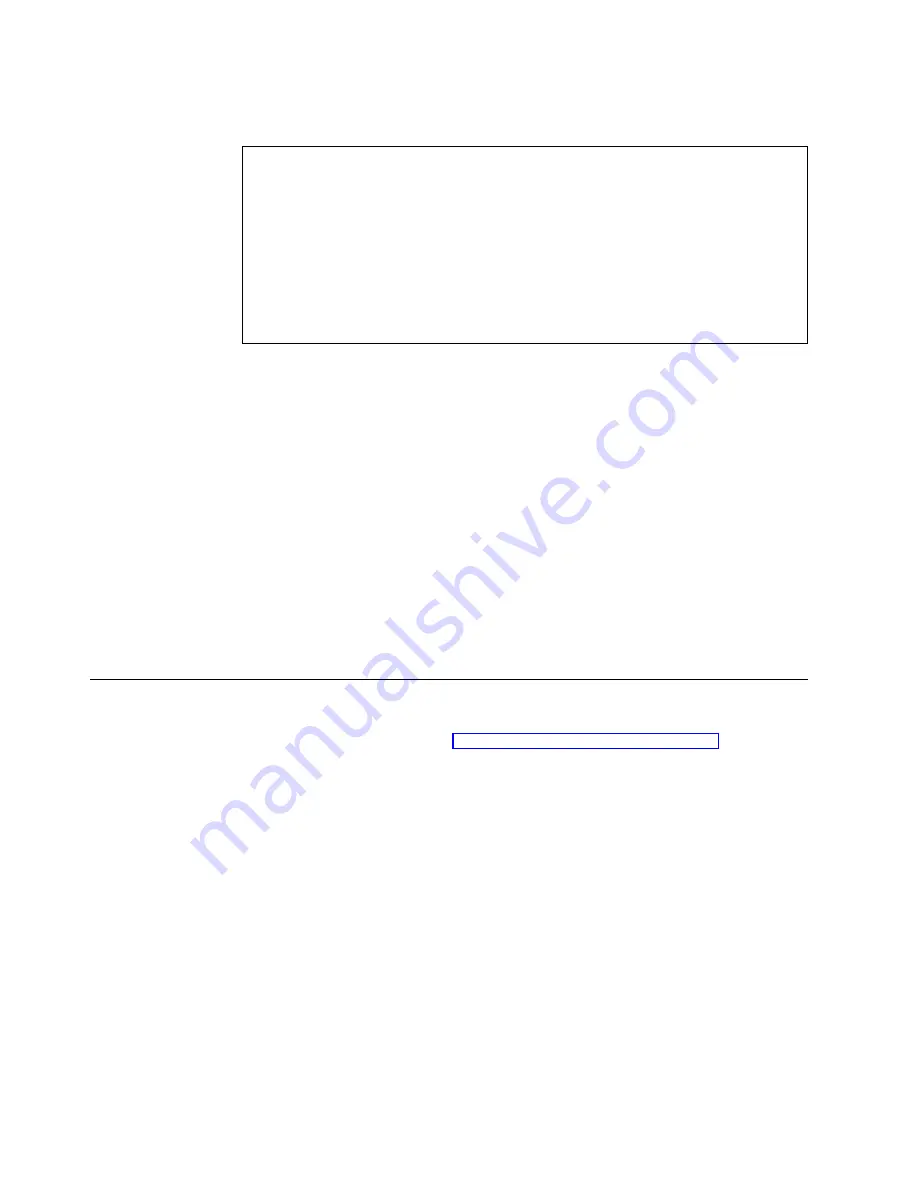
the NetPrint Print Server help file for detailed instructions.
Table 9. NetPrint Print Server Installation and Configuration
1.
Set up a Print Server account on your Windows server, and log onto the Windows
server using the Print Server account.
2.
Make network printers accessible to the Print Server account.
3.
Install the NetPrint Print Server software on a system that runs either Windows NT 4.0
Server, or Windows NT 4.0, Terminal Server Edition.
4.
Ensure that the NetPrint Print Server service is enabled.
5.
Specify users or groups that should have access to a network printer in the NetPrint
Print Server account.
6.
Configure your NetVista thin client to specify and connect to the Windows NT Server
that runs NetPrint.
Follow these steps to print to a network printer:
1.
From the Connect menu, select Print Setup.
2.
Select a network printer, and click OK.
3.
From the Connect menu, select Print.
Web sessions
You can print from the Internet Explorer web browser window to a network
printer that is shared from a windows server. You must enter a netpath which is
the path to the shared printer.
Follow these steps to print to a network printer:
1.
From the File menu, select Print.
2.
Select Network port, and enter the netpath.
3.
Click OK.
Printing to a local printer
You can attach a printer to your NetVista thin client through the USB port at the
back of the logic unit. Refer to “Connecting your hardware” on page 6 for the
diagram showing how to connect USB devices to your NetVista thin client.
ICA session
You can define a local printer for your NetVista thin client by completing a printer
configuration in the ICA Client Printer Configuration Application on your
Windows terminal server.
Follow these steps to define a local printer:
1.
Verify that a printer is attached to your NetVista thin client.
2.
From the Windows terminal desktop, select Start–>Programs–>MetaFrame
Tools
.
3.
Select ICA Client Printer Configuration.
4.
Select Printer from the menu, and click New.
The Add ICA Client Printer wizard appears.
5.
Complete the Add ICA Client Printer wizard to map an ICA client printer.
6.
You can connect your printer by clicking the Connect icon on your application
toolbar, or by right clicking and selecting Connect from the drop down menu.
40
IBM NetVista N2200w, Thin Client for WBT Standard 1.5 Reference
|
|
Содержание NetVista N2200w
Страница 2: ......
Страница 12: ...x IBM NetVista N2200w Thin Client for WBT Standard 1 5 Reference...
Страница 14: ...2 IBM NetVista N2200w Thin Client for WBT Standard 1 5 Reference...
Страница 20: ...8 IBM NetVista N2200w Thin Client for WBT Standard 1 5 Reference...
Страница 54: ...42 IBM NetVista N2200w Thin Client for WBT Standard 1 5 Reference...
Страница 70: ...58 IBM NetVista N2200w Thin Client for WBT Standard 1 5 Reference...
Страница 76: ...64 IBM NetVista N2200w Thin Client for WBT Standard 1 5 Reference...
Страница 80: ...68 IBM NetVista N2200w Thin Client for WBT Standard 1 5 Reference...
Страница 86: ...74 IBM NetVista N2200w Thin Client for WBT Standard 1 5 Reference...
Страница 88: ...76 IBM NetVista N2200w Thin Client for WBT Standard 1 5 Reference...
Страница 94: ...82 IBM NetVista N2200w Thin Client for WBT Standard 1 5 Reference...
Страница 98: ...86 IBM NetVista N2200w Thin Client for WBT Standard 1 5 Reference...
Страница 101: ......
Страница 102: ...SA23 2818 01...
















































