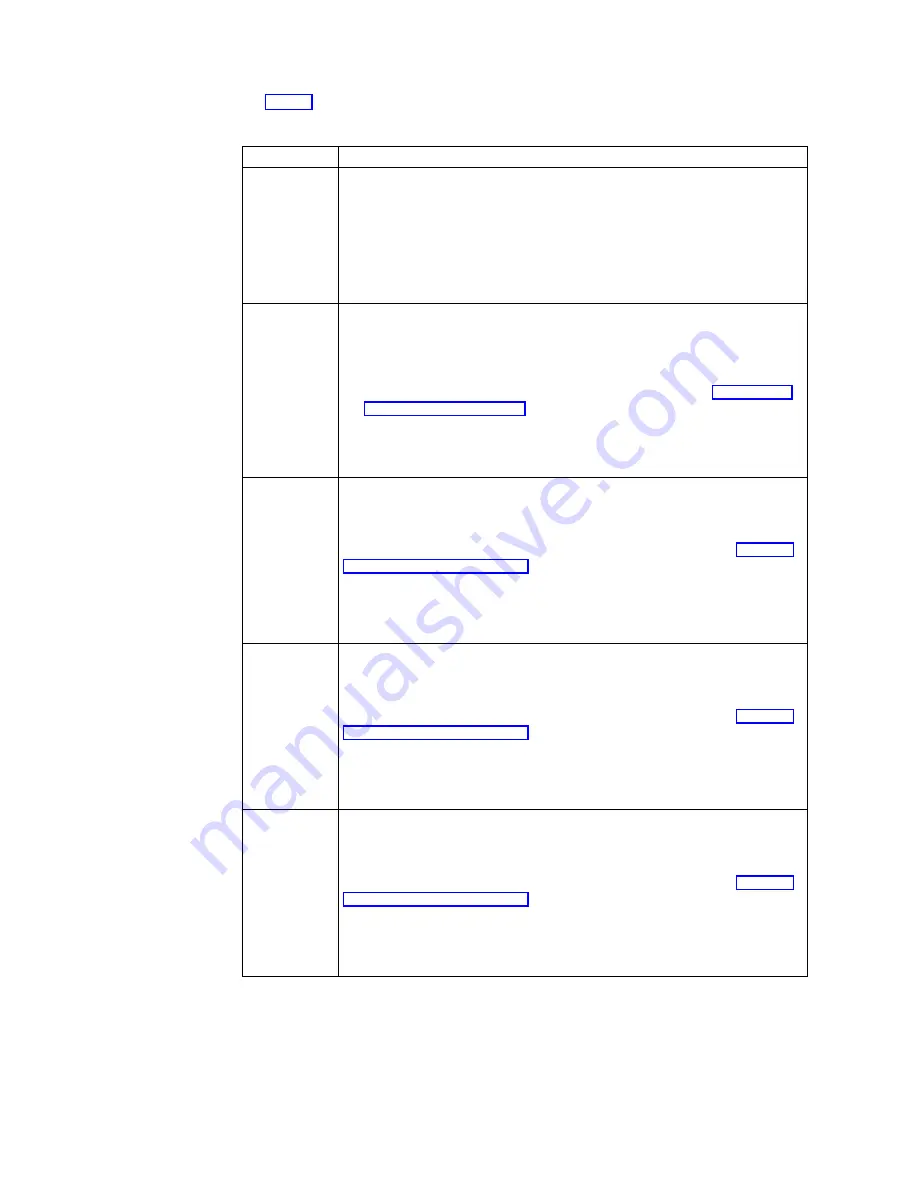
Table 3 identifies the tasks that you can configure on each tab.
Table 3. TEC Connection tabs
Tabs
Configuration Tasks
Connectors
a.
Double-click the name of the Telnet connector to display the Telnet
Properties dialog box.
b.
Select the host name or host IP address to which you want to connect
from the Host Address pull-down menu, or enter the host name or host
IP address in the box.
c.
Click OK to save your changes, and close the Telnet Properties dialog
box.
Emulations
a.
Select an emulation type from the Emulations scroll list.
b.
Click Properties to view or set the configuration parameters for the
selected emulation type.
For more information on setting the configuration parameters, see the
FutureSoft Terminal Emulation Client help files. Refer to “Viewing the
TEC help files” on page 25 for information on how to view these help
files.
c.
Click OK to save your changes, and close the Emulation Properties
dialog box.
Display
The default configuration parameters on this tab may be appropriate for
most TEC sessions.
For more information on setting the configuration parameters on this tab,
see the FutureSoft Terminal Emulation Client help files. Refer to “Viewing
the TEC help files” on page 25 for information on how to view these help
files.
Click OK to save your changes, and close the Session Properties dialog
box.
General
The default configuration parameters on this tab may be appropriate for
most TEC sessions.
For more information on setting the configuration parameters on this tab,
see the FutureSoft Terminal Emulation Client help files. Refer to “Viewing
the TEC help files” on page 25 for information on how to view these help
files.
Click OK to save your changes, and close the Session Properties dialog
box.
Left Mouse
Button
The default configuration parameters on this tab may be appropriate for
most TEC sessions.
For more information on setting the configuration parameters on this tab,
see the FutureSoft Terminal Emulation Client help files. Refer to “Viewing
the TEC help files” on page 25 for information on how to view these help
files.
Click OK to save your changes, and close the Session Properties dialog
box.
4.
Close the Create New Connection dialog box.
The Terminal Connection Manager window lists the new TEC connection on
both the Connections tab and the Configure tab.
24
IBM NetVista N2200w, Thin Client for WBT Standard 1.5 Reference
Содержание NetVista N2200w
Страница 2: ......
Страница 12: ...x IBM NetVista N2200w Thin Client for WBT Standard 1 5 Reference...
Страница 14: ...2 IBM NetVista N2200w Thin Client for WBT Standard 1 5 Reference...
Страница 20: ...8 IBM NetVista N2200w Thin Client for WBT Standard 1 5 Reference...
Страница 54: ...42 IBM NetVista N2200w Thin Client for WBT Standard 1 5 Reference...
Страница 70: ...58 IBM NetVista N2200w Thin Client for WBT Standard 1 5 Reference...
Страница 76: ...64 IBM NetVista N2200w Thin Client for WBT Standard 1 5 Reference...
Страница 80: ...68 IBM NetVista N2200w Thin Client for WBT Standard 1 5 Reference...
Страница 86: ...74 IBM NetVista N2200w Thin Client for WBT Standard 1 5 Reference...
Страница 88: ...76 IBM NetVista N2200w Thin Client for WBT Standard 1 5 Reference...
Страница 94: ...82 IBM NetVista N2200w Thin Client for WBT Standard 1 5 Reference...
Страница 98: ...86 IBM NetVista N2200w Thin Client for WBT Standard 1 5 Reference...
Страница 101: ......
Страница 102: ...SA23 2818 01...






























