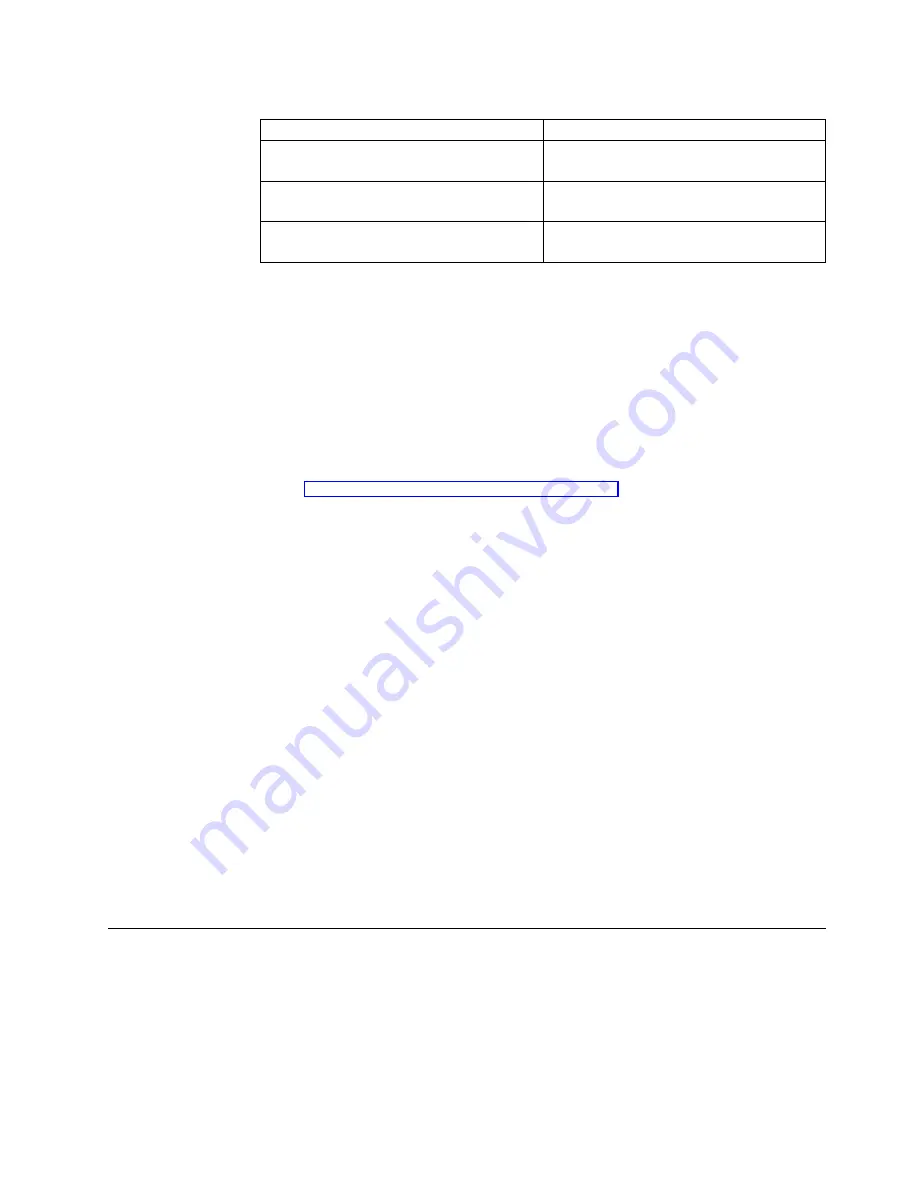
Table 2. User Accounts Options (continued)
Privileges
Description
Enable Modem Tab
Allows the user to view the modem page in
the Terminal Properties window.
Modify Modem Settings
Allows the user to edit modem settings for
the user’s device.
Modify Web Settings
Allows the user to access and edit the Web
settings for the user’s device.
Export tab
You can set the export settings for your NetVista thin client configuration on the
Export tab. You can export the terminal configuration for one NetVista thin client
to a file that is saved on a configuration server on this tab.
Your technical support sets the terminal configuration export settings on the Export
tab during the initial configuration of your NetVista thin client. Ensure that you
notify your technical support before you change any existing export configuration.
Note:
If you plan to configure multiple NetVista thin clients automatically, read
“Configuring multiple thin clients” on page 27 to obtain detailed information
on setting up your configuration server and configuring your export and
update settings.
Follow these steps to set your export settings:
1.
Enter the URL of the configuration server and directory in the Export
Configuration URL
box.
The following URL guidelines apply:
v
Use FTP as the transfer protocol.
v
Use either the IP address or the server name of your update server.
v
Specify the configuration server directory where you need to store the export
file.
For example:
ftp://d.d.d.d/wbt_config
ftp
is the transfer protocol.
d.d.d.d
is the IP address of your configuration server.
wbt_config
is the configuration server directory
where you need to store the Saveconfig.reg file.
2.
Click OK to save your changes, and close the Terminal Properties window.
Creating a Terminal Server Connection
To access applications on your terminal server, you need to create a terminal server
connection from your NetVista thin client. From the Terminal Connection Manager
window, you can create a terminal server connection and use this connection to
access applications from your terminal server.
Follow these steps to create a terminal server connection:
Configuring your thin client
21
|
||
||
|
||
|
||
|
|
|
Содержание NetVista N2200w
Страница 2: ......
Страница 12: ...x IBM NetVista N2200w Thin Client for WBT Standard 1 5 Reference...
Страница 14: ...2 IBM NetVista N2200w Thin Client for WBT Standard 1 5 Reference...
Страница 20: ...8 IBM NetVista N2200w Thin Client for WBT Standard 1 5 Reference...
Страница 54: ...42 IBM NetVista N2200w Thin Client for WBT Standard 1 5 Reference...
Страница 70: ...58 IBM NetVista N2200w Thin Client for WBT Standard 1 5 Reference...
Страница 76: ...64 IBM NetVista N2200w Thin Client for WBT Standard 1 5 Reference...
Страница 80: ...68 IBM NetVista N2200w Thin Client for WBT Standard 1 5 Reference...
Страница 86: ...74 IBM NetVista N2200w Thin Client for WBT Standard 1 5 Reference...
Страница 88: ...76 IBM NetVista N2200w Thin Client for WBT Standard 1 5 Reference...
Страница 94: ...82 IBM NetVista N2200w Thin Client for WBT Standard 1 5 Reference...
Страница 98: ...86 IBM NetVista N2200w Thin Client for WBT Standard 1 5 Reference...
Страница 101: ......
Страница 102: ...SA23 2818 01...
















































