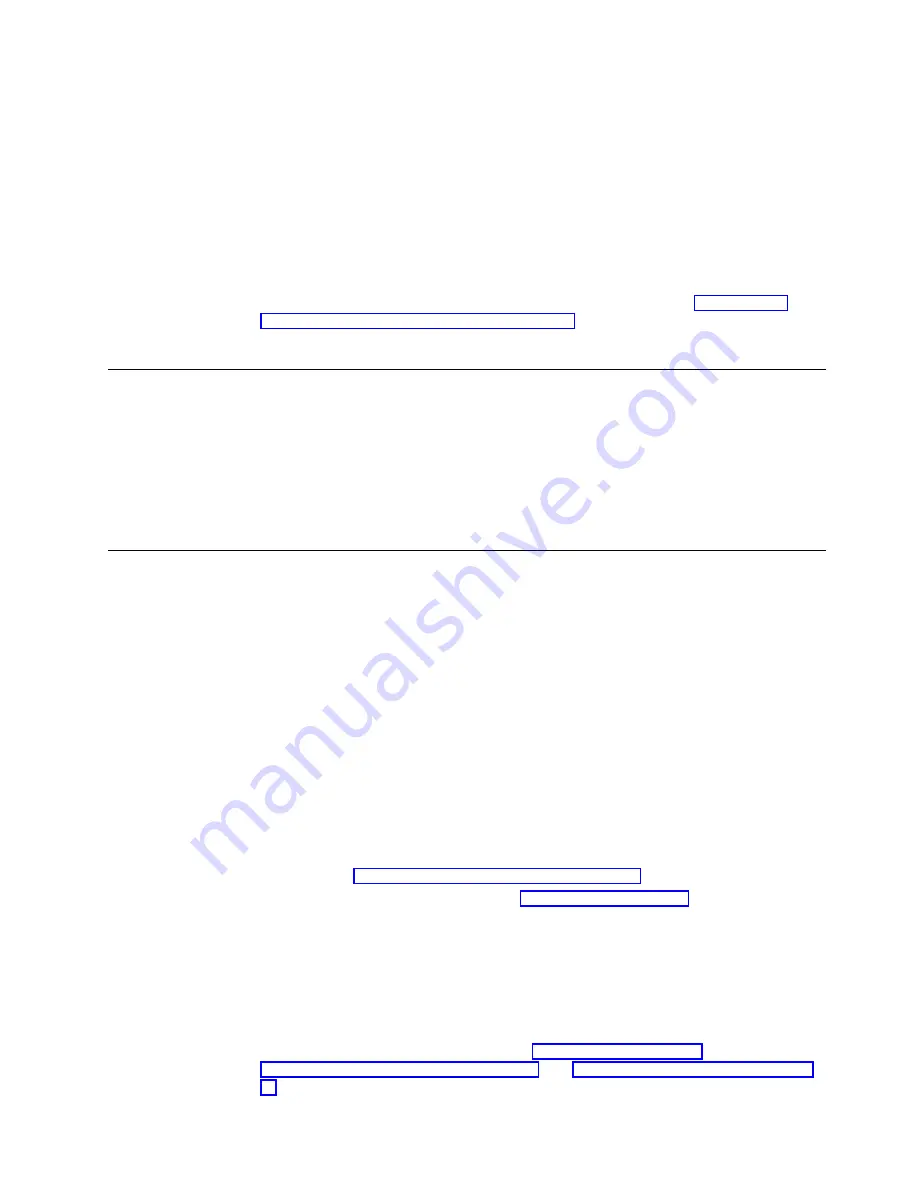
7.
Click Update Now to start the software update.
Your NetVista thin client restarts, performs the software update and
automatically restarts again.
CAUTION:
To avoid damaging the software on your NetVista thin client, do not power off
during a software update.
If your NetVista thin client experiences any power interruption during the
software update, the software on your NetVista thin client may become
damaged. You may also experience a power lock in which you cannot shut down
your NetVista. Contact IBM Service and Support, and refer to “Appendix E.
Recovering the boot block image” on page 69 for information on how to recover
the software on your NetVista thin client.
Running the CE Updater remotely
If you are managing your NetVista thin client remotely with RDA, you can use
RDA to schedule updates remotely for the client . The Remote Device
Administrator Update Management screen is used to create an update schedule
and location and to apply it to a single or multiple thin clients. See the Remote
Device Administrator for use with IBM NetVista N2200w Users Manual from the
IBM licensed program CD-ROM for more information on the Update Management
screen.
Managing your thin client remotely
Your NetVista thin client supports Remote Device Administrator (RDA). Download
RDA from the IBM support site, or install RDA with the IBM licensed program
CD-ROM. The RDA software program allows you to remotely update, manage and
monitor thin clients and perform administration tasks. You can display and modify
the following:
v
Thin client information such as configuration.
v
Client and terminal settings.
v
Client groups, update schedules.
v
Client announcements.
Any information that is modified is saved to a database.
To use the RDA, set your NetVista thin client to send out discovery information
when booting your system. You can add the URL for the RDA server in one of two
ways:
1.
Using the “Using the WBT Setup Wizard” on page 9.
2.
Using the DeviceInfo tab from the “Update tab” on page 17.
When your system reboots, it will send out the set information to the server. You
can use the DeviceInfo tab on the Update tab to determine what information to
send to the server.
To view complete client information on the RDA server, click Refresh when
viewing the device information.
To set your NetVista thin client refer, to “Update tab” on page 17. Also, see
“Automatic software update” on page 45 and “Manual software update” on page
46 for more information on handling RDA.
Updating your software
47
Содержание NetVista N2200w
Страница 2: ......
Страница 12: ...x IBM NetVista N2200w Thin Client for WBT Standard 1 5 Reference...
Страница 14: ...2 IBM NetVista N2200w Thin Client for WBT Standard 1 5 Reference...
Страница 20: ...8 IBM NetVista N2200w Thin Client for WBT Standard 1 5 Reference...
Страница 54: ...42 IBM NetVista N2200w Thin Client for WBT Standard 1 5 Reference...
Страница 70: ...58 IBM NetVista N2200w Thin Client for WBT Standard 1 5 Reference...
Страница 76: ...64 IBM NetVista N2200w Thin Client for WBT Standard 1 5 Reference...
Страница 80: ...68 IBM NetVista N2200w Thin Client for WBT Standard 1 5 Reference...
Страница 86: ...74 IBM NetVista N2200w Thin Client for WBT Standard 1 5 Reference...
Страница 88: ...76 IBM NetVista N2200w Thin Client for WBT Standard 1 5 Reference...
Страница 94: ...82 IBM NetVista N2200w Thin Client for WBT Standard 1 5 Reference...
Страница 98: ...86 IBM NetVista N2200w Thin Client for WBT Standard 1 5 Reference...
Страница 101: ......
Страница 102: ...SA23 2818 01...














































